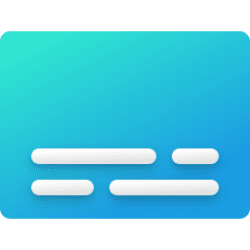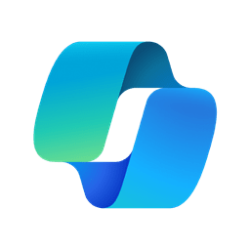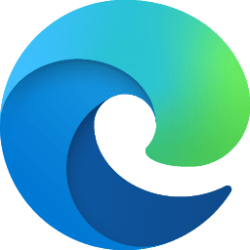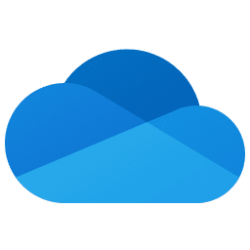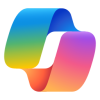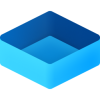This tutorial will show you how to turn on or off "Display file icon on thumbnails" for your account in Windows 10 and Windows 11.
Sometimes when you view the thumbnails of files in File Explorer, an icon of the file type for its default app may show in the lower right corner of the thumbnail.
You can turn off "Display file icon on thumbnails" to no longer see the icon overlay on the lower right corner of the thumbnail.
Contents
- Option One: Turn On or Off "Display file icon on thumbnails" in Folder Options
- Option Two: Turn On or Off "Display file icon on thumbnails" using REG file
EXAMPLE: Display file icon on thumbnails
1 Open Folder Options.
2 Click/tap on the View tab. (see screenshot below)
3 Check (on - default) or uncheck (off) Display file icon on thumbnails for what you want, and click/tap on OK.
1 Do step 2 (on) or step 3 (off) below for what you want.
2 Turn On "Display file icon on thumbnails"
This is the default setting.
A) Click/tap on the download button below to download the REG file below, and go to step 4.
Turn_ON_Display_file_icon_on_thumbnails.reg
(Content of REG file for reference)
Code:
Windows Registry Editor Version 5.00
[HKEY_CURRENT_USER\Software\Microsoft\Windows\CurrentVersion\Explorer\Advanced]
"ShowTypeOverlay"=dword:000000013 Turn Off "Display file icon on thumbnails"
A) Click/tap on the download button below to download the REG file below, and go to step 4.
Turn_OFF_Display_file_icon_on_thumbnails.reg
(Content of REG file for reference)
Code:
Windows Registry Editor Version 5.00
[HKEY_CURRENT_USER\Software\Microsoft\Windows\CurrentVersion\Explorer\Advanced]
"ShowTypeOverlay"=dword:000000004 Save the REG file to your desktop.
5 Double click/tap on the downloaded REG file to merge it.
6 When prompted, click/tap on Run, Yes (UAC), Yes, and OK to approve the merge.
7 Either restart explorer process, sign out and sign in, or restart the computer to apply.
8 You can now delete the downloaded REG file if you like.
That's it,
Shawn Brink
Attachments
Last edited: