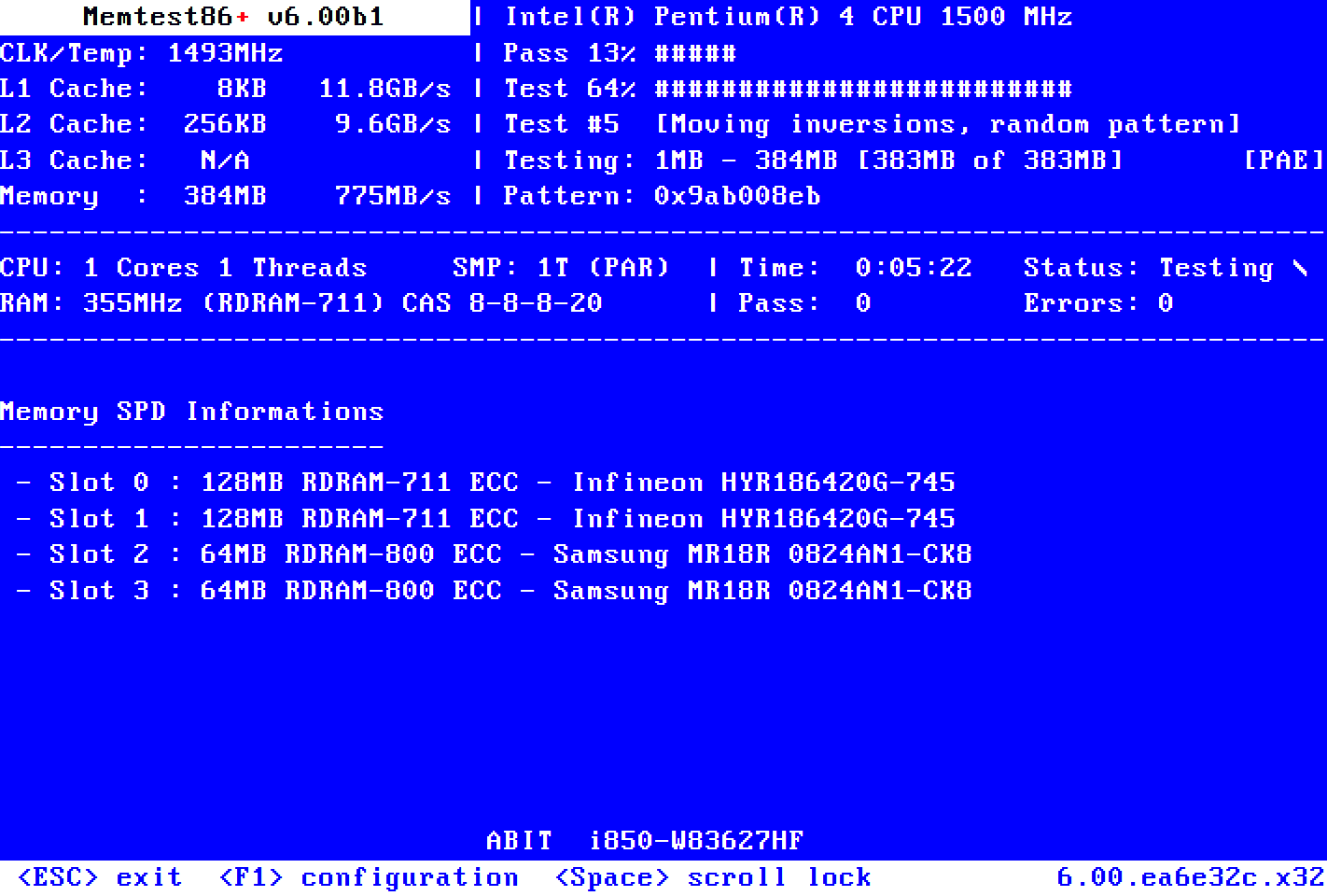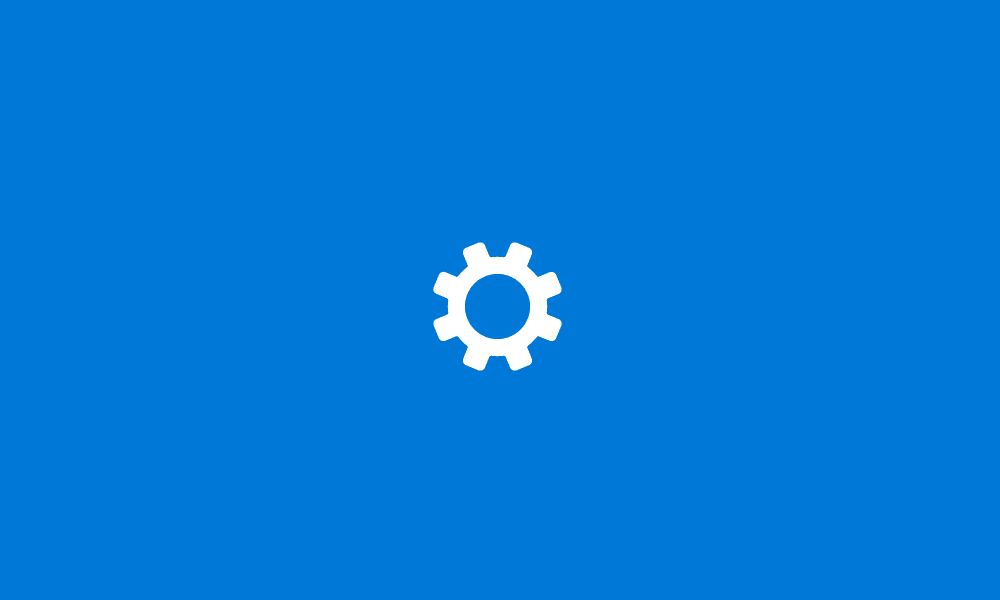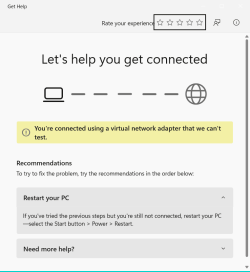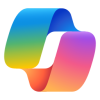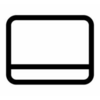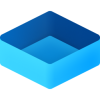I've recently been suffering a rash of BSODs. I think I have calmed things down by doing 2 things:
First, sfc /scannow identified a corrupt module it couldn't repair. It eventually turned out that my Component Store contained some corruption. Repairing that allowed sfc to correct the corrupt module. Things pretty much calmed down.
But the second part of the story involves File Explorer. It was crashing often. A web search turned up the advice to clear its history. Doing that seemed to bring things back to what I had hoped was complete stability.
For the past few days while these BSODs have been plaguing me, I have not been able to identify any particular usage pattern on my part that was triggering them. They seemed to just be random & maximally inconvenient. Given what sfc discovered, I suppose this wasn't directly related to anything I was doing. If you have a corrupt system component, your symptoms will seem totally illogical. Completing the above 2 tasks did appear to restore what looked like complete stability.
However, after a promising start, I just got a BSOD. A kind user over in this thread offered the advice that has led me to post here:

 www.elevenforum.com
www.elevenforum.com
That's the first of a short sequence of posts that give some background.
I think it will be extraordinarily kind of anybody who looks at this collection of dumps:
 drive.google.com
drive.google.com
Following various instructions, I have copy/pasted the information from Settings -> System -> About into the field below. More information on my system is included in my elevenforum profile. I have not overclocked anything on this system. I don't know enough about that subject. I have looked at a lot of things in my BIOS, & I just shook my head in uncomprehending wonder & left everything at default. The date quoted below for when this was installed appears to be the date of installation of the most recent major system maintenance from Microsoft. The true inauguration date of this system is December 3 or 4, 2023. This is a brand new system, new hardware that I put together myself, on which I installed W11. This was not an upgrade or migration. I ditched my old W7 computer, built this new one, & did a clean install of W11 onto this virgin machine.
The dump collector appears to have reported on all the BSODs I have had in the past few days. I don't know how to even begin interpreting the stuff that's in there. I did unzip my report & tried to look through it for anything that would have given me the error code on my most recent BSOD from within the past little while. But it's such an overwhelming volume of stuff that I didn't learn anything. I imagine it takes some specialized skill gained by some intensive study of . . . I don't even know what . . . to be able to make any sense of the file I've posted on Google Drive. Which makes me even more appreciative of whoever looks at it.
Fortunately, my system seems to have returned very close to its former stability so there isn't much urgency here for me to get an answer. Frankly, my expectations are low that anybody will give me an answer. There's so many BSOD reports here. So if I ever get an answer, I will be pleased beyond expectations. I thank my unknown benefactor now, whoever you turn out to be.
First, sfc /scannow identified a corrupt module it couldn't repair. It eventually turned out that my Component Store contained some corruption. Repairing that allowed sfc to correct the corrupt module. Things pretty much calmed down.
But the second part of the story involves File Explorer. It was crashing often. A web search turned up the advice to clear its history. Doing that seemed to bring things back to what I had hoped was complete stability.
For the past few days while these BSODs have been plaguing me, I have not been able to identify any particular usage pattern on my part that was triggering them. They seemed to just be random & maximally inconvenient. Given what sfc discovered, I suppose this wasn't directly related to anything I was doing. If you have a corrupt system component, your symptoms will seem totally illogical. Completing the above 2 tasks did appear to restore what looked like complete stability.
However, after a promising start, I just got a BSOD. A kind user over in this thread offered the advice that has led me to post here:

Use System File Checker (SFC) to Repair System Files in Windows 11 Tutorial
This tutorial will show you how to run the System File Checker (SFC) tool to repair missing, corrupted, and modified system files in Windows 10 and Windows 11. System File Checker (SFC) is a tool built into Windows that will check for system file corruption. The SFC /SCANNOW command scans and...
 www.elevenforum.com
www.elevenforum.com
That's the first of a short sequence of posts that give some background.
I think it will be extraordinarily kind of anybody who looks at this collection of dumps:
WILDWILLY-PC-(2024-03-22_21-03-12).zip
 drive.google.com
drive.google.com
Following various instructions, I have copy/pasted the information from Settings -> System -> About into the field below. More information on my system is included in my elevenforum profile. I have not overclocked anything on this system. I don't know enough about that subject. I have looked at a lot of things in my BIOS, & I just shook my head in uncomprehending wonder & left everything at default. The date quoted below for when this was installed appears to be the date of installation of the most recent major system maintenance from Microsoft. The true inauguration date of this system is December 3 or 4, 2023. This is a brand new system, new hardware that I put together myself, on which I installed W11. This was not an upgrade or migration. I ditched my old W7 computer, built this new one, & did a clean install of W11 onto this virgin machine.
The dump collector appears to have reported on all the BSODs I have had in the past few days. I don't know how to even begin interpreting the stuff that's in there. I did unzip my report & tried to look through it for anything that would have given me the error code on my most recent BSOD from within the past little while. But it's such an overwhelming volume of stuff that I didn't learn anything. I imagine it takes some specialized skill gained by some intensive study of . . . I don't even know what . . . to be able to make any sense of the file I've posted on Google Drive. Which makes me even more appreciative of whoever looks at it.
Fortunately, my system seems to have returned very close to its former stability so there isn't much urgency here for me to get an answer. Frankly, my expectations are low that anybody will give me an answer. There's so many BSOD reports here. So if I ever get an answer, I will be pleased beyond expectations. I thank my unknown benefactor now, whoever you turn out to be.
- Windows Build/Version
- Edition: Windows 11 Pro, Version: 23H2, Installed on 3/21/2024, OS build: 22631.3296, Experience: Windows Feature Experience Pack 1000.22687.1000.0
My Computer
System One
-
- OS
- Windows 11 Pro 64-bit 23H2
- Computer type
- PC/Desktop
- Manufacturer/Model
- Self build
- CPU
- Intel Core i9-13900K
- Motherboard
- ASUS Z790-Plus WiFi TUF Gaming
- Memory
- 4x32G Corsair Vengeance RGB DDR5 6000MHz
- Graphics Card(s)
- MSI/NVidia GeForce RTX 4070 Gaming X Trio 12G GDDR6X + built into motherboard Intel UHD Graphics
- Sound Card
- Built into graphics card + built into motherboard Realtek Audio
- Monitor(s) Displays
- Both connected to the NVidia adapter - Primary: Dell SE2417HGX 23" diagonal connected via HDMI-to-DisplayPort dongle, Secondary: Toshiba TV 32" diagonal connected via HDMI through Onkyo TX-NR717 surround receiver
- Screen Resolution
- 1920x1080 on each monitor
- Hard Drives
- Samsung 970 EVO Plus NVMe M.2 2T
6xSATA-to-USB 3.0 Fideco external enclosures holding SATA drives of various brands & sizes 1x20T, 2x18T, 2x6T, 1x500G, all connected to a multi-port USB hub
For backups: USB 3.0 HDDs of various brands & sizes 1x20T, 2x4T, 1x1T + SSDs of various brands & sizes 2x480G, 1x1T, all connected to another multi-port USB hub, powered on only while actually performing backups & (may it never happen) restores
- PSU
- MSI MPG A1000G PCIe5 1000W, TrippLite Smart1500TSU 1200W UPS for the main system, TrippLite ECO850LCD 850W UPS for the DASD & my Internet connectivity boxes (no reason to throw out legacy equipment that stil works fine)
- Case
- Fractal North
- Cooling
- DeepCool AK620 CPU cooler (air, 2 fans), 2 case fans, 1 fan in PSU, 3 fans in graphics adapter
- Keyboard
- Cherry MX 11900 USB (wired)
- Mouse
- Touchpad built into the keyboard
- Internet Speed
- 500Mbps via Spectrum cable TV/cell phone bundle
- Browser
- Firefox
- Antivirus
- Built into Windows 11