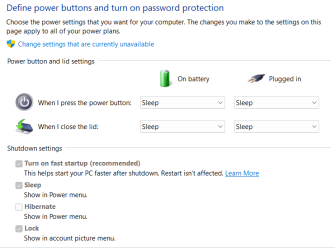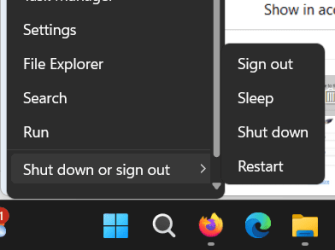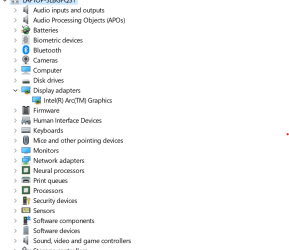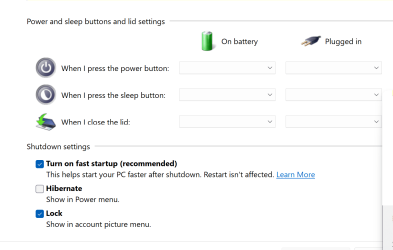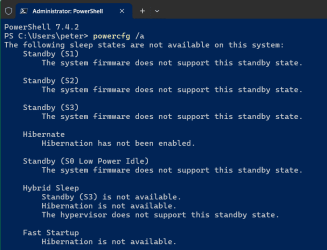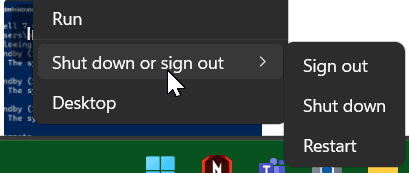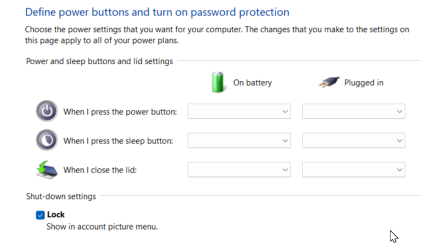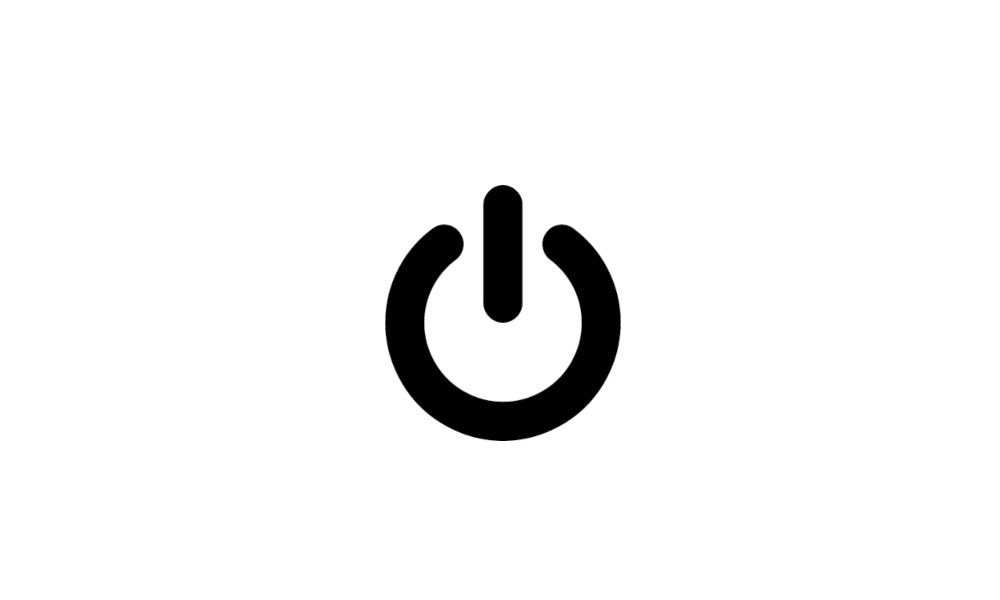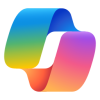pacificSurf
Member
- Local time
- 1:13 AM
- Posts
- 68
- OS
- windwos 11 pro
I encountered this issue a year ago on a separate laptop and never identified the cause. Posted a thread here. A system restore solved it that time, but I would like to know how else to fix this, and what causes it in the first place.
I now have another New laptop with the same issue. Sleep was working fine on it the first 2 weeks. All updated Windows 11. 14th gen intel thinkbook. And I had not tinkered with any settings recently. Had been using Sleep mode fine, then one day it disappeared from the power menu.
I went through all the tutorials to add it through regedit, cmd, and policy editor, set to "enable". Change Settings that are currently unavailable, ....Its still missing from power options and the power menu
Any ideas?
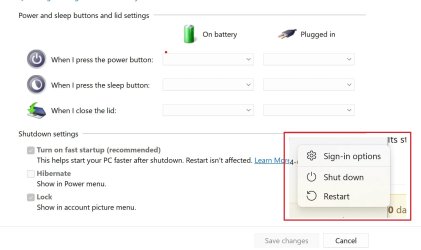
Edition Windows 11 Pro
Version 22H2
Installed on 4/29/2024
OS build 22621.3527
Experience Windows Feature Experience Pack 1000.22700.1003.0
I now have another New laptop with the same issue. Sleep was working fine on it the first 2 weeks. All updated Windows 11. 14th gen intel thinkbook. And I had not tinkered with any settings recently. Had been using Sleep mode fine, then one day it disappeared from the power menu.
I went through all the tutorials to add it through regedit, cmd, and policy editor, set to "enable". Change Settings that are currently unavailable, ....Its still missing from power options and the power menu
Any ideas?
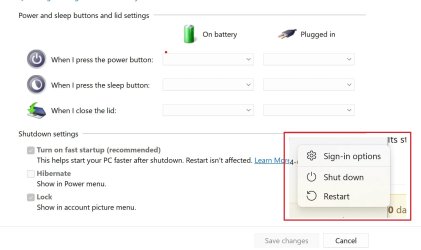
Edition Windows 11 Pro
Version 22H2
Installed on 4/29/2024
OS build 22621.3527
Experience Windows Feature Experience Pack 1000.22700.1003.0
Last edited by a moderator:
My Computer
System One
-
- OS
- windwos 11 pro