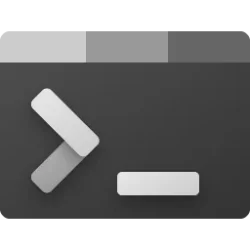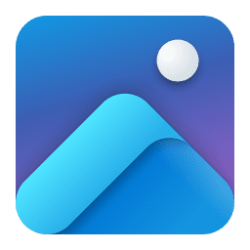This tutorial will show you how to add and remove apps on the pen menu on the taskbar system tray for your account in Windows 11.
The pen menu in Windows 11 makes it easy for you to access your favorite apps.
If you have a pen, tap it on your screen. The pen menu will appear in the corner of your taskbar.
You can add up to four apps as shortcuts to your pen menu.
Reference:
Use a pen with Windows - Microsoft Support
Learn how to use a tablet pen with Windows for drawing, note-taking, and navigation. Discover pairing, settings, and productivity tips for an enhanced digital experience.
Starting with Windows 11 build 22593, the Microsoft Journal app is now pinned by default on the Pen menu.
EXAMPLE: pen menu
1 Click/tap on the pen menu icon on the taskbar system tray. (see screenshot below step 2)
2 Click/tap on the Settings (gear) icon, and click/tap on Edit pen menu. (see screenshot below)
3 Under Suggested apps and/or All apps, click/tap on the Add (+) button for the apps you want to add to your pen menu. (see screenshots below)
1 Click/tap on the pen menu icon on the taskbar system tray. (see screenshot below step 2)
2 Click/tap on the Settings (gear) icon, and click/tap on Edit pen menu. (see screenshot below)
3 Under Pinned apps, click/tap on the Remove (X) button for the apps you want to remove from your pen menu. (see screenshot below)
That's it,
Shawn Brink
Last edited: