This tutorial will show you how to add or remove Home in the navigation pane of File Explorer for your account or all users in Windows 11.
Home in the navigation pane is the default homepage of File Explorer (Win+E) that allows you to quickly access and view your pinned/frequent locations (Quick access), Favorites (pinned files), and Recent files from one location.
- Quick access = Displays up to 13 folders that you pinned or frequently opened on the system.
- Favorites = Pinned files.
- Recent (Recent files) = Displays up to 25 files that you most recently opened.
Starting with Windows 11 build 22635.3930 (Beta), build 26120.1843 (Dev) and build 27783.1000 (Canary), File Explorer will now provide you with quick access to files that have been shared with you. If you are signed into Windows with your Microsoft account, you will be able to view files that have been shared with your account, such as email, Teams chat, etc. If you are a commercial customer who is signed-in with your Microsoft Entra ID account, you will additionally be able to view files that they have shared with others. You can access this feature by launching File Explorer Home and clicking on the ‘Shared’ tab item. You will also be able to view a broader set of file types in their Recent, Favorites, and Shared sections on the homepage. For example, if you’ve recently opened/edited files in Designer, Loop, Power BI, Forms, etc. these files will now be available in your Recent list.
Removing Home from the navigation pane will not clear the history of your frequent folders and recent files.
Contents
- Option One: Add or Remove Home in File Explorer Navigation Pane for Current User
- Option Two: Add or Remove Home in File Explorer Navigation Pane for All Users
EXAMPLE: Home in navigation pane of File Explorer
If you turn on Show all folders in the navigation pane when using this option, Home will always show in the navigation pane.
1 Do step 2 (add) or step 3 (remove) below for what you want.
2 Add Home to Navigation Pane in File Explorer
This is the default setting.
A) Click/tap on the Download button below to download the file below, and go to step 4 below.
Add_Home_to_navigation_pane_in_File_Explorer_for_current_user.reg
Download
(Contents of REG file for reference)
Code:
Windows Registry Editor Version 5.00
[HKEY_CURRENT_USER\Software\Classes\CLSID\{f874310e-b6b7-47dc-bc84-b9e6b38f5903}]
@="CLSID_MSGraphHomeFolder"
"System.IsPinnedToNameSpaceTree"=dword:000000013 Remove Home from Navigation Pane of File Explorer
A) Click/tap on the Download button below to download the file below, and go to step 4 below.
Remove_Home_from_navigation_pane_in_File_Explorer_for_current_user.reg
Download
(Contents of REG file for reference)
Code:
Windows Registry Editor Version 5.00
[HKEY_CURRENT_USER\Software\Classes\CLSID\{f874310e-b6b7-47dc-bc84-b9e6b38f5903}]
@="CLSID_MSGraphHomeFolder"
"System.IsPinnedToNameSpaceTree"=dword:000000004 Save the .reg file to your desktop.
5 Double click/tap on the downloaded .reg file to merge it.
6 When prompted, click/tap on Run, Yes (UAC), Yes, and OK to approve the merge.
7 If File Explorer is open, close and reopen it to apply.
8 You can now delete the downloaded .reg file if you like.
You must be signed in as an administrator to use this option.
This option will completely remove Home from the File Explorer navigation pane even if Show all folders is turned on.
1 Do step 2 (add) or step 3 (remove) below for what you want.
2. Allow Add Home to Navigation Pane in File Explorer for All Users
This is the default setting.
A) Click/tap on the Download button below to download the file below, and go to step 4 below.
Add_Home_to_navigation_pane_in_File_Explorer_for_all_users.reg
Download
(Contents of REG file for reference)
Code:
Windows Registry Editor Version 5.00
[HKEY_LOCAL_MACHINE\SOFTWARE\Microsoft\Windows\CurrentVersion\Explorer\Desktop\NameSpace\{f874310e-b6b7-47dc-bc84-b9e6b38f5903}]
@="CLSID_MSGraphHomeFolder"
"HiddenByDefault"=- 3. Remove Home from Navigation Pane in File Explorer for All Users
A) Click/tap on the Download button below to download the file below, and go to step 4 below.
Remove_Home_from_navigation_pane_in_File_Explorer_for_all_users.reg
Download
(Contents of REG file for reference)
Code:
Windows Registry Editor Version 5.00
[HKEY_LOCAL_MACHINE\SOFTWARE\Microsoft\Windows\CurrentVersion\Explorer\Desktop\NameSpace\{f874310e-b6b7-47dc-bc84-b9e6b38f5903}]
@="CLSID_MSGraphHomeFolder"
"HiddenByDefault"=dword:000000014 Save the .reg file to your desktop.
5 Double click/tap on the downloaded .reg file to merge it.
6 When prompted, click/tap on Run, Yes (UAC), Yes, and OK to approve the merge.
7 You can now delete the downloaded .reg file if you like.
That's it,
Shawn Brink
Related Tutorials
- Add "Show Home" on Navigation Pane to Folder Options in Windows 11
- Move Home to Top or Bottom of Navigation Pane in Windows 11
- Add or Remove Pin to Quick access Context Menu in Windows 11
- Add or Remove Add to Favorites Context Menu in Windows 11
- Pin to Quick Access and Unpin from Quick Access in Windows 11
- Clear and Reset Quick Access Folders in Windows 11
- Turn On or Off Show all folders in Navigation Pane of File Explorer in Windows 11
- Change Folder to Open File Explorer to by Default in Windows 11
- Enable or Disable Recent Items in Start, Jump Lists, and File Explorer in Windows 11
- Add or Remove Quick Access in File Explorer Home in Windows 11
- Enable or Disable Show Recommended Section in File Explorer Home in Windows 11
- Add and Remove Quick Access Folders on Navigation Pane of File Explorer in Windows 11
- Add and Remove Favorites in File Explorer Home in Windows 11
- Add or Remove Recent Files in File Explorer Home in Windows 11
- Enable or Disable Show Files from Office.com in File Explorer Home in Windows 11
- Add or Remove Folders in File Explorer Navigation Pane in Windows 11
Attachments
-
Add_Home_to_navigation_pane_in_File_Explorer_for_all_users.reg848 bytes · Views: 2,874
-
Remove_Home_from_navigation_pane_in_File_Explorer_for_all_users.reg874 bytes · Views: 9,718
-
Add_Home_to_navigation_pane_in_File_Explorer_for_current_user.reg752 bytes · Views: 4,166
-
Remove_Home_from_navigation_pane_in_File_Explorer_for_current_user.reg752 bytes · Views: 15,397
Last edited:

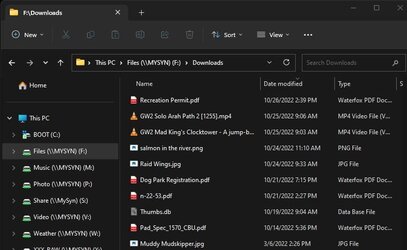







 ... I have been waiting for it for a long time. I think I should go back to my old habits
... I have been waiting for it for a long time. I think I should go back to my old habits  (with CLI version not the GUI version).
(with CLI version not the GUI version). ...
...










