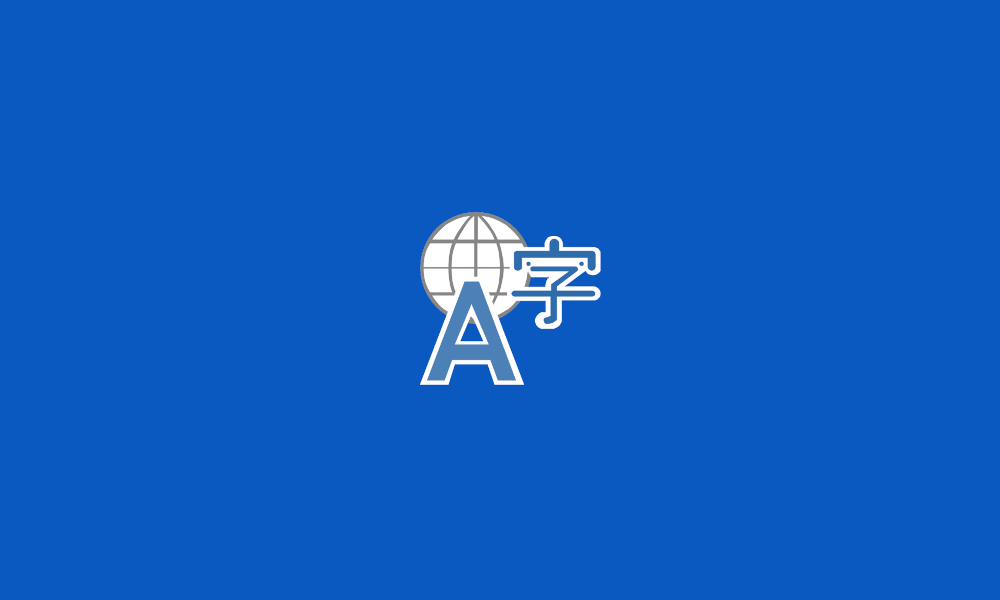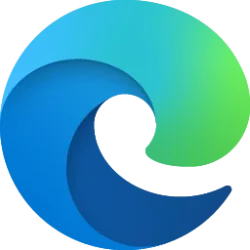This tutorial will show you how to add or remove the language bar on the taskbar and sign-in screen for your account in Windows 11 without having to remove all extra languages and/or keyboard layouts.
When you have more than one language and/or keyboard layout installed, you will see the language bar (input indicator) on the taskbar system tray area and sign-in screen by default.
The language bar allows you to switch between your added languages and keyboard layouts as needed.
EXAMPLE: Language bar on taskbar and sign-in screen
Here's How:
1 Open Settings (Win+I).
2 Click/tap on Time & language on the left side, and click/tap on Typing on the right side. (see screenshot below)
3 Click/tap on Advanced keyboard settings (see screenshot below)
4 Check (remove) or uncheck (add- default) Use the desktop language bar when it's available for what you want, and click/tap on the Language bar options link. (see screenshot below)
5 Select (dot) Floating On Desktop (add - default) or Hidden (remove) for what you want, and click/tap on OK. (see screenshots below)
6 You can now close Settings if you like.
That's it,
Shawn Brink
Last edited: