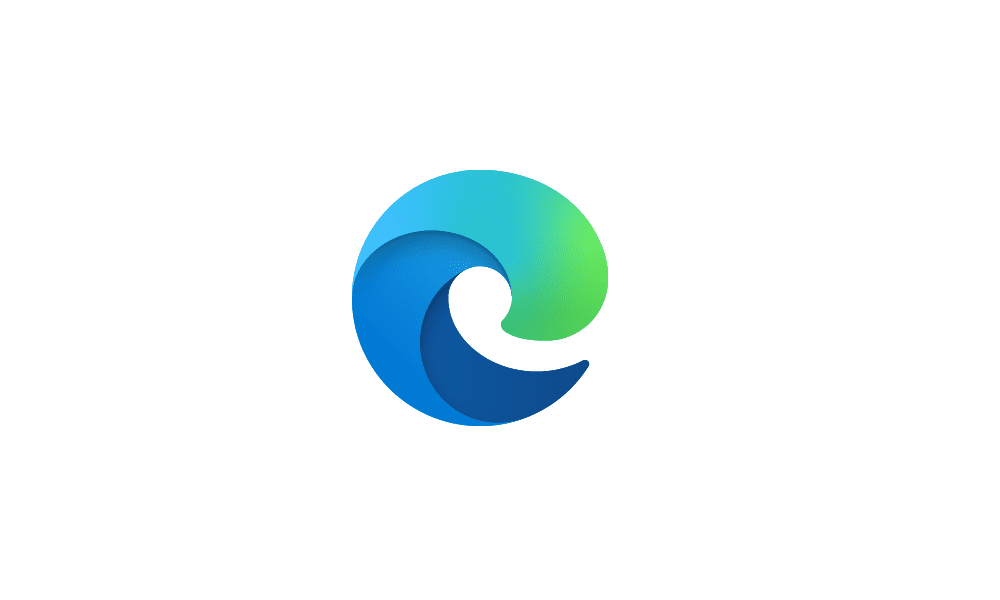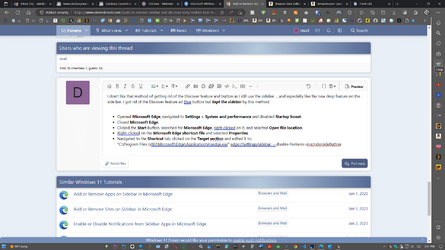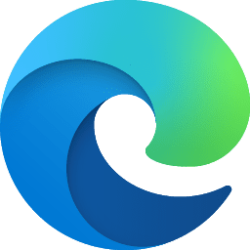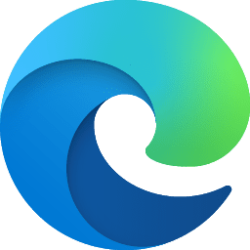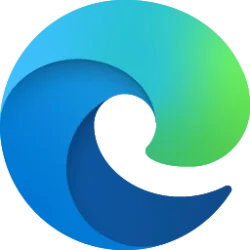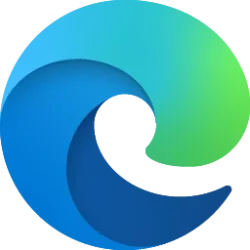This tutorial will show you how to add or remove the sidebar in Microsoft Edge for your account or all users in Windows 10 and Windows 11.
The Microsoft Edge web browser is based on Chromium and was released on January 15, 2020. It is compatible with all supported versions of Windows, and macOS. With speed, performance, best in class compatibility for websites and extensions, and built-in privacy and security features.
The sidebar in Microsoft Edge lets you access tools and features side-by-side within your browser, even as you navigate between tabs. From being able to search specifically within the page you’re viewing, to using tools to do quick math without opening another tab, Microsoft found a way to help you be more productive without losing your place as you browse.
The sidebar appears on the right side of Microsoft Edge, and includes apps like Search, Microsoft Shopping, Tools, Games, and Microsoft 365, Outlook, and Drop by default you can add and remove.
You can also add and remove sites like your current page and/or top sites on the sidebar.
When you hover or click/tap on the Copilot toolbar icon or press the Ctrl + Shift + . keys to open Copilot, the sidebar will show while Copilot is open even if "Always Show Sidebar" is turned off.
Reference:

The new sidebar in Microsoft Edge helps you multitask smarter
At Microsoft Edge, we’re always thinking of ways to help you make the most of your time online – and often times, this involves multitasking. But, multitasking is hard to do well – you start with writing an email, and then you toggle to another
Contents
- Option One: Turn On or Off Show Sidebar in Microsoft Edge for Current User from Sidebar Button
- Option Two: Turn On or Off Show Sidebar in Microsoft Edge for Current User from Sidebar Settings
- Option Three: Turn On or Off Show Sidebar in Microsoft Edge for Current User from Edge Settings
- Option Four: Enable or Disable Sidebar in Microsoft Edge for All Users using REG file
EXAMPLE: Microsoft Edge Sidebar
This option is only available while Show Copilot toolbar icon is turned off.
1 Open Microsoft Edge.
2 Click/tap on the Sidebar button on the toolbar to toggle turning "Always Show Sidebar" on or off. (see screenshots below)
1 Open Microsoft Edge.
2 Perform an available action below. (see screenshot below)
- Click/tap on the Settings (gear) button on the bottom of the sidebar
- Hover on the Copilot icon on the toolbar to open the sidebar, click/tap on the Settings (gear) button on the bottom of the sidebar.
3 Under Sidebar visibility, select (dot) Always on (default), Auto hidden, or Off for what you want. (see screenshot below)
4 You can now close the Settings tab if you like.
1 Open Microsoft Edge.
2 Click/tap on the Setting and more (Alt+F) 3 dots button, and click/tap on Settings. (see screenshot below)
3 Click/tap on Sidebar in the left pane. (see screenshot below step 4)
If you do not see a left pane, then either click/tap on the 3 bars menu button towards the top left OR widen the horizontal borders of the Microsoft Edge window until you do.
4 Under Sidebar visibility, select (dot) Always on (default), Auto hidden, or Off for what you want. (see screenshot below)
5 You can now close the Settings tab if you like.
You must be signed in as an administrator to use this option.
This option uses the HubsSidebarEnabled policy for Microsoft Edge.
1 Do step 2 (enable) or step 3 (disable) below for what you want.
2 Enable Sidebar in Microsoft Edge for All Users
This is the default setting to allow using Option One, Option Two, Option Three.
A) Click/tap on the Download button below to download the REG file below, and go to step 4 below.
Enable_Sidebar_in_Microsoft_Edge_for_all_users.reg
Download
(Contents of REG file for reference)
Code:
Windows Registry Editor Version 5.00
[HKEY_LOCAL_MACHINE\SOFTWARE\Policies\Microsoft\Edge]
"HubsSidebarEnabled"=-3 Disable Sidebar in Microsoft Edge for All Users
This will override and prevent using Option One Option Two, Option Three.
This will also disable the Copilot toolbar icon in Microsoft Edge.
A) Click/tap on the Download button below to download the REG file below, and go to step 4 below.
Disable_Sidebar_in_Microsoft_Edge_for_all_users.reg
Download
(Contents of REG file for reference)
Code:
Windows Registry Editor Version 5.00
[HKEY_LOCAL_MACHINE\SOFTWARE\Policies\Microsoft\Edge]
"HubsSidebarEnabled"=dword:000000004 Save the .reg file to your desktop.
5 Double click/tap on the downloaded .reg file to merge it.
6 When prompted, click/tap on Run, Yes (UAC), Yes, and OK to approve the merge.
7 If Microsoft Edge is currently open, then close and reopen Microsoft Edge to apply.
8 You can now delete the downloaded .reg file if you like.
That's it,
Shawn Brink
Related Tutorials
- Add or Remove Sidebar Toolbar Button in Microsoft Edge
- Add or Remove Copilot Toolbar icon in Microsoft Edge
- Enable or Disable Standalone Sidebar in Microsoft Edge
- Attach and Detach Sidebar in Microsoft Edge
- Add or Remove Apps on Sidebar in Microsoft Edge
- Add or Remove Sites on Sidebar in Microsoft Edge
- Enable or Disable Personalize Top Sites in Customize Sidebar in Microsoft Edge
- Enable or Disable Notifications from Sidebar Apps in Microsoft Edge
Attachments
Last edited: