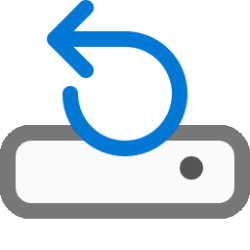- Local time
- 2:33 AM
- Posts
- 119
- OS
- Windows 11 Pro build 26200.5570 (Dev)
Hi all.
I have a question I wish to get an answer to, eagerly.
I have a dual-boot machine. It has two Windows 11 installations, both of which are version 24H2 build 26100.1742. This machine is partly incompatible with Windows 11 system requirements.
When in msconfig, I see the two Windows 11 installations. One Windows 11 installation is on M.2 NVMe drive (installed first place and upgraded from Windows 10 up to Windows 11 24H2 in 5 years), the other Windows 11 installation is on SATA drive (installed second place and upgraded from Windows 11 23H2 up to 24H2).
Windows 11 on M.2 NVMe drive has boot files path (\Device\HarddiskVolume3\WINDOWS), which is EFI system partition (100 MB) on M.2 NVMe drive and is the expected partition. This is seen from the attached screenshot of msconfig when msconfig is run from Windows 11 on SATA drive.
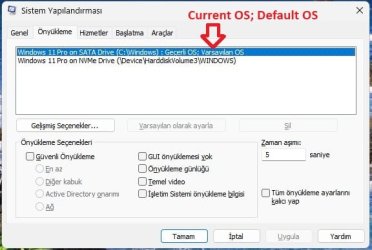
Windows 11 on SATA drive has boot files path (\Device\HarddiskVolume10\Windows), which is Data drive Q: (Volume10), as can be seen from msconfig screenshot taken when Windows 11 is running on M.2 NVMe drive.
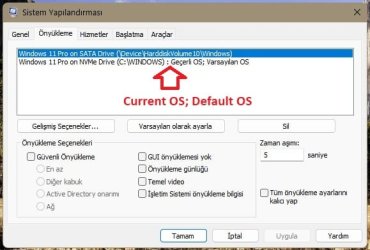
I expected this path should have been (\Device\HarddiskVolume3) or (\Device\HarddiskVolume8). HarddiskVolume3 is the EFI system volume of first-installed Windows 11 on NVMe drive. HarddiskVolume8 is EFI system volume of second-installed Windows 11 on SATA drive. But instead of HarddiskVolume3 or HarddiskVolume8, the path surprisingly indicates HarddiskVolume10, the Q: data drive. This I find strange.
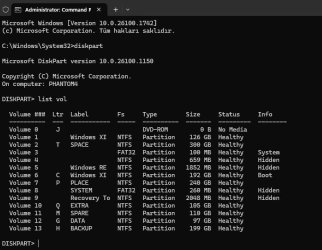
Both Windows installations boot up fine. They know their boot paths precisely. But why Windows 11 Boot Loader on SATA drive points to Q: drive, HarddiskVolume10, is a mystery to me. How does Q: drive (HarddiskVolume10) come into the equation of this dual-boot scenario ? Can it be because volume numbering may be different while system is booting up as opposed to when volume numbering is obtained in fully-booted Windows 11.
I have just one Windows Boot Manager, which is on Crucial M.2 NVMe drive as can be seen from the related BIOS screenshots.
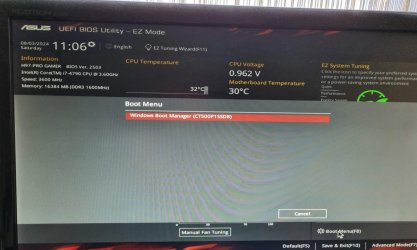
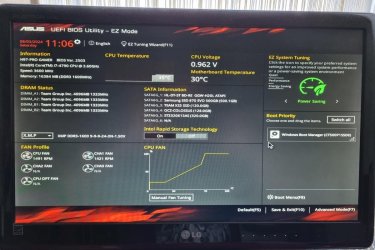
By the way, Windows Boot Manager is on Volume1 of NVMe drive, the Windows partition.
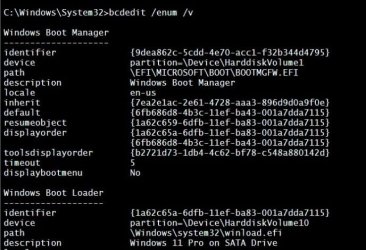
If I disable the SATA drive known as Q: drive (volume10) in BIOS, do I lose bootability to Windows 11 on SATA drive (volume6) ?
If I run "bcdboot W:\Windows" after I assign letter W to the Windows 11 partition on SATA drive when Windows 11 is running on NVMe drive, can I correct the volume numbering of Windows 11 on SATA drive ?
Or should I run "bcdboot W:\Windows /s S: /f UEFI" after I assign letter W to Windows partition on SATA drive and letter S to EFI system partition on NVMe drive ?
Has any of you observed such a bizarre (to me, anyway) situation before ?
What can the more knowledgeable guys here in this reputable forum suggest I should do ?
I repeat both Windows 11 installations on their own drives boot up just fine. So no problems thus far. I can choose which Windows 11 I should boot to using "Sysdm.cpl -> Advanced tab -> Startup and Recovery -> Settings -> Dropdown menu of Default Operating System"
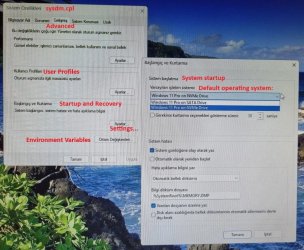
This is the Disk Management screenshot:
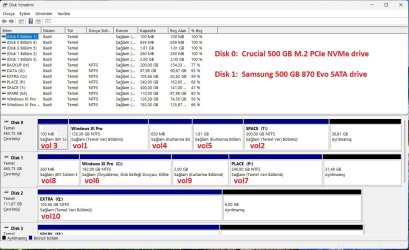
I hope I provided enough information.
I have a question I wish to get an answer to, eagerly.
I have a dual-boot machine. It has two Windows 11 installations, both of which are version 24H2 build 26100.1742. This machine is partly incompatible with Windows 11 system requirements.
When in msconfig, I see the two Windows 11 installations. One Windows 11 installation is on M.2 NVMe drive (installed first place and upgraded from Windows 10 up to Windows 11 24H2 in 5 years), the other Windows 11 installation is on SATA drive (installed second place and upgraded from Windows 11 23H2 up to 24H2).
Windows 11 on M.2 NVMe drive has boot files path (\Device\HarddiskVolume3\WINDOWS), which is EFI system partition (100 MB) on M.2 NVMe drive and is the expected partition. This is seen from the attached screenshot of msconfig when msconfig is run from Windows 11 on SATA drive.
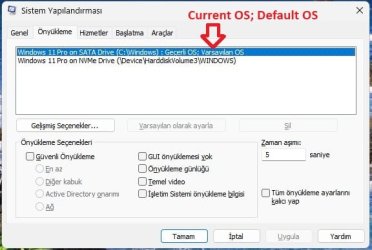
Windows 11 on SATA drive has boot files path (\Device\HarddiskVolume10\Windows), which is Data drive Q: (Volume10), as can be seen from msconfig screenshot taken when Windows 11 is running on M.2 NVMe drive.
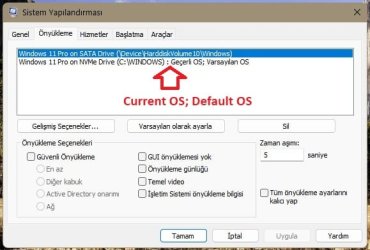
I expected this path should have been (\Device\HarddiskVolume3) or (\Device\HarddiskVolume8). HarddiskVolume3 is the EFI system volume of first-installed Windows 11 on NVMe drive. HarddiskVolume8 is EFI system volume of second-installed Windows 11 on SATA drive. But instead of HarddiskVolume3 or HarddiskVolume8, the path surprisingly indicates HarddiskVolume10, the Q: data drive. This I find strange.
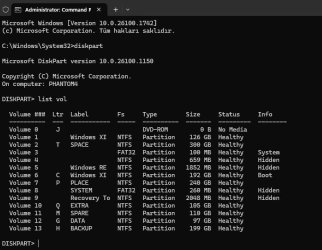
Both Windows installations boot up fine. They know their boot paths precisely. But why Windows 11 Boot Loader on SATA drive points to Q: drive, HarddiskVolume10, is a mystery to me. How does Q: drive (HarddiskVolume10) come into the equation of this dual-boot scenario ? Can it be because volume numbering may be different while system is booting up as opposed to when volume numbering is obtained in fully-booted Windows 11.
I have just one Windows Boot Manager, which is on Crucial M.2 NVMe drive as can be seen from the related BIOS screenshots.
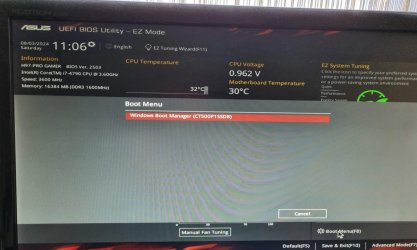
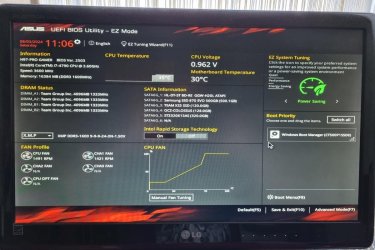
By the way, Windows Boot Manager is on Volume1 of NVMe drive, the Windows partition.
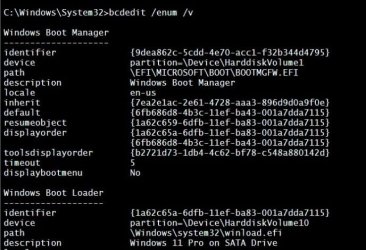
If I disable the SATA drive known as Q: drive (volume10) in BIOS, do I lose bootability to Windows 11 on SATA drive (volume6) ?
If I run "bcdboot W:\Windows" after I assign letter W to the Windows 11 partition on SATA drive when Windows 11 is running on NVMe drive, can I correct the volume numbering of Windows 11 on SATA drive ?
Or should I run "bcdboot W:\Windows /s S: /f UEFI" after I assign letter W to Windows partition on SATA drive and letter S to EFI system partition on NVMe drive ?
Has any of you observed such a bizarre (to me, anyway) situation before ?
What can the more knowledgeable guys here in this reputable forum suggest I should do ?
I repeat both Windows 11 installations on their own drives boot up just fine. So no problems thus far. I can choose which Windows 11 I should boot to using "Sysdm.cpl -> Advanced tab -> Startup and Recovery -> Settings -> Dropdown menu of Default Operating System"
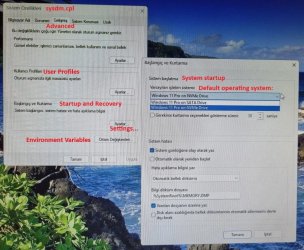
This is the Disk Management screenshot:
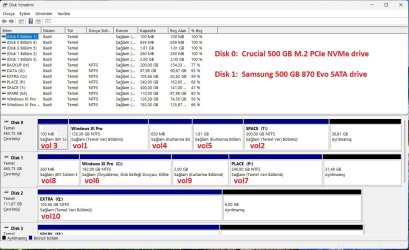
I hope I provided enough information.
My Computers
System One System Two
-
- OS
- Windows 11 Pro build 26200.5570 (Dev)
- Computer type
- PC/Desktop
- Manufacturer/Model
- Home Built
- CPU
- Intel i7-4790
- Motherboard
- Asus H97 Pro Gamer with add-on TPM1.2 module
- Memory
- Teams DDR3-1600
- Graphics Card(s)
- MSI Nvidia GeForce GTX 1050Ti
- Sound Card
- Realtek ALC1150
- Monitor(s) Displays
- LG Flatron E2250
- Screen Resolution
- 1920 by 1080 pixels
- Hard Drives
- Crucial NVMe PCIe M2 500 GB (Windows 11 v.24H2); Samsung SSD Evo 870 500 GB (Windows 11 v.24H2);
- PSU
- Corsair HX850
- Case
- Gigabyte Solo 210
- Cooling
- Zalman CNPS7X Tower
- Keyboard
- Microsoft AIO Wireless (includes touchpad)
- Mouse
- HP S1000 Plus Wireless
- Internet Speed
- 200 Mb fiber optic
- Browser
- Chrome; MS Edge
- Antivirus
- Windows Defender
-
- Operating System
- MacOS 12 Monterey
- Computer type
- Laptop
- Manufacturer/Model
- Apple Macbook Air
- CPU
- Intel Core i5
- Memory
- 8 GB
- Graphics card(s)
- Intel integrated
- Screen Resolution
- 1440 by 900 pixels
- Hard Drives
- 128 GB
- Mouse
- Microsoft Wireless
- Keyboard
- Built-in
- Internet Speed
- 802.11 ac
- Browser
- Chrome; Safari
- Antivirus
- N/A