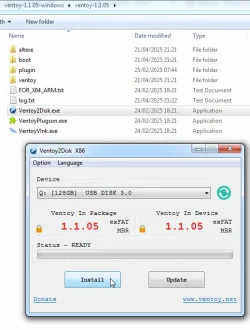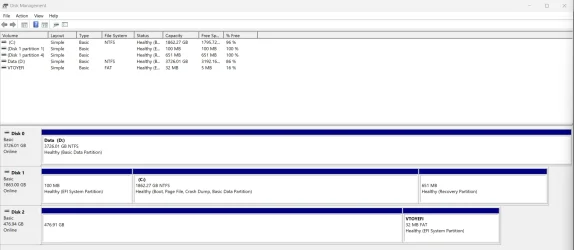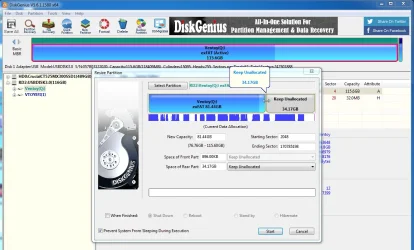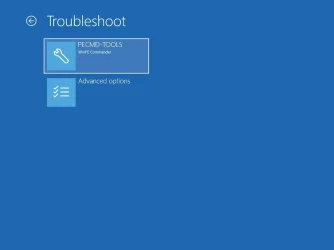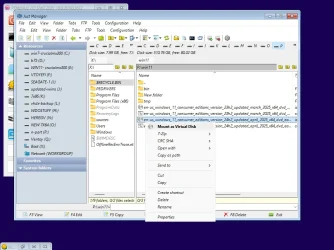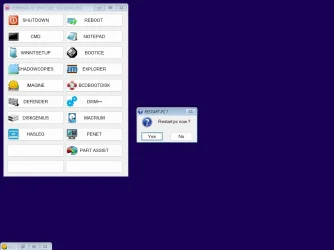- Local time
- 4:33 AM
- Posts
- 66
- OS
- Windows 11 Pro
Now repeat the steps to create and format by right clicking on the remaining unallocated space (in black) on the USB drive (steps 3 and 4 above):

Thank you for the info here. Im a visual learner so seeing through the GUI helps a lot (for me personally).
In the final step above (and the sizes dont matter?) you have I: as an NTFS drive, which I think you said would be the file system for me to store data on?
If the remaining unallocated space is the partition for ventoy to be put on is there a size limit to that partition for ventoy? Should I format it and if so how - NTFS? FAT32? Silly question I suppose, but how does ventoy know which of the 2 partitions to install on? Presume there is an opportunity to select it?
My Computer
System One
-
- OS
- Windows 11 Pro
- Computer type
- PC/Desktop
- Manufacturer/Model
- Self Built