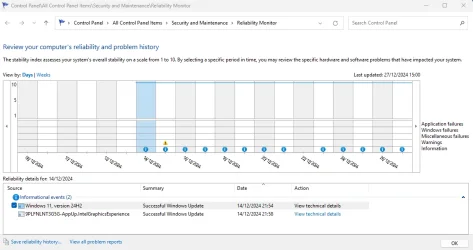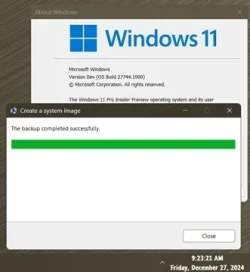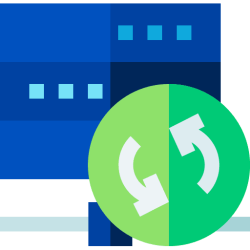Bootable Rescue Media
System consistency: There are no open files or applications that could lead to inconsistencies in the backup. By creating a backup while the system is offline, you avoid the risks associated with open files and running applications, leading to more consistent and reliable backups.
Complete system backup: You can create a comprehensive backup of the entire system, including the OS, applications, and system state, without any running processes interfering.
Exclusion control: You have more control over what gets included or excluded in the backup. This is particularly useful for excluding user data while keeping applications intact. It can help to avoid the need to relocate or temporarily move some of personal files, cache files and/or temporary files off of the Windows partition, onto a separate data partition or separate disk. Which, in turn, can help to avoid the need to resize partitions.
For example, if you only have one internal SSD with limited available free space, it might happen that something like maybe a large movie file isn't able to fit on the separate data partition but is still able to fit easily on the Windows partition, and, your plan might be to delete the movie after you've finished watching it (e.g., if you've already made a backup of the movie on your external media), but another part of your plan might be to make a system backup first, then finish watching the movie later.
In the example above, the easiest quickest method would be to exclude the movie from the system backup that you're going to create. Another good example would be when you want cache files and temporary files to be excluded from the system backup but you don't actually want to delete them before you'll create the system backup.
It is possible to add/modify Windows registry settings to specify exclusions for VSS snapshots. However, this exclusion is done on a "best effort" basis, meaning it's not guaranteed. Files are excluded based on the paths specified, but if files are modified during the backup process, they might still be included. Additionally, dealing with the Windows registry can tend to be tedious and intimidating to a lot of users.
Adding/modifying these registry settings to/in the bootable Rescue Media of Macrium reflect can tend to be even more tedious and intimidating to even more users still.
Whereas the bootable Rescue Media of Acronis True Image has a convenient, user-friendly option in its GUI, and that also can support the use of wildcards in the paths (although, admittedly, the aforementioned registry settings also can support wilcards) that effectively
eliminates the need to futz around with the offline registry of the WinRE/WinPE environment. (The Acronis True Image application on Windows also has that option, but I never use this Windows application to create anything except only the bootable Rescue Media ISO file like I earlier said, and, I simply remove this Windows application afterwards.)
No dependency on running OS: Unlike snapshot-based backups, bootable media does not rely on the operating system being functional, making it a better option in case of system failures or corruption.
Protection from interference: External threats like ransomware or software conflicts are minimized since the backup process is isolated from the running system.
VSS snapshot-based (while running on a 'live' Windows)
Data integrity: The backup may include data that was in an inconsistent state at the time of the snapshot, especially if there were ongoing write operations or application transactions. For the average home user who doesn't run specialized software, issues resulting from inconsistent data during VSS snapshot-based backups
are relatively uncommon but can still occur.
- Application errors: Occasionally, applications might not handle VSS snapshots properly, leading to inconsistencies. This is more common with less frequently updated or poorly coded applications.
- VSS writer failures: Sometimes, VSS writers (which help applications prepare for snapshots) can fail, causing backup issues. This is relatively rare but can happen, especially with older software.
- Disk space issues: If there isn't enough free space on the drive, VSS snapshots might fail. Ensuring sufficient free space can mitigate this issue.
- Security software interference: Security applications can sometimes interfere with VSS operations, causing backups to fail. Updating or configuring these applications properly can help.
Windows is generally designed to handle crash-consistent backups and can recover reliably from them. The system will boot up and function normally, as if it had experienced an unexpected shutdown. Windows itself ensures that the file system is intact and can recover to a stable state. A snapshot-based backup can indeed provide crash-consistent backups. This means the backup captures the state of the system as if it crashed, preserving the order of write operations but not necessarily the state of in-memory data or pending I/O operations. This is useful for systems that can tolerate some data loss or require quick recovery.
However, for
applications, the situation can vary:
Crash-consistent applications: Some applications are robust enough to recover from a crash-consistent state. They might have mechanisms to verify and repair data upon restart, ensuring they can continue operating as expected.
Application-consistent applications: Other applications, particularly those managing critical data (like databases, email servers, etc.), require an application-consistent backup. This is because they need to ensure data integrity, as a crash-consistent backup might miss transactions that were in progress, leading to potential data corruption or loss. For application-consistent backups, the Volume Shadow Copy Service (VSS) is used to ensure that applications are in a consistent state before the backup. This involves quiescing applications, flushing in-memory data to disk, and completing pending I/O operations. This type of backup is crucial for applications like databases that need to ensure data integrity.
In essence, while your operating system can handle crash-consistent states well, critical applications that need precise data integrity prefer application-consistent backups to ensure seamless and reliable recovery. When applications or processes are running and modifying data during a backup, it can complicate achieving consistency. VSS attempts to coordinate with applications to ensure data consistency, but there can be challenges if applications don't support VSS or if applications support VSS but they might be affected by bugs/conflicts that have not (yet) been detected/fixed so that they still don't ensure consistent data or if there's significant data change during the backup.
Detection of issues: If there are latent inconsistencies or errors within the snapshot, these might not be detected until the backup is restored and used for a certain period of time. It could be days, it could take weeks. Possibly even months before they finally are discovered.
Even if a backup creation succeeds, there's still a risk that it could contain hidden errors or inconsistencies that might not surface immediately but could cause issues later. This is particularly concerning because it undermines the fundamental purpose of having reliable backups in the first place.
Verification scope: The verification process mainly checks that the backup file is readable and contains the expected data, but it doesn't dive into the accuracy or consistency of the data captured during the snapshot.
The Volume Shadow Copy Service (VSS) itself
does not inherently verify the integrity of the data captured in the snapshot. It provides a mechanism to create snapshots, but it doesn't verify that the data within those snapshots is free from errors or corruption. When backup software verifies a VSS snapshot-based backup, it typically only ensures that the backup includes all the data present in the snapshot, not that the data within the snapshot is valid or consistent.
Bootable Rescue Media of Acronis True Image
The bootable Rescue Media of Acronis True Image offers a robust and reliable method for creating and verifying backups. By running the backup process outside of the active operating system environment, it significantly reduces the risks of data inconsistencies and corruption.
Key advantages:
Data integrity: The backup verification process, which mirrors a restore operation, ensures a thorough check of data integrity. By comparing the data from the backup image with the data present on the source, it provides a high level of confidence in the backup's reliability.
Minimized risk: Since the backup is created and verified while the system is offline, risks related to open files, ongoing write operations, and running applications are effectively eliminated.
Enhanced reliability: The verification process is identical to a restore operation except the data from image is not written to the source but is compared to the data already present on the source. So, data is read twice from the source (one time to create the image, one time to verify), and, a read error going twice undetected in such a particular way that the second disk read operation yields the same result as the first is extremely unlikely. By keeping the difference between the verification process and the restore operation as small as technically possible, robustness of the verification process can more reliably be verified by tech experts also in addition to this.
Zero bloat: Only the bootable ISO file is required. The application itself does not need to be kept installed on Windows. If you are paranoid about not being able to completely remove the application from Windows. Then you could actually even decide to boot to WinRE/WinPE so that you can use DISM in there to create an FFU image of your Windows partition before you choose to install the application on Windows. Then use the application in Windows to create the bootable ISO file, and copy this file to the Ventoy-formatted USB flash drive. Finally, boot to WinRE/WinPE again, and use DISM in there to restore your Windows partition from the FFU image. If you do that, every trace of the Windows application will be gone. Permanently, forever.