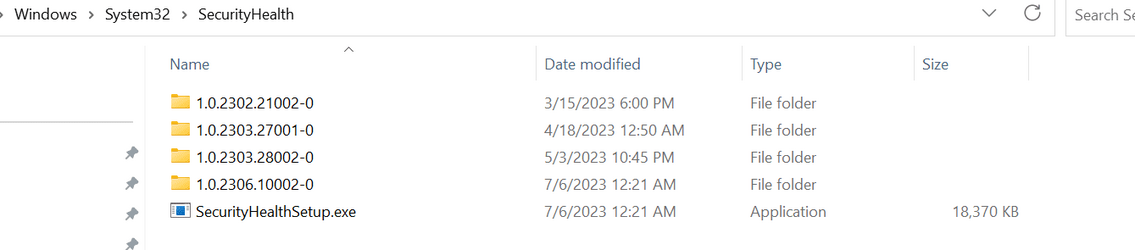@BrianInEngland @fg2001gf11F @Bree
Sorry to call you out, but you seem to have a handle on this. Any guidance will be appreciated.
I performed a cloud reset on a Win 22H2 device (build 22621.1413) and am now getting the 'Standard hardware security not supported' message when trying to access Device Security. I tried following this thread, but am not super-technical and got lost in the sauce. I'm also unsure as what's still applicable for Win22H2.
I'll try to keep this relatively brief, so pls let me know if you require further detail.
> Get-AppxPackage Microsoft.SecHealthUI: Version: 1000.25305.1000.0, Status: OK
> Chkdsk, SFC, DISM all clean
> BIOS/UEFI is up to date and unchanged from before the reset (I see nothing in there about UEFI MAT)
> Secureboot, Data Execution Prevention, Virtualization all set
> Device Security just shows the non-supported message, so I can't get to Core Isolation and/or Memory Integrity, but assume this is not the issue. %windir%\explorer.exe windowsdefender://appbrowser returns a blank window
>
C:\Windows\System32\SecurityHealth is EMPTY.
> I've tried resetting Windows Security, but no joy.
**********
I have another (working) Win22H2 device containing:
> C:\Windows\System32\SecurityHealth\SecurityHealthSetup.exe, and
> C:\Windows\System32\SecurityHealth\1.0.2302.21002-0\
Please let me know:
> Can / Should I copy folder contents from the working device into the empty SecurityHealth folder?
> Can I then run SecurityHealthSetup?
> Do I need to execute Microsoft.SecHealthUI_8wekyb3d8bbwe.appx from within the newly copied 1.0.2302.21002-0 folder? If not, then what?
> I saw things in this post about booting in Safe mode, but not sure if this is required and/or when
> Must I change ownership of the SecurityHealth folder? If so:
> at what point in the process?
> can ownership subsequently be changed back to the original (Trusted Installer?) once this is resolved?
Thanks in advance for your help.