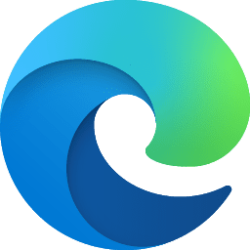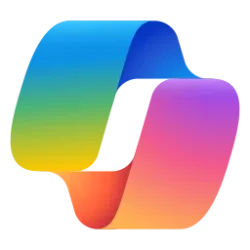Microsoft Edge no longer has a standalone sidebar.
This tutorial will show you how to "Detach from Edge" and "Attach to Edge" the sidebar in Microsoft Edge for your account in Windows 10 and Windows 11.
The Microsoft Edge web browser is based on Chromium and was released on January 15, 2020. It is compatible with all supported versions of Windows, and macOS. With speed, performance, best in class compatibility for websites and extensions, and built-in privacy and security features.
The sidebar in Microsoft Edge lets you access tools and features side-by-side within your browser, even as you navigate between tabs. From being able to search specifically within the page you’re viewing, to using tools to do quick math without opening another tab, Microsoft found a way to help you be more productive without losing your place as you browse.
The sidebar appears on the right side of Microsoft Edge, and includes apps like Action Center, Search, Tools, Games, and Microsoft 354, Outlook, Image Creator, and Drop by default you can add and remove.
Starting with Microsoft Edge version 114.0.1788.0, Microsoft is gradually rolling out a Standalone Sidebar feature for the sidebar. Standalone Sidebar is an optional mode for the Sidebar in Microsoft Edge. When this mode is activated by a user, the Sidebar is detached from Microsoft Edge.
When you detach the sidebar from Edge, the sidebar will be attached to the right side of the screen on the main display, and will always be on top. The sidebar will stay on the right side even after closing Microsoft Edge until you are ready to attach the sidebar back to Edge.
Contents
- Option One: Detach Sidebar from Microsoft Edge
- Option Two: Attach Sidebar back to Microsoft Edge from Detached Sidebar
- Option Three: Attach Sidebar back to Microsoft Edge from "Standalone sidebar" system tray icon
EXAMPLE: Detached standalone sidebar on right side of screen
1 Open Microsoft Edge.
2 Click/tap on the Detach from Edge button at the bottom of the sidebar. (see screenshot below)
1 Click/tap on the Attach to Edge (X) button at the bottom of the standalone sidebar. (see screenshot below)`
1 Click/tap or right click on the "Standalone sidebar" Edge icon on the taskbar system tray. (see screenshot below)
2 Click/tap Quit.
That's it,
Shawn Brink
Last edited: