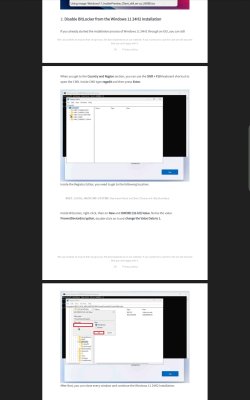Hey all
I've never implemented BitLocker and am looking to install a form of drive encryption.
This will be for an internal SSD which has 2 partitions c:=os and d=data.
I also want to encrypt some external usb hard drives.
The only authentication at the moment is the Windows log on password on a local account. I assume I can still set it up using a local account?
My understanding is that a BitLocker pin is not really required, is this correct?
If my laptop system board became faulty, could I still remove the SSD into an external enclosure and read the data from it on another laptop? I assume it would prompt for the BitLocker key/ password?
If someone were to steal the encrypted laptop, (as the drive would be accessible after the log in ie BitLocker would proceed to unlock once it reads from the TPM) could someone still use a sam account reset usb / hiren cd to reset the local password and access the data?
Lastly what are the disadvantages of setting up bit locker on a 1.2 TPM system? compared to a newer laptop with v2.0?
Thanks in advance for any info :)
I've never implemented BitLocker and am looking to install a form of drive encryption.
This will be for an internal SSD which has 2 partitions c:=os and d=data.
I also want to encrypt some external usb hard drives.
The only authentication at the moment is the Windows log on password on a local account. I assume I can still set it up using a local account?
My understanding is that a BitLocker pin is not really required, is this correct?
If my laptop system board became faulty, could I still remove the SSD into an external enclosure and read the data from it on another laptop? I assume it would prompt for the BitLocker key/ password?
If someone were to steal the encrypted laptop, (as the drive would be accessible after the log in ie BitLocker would proceed to unlock once it reads from the TPM) could someone still use a sam account reset usb / hiren cd to reset the local password and access the data?
Lastly what are the disadvantages of setting up bit locker on a 1.2 TPM system? compared to a newer laptop with v2.0?
Thanks in advance for any info :)
- Windows Build/Version
- Windows 11
My Computer
System One
-
- OS
- Windows 11 Pro