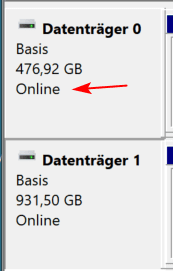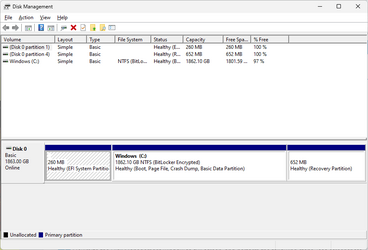1) Please run the V2 log collector > post share links into this thread using one drive, drop box, or google drive.

 www.elevenforum.com
www.elevenforum.com
2) Open disk management:

 www.tenforums.com
www.tenforums.com
Post share links into this thread using one drive, drop box, or google drive.
3) Run:
Tuneup plus
Diskpar info
 www.tenforums.com
www.tenforums.com
Post share links into this thread using one drive, drop box, or google drive.

BSOD - Posting Instructions
BSOD - Posting Instructions This will show you how to help provide needed information about your system and dump files. It will not contain any personal or sensitive information about you or your data. To get better help with your Windows BSOD issue, please read these instructions and follow...
 www.elevenforum.com
www.elevenforum.com
2) Open disk management:

How to Post a Screenshot of Disk Management
How to Post a Screenshot of Disk Management at Ten Forums
Post share links into this thread using one drive, drop box, or google drive.
3) Run:
Tuneup plus
Diskpar info
Batch files for use in BSOD debugging - Windows 10 Help Forums
Information This thread is for use by the BSOD team to store batch files that can be used to collect additional data, fix settings or anything else that is useful in debugging BSOD problems in Windows 10. The way I see it working is the first
Post share links into this thread using one drive, drop box, or google drive.
My Computer
System One
-
- OS
- Windows 10
- Computer type
- Laptop
- Manufacturer/Model
- HP
- CPU
- Intel(R) Core(TM) i7-4800MQ CPU @ 2.70GHz
- Motherboard
- Product : 190A Version : KBC Version 94.56
- Memory
- 16 GB Total: Manufacturer : Samsung MemoryType : DDR3 FormFactor : SODIMM Capacity : 8GB Speed : 1600
- Graphics Card(s)
- NVIDIA Quadro K3100M; Intel(R) HD Graphics 4600
- Sound Card
- IDT High Definition Audio CODEC; PNP Device ID HDAUDIO\FUNC_01&VEN_111D&DEV_76E0
- Hard Drives
- Model Hitachi HTS727575A9E364
- Antivirus
- Microsoft Defender
- Other Info
- Mobile Workstation