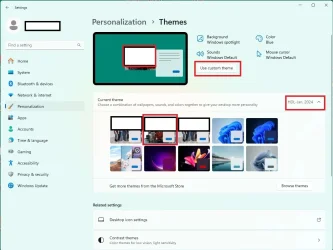Yesterday I guess I had a major update because my machine installed version 24H2. One of the problems it has caused me is I can no longer create a new desktop theme. The option just is not there. I have searched the WEB for an answer but came up empty. When I go to Personalize and choose Themes, my old theme is there and listed as being current. But the photo I want to use is missing from it. If I click on the photo in the listed themes, it covers the entire desktop. I don't have the ability to center it as it should be.
I tried to create a new theme with what you can see inside the red sample box but there was no Save to save it. Please see attachment and the reason there is a lot withed out is because it is photos but it is what I wanted to save as a new theme.
Any suggestions on how I can once again get the ability to create new themes?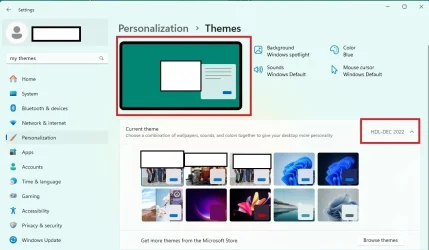
I tried to create a new theme with what you can see inside the red sample box but there was no Save to save it. Please see attachment and the reason there is a lot withed out is because it is photos but it is what I wanted to save as a new theme.
Any suggestions on how I can once again get the ability to create new themes?
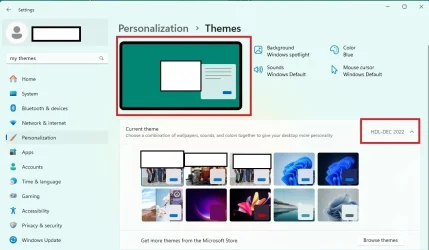
Attachments
Last edited:
My Computer
System One
-
- OS
- Windows 11 Pro ver. 24H2
- Computer type
- PC/Desktop
- Manufacturer/Model
- ACPI x64-based PC
- CPU
- 12th Grn. Intel i7-12700K 3600 Mhz 12 Cores
- Motherboard
- ASUSTeK - Prime Z690-P WIFI
- Memory
- 64 GB DDR5
- Graphics Card(s)
- NVIDIA GeForce GTX 1650
- Sound Card
- NVIDIA High Definition Audio
- Monitor(s) Displays
- ViewSonic
- Screen Resolution
- 1920 x 1080
- Hard Drives
- HDS72252 5VLAT80 2 Tb ssd Hard drive
- PSU
- 850 Watt Power Supply
- Case
- 19" high desktop
- Cooling
- A lot of fans
- Keyboard
- Logitech
- Mouse
- Logitech
- Internet Speed
- 500 Mg
- Browser
- FF
- Antivirus
- Windows Defendor & Malwarebytes
- Other Info
- 2 Asus Blu-Ray burners - BW - 16D1HT