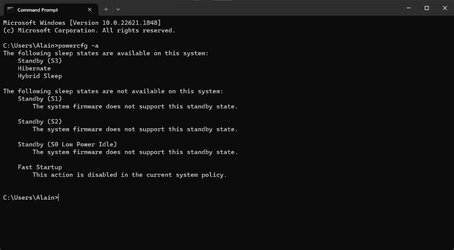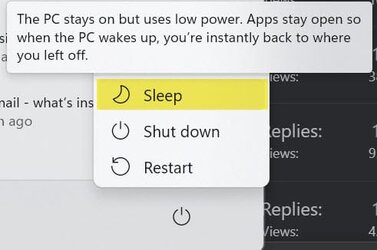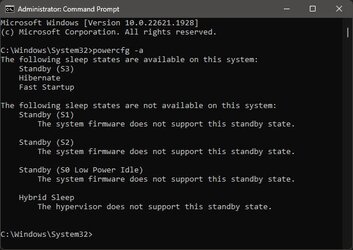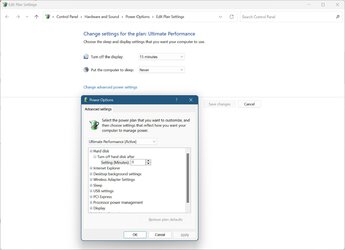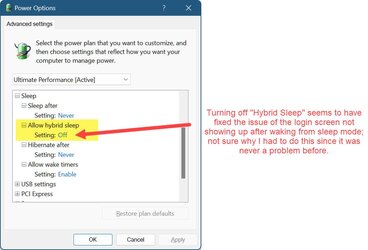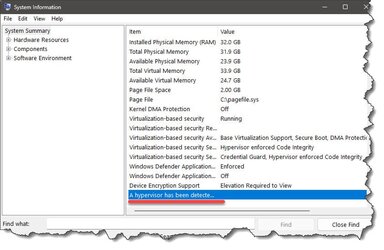orlando1974
Well-known member
- Local time
- 7:06 AM
- Posts
- 49
- OS
- Windows 10 Pro
Hi, for years I've been putting my PC in sleep mode at night or whenever I leave home.
However, since last week, I can no longer log in upon "waking" my computer.
I see the monitors "activate" when I press a key or move the mouse.. BUT no Windows login screen shows - it's just black.
My only way out at that point is to force a shutdown but long-pressing the power button on the tower.
Thru testing, I have discovered that when the PC goes to sleep by itself (due to inactivity), then it works properly. In this case, it wakes up and takes me to the log in screen when I press a key or move the mouse. Is this sleep or standby mode I don't know - but in this fashion it works normally.
But I would like to solve this and restore my ability to deliberately put to sleep the PC, knowing I will be able to log in when I wake it up.
I'm on the latest Windows update (and almost wondering if this problem started after the update).
Can someone please assist?
However, since last week, I can no longer log in upon "waking" my computer.
I see the monitors "activate" when I press a key or move the mouse.. BUT no Windows login screen shows - it's just black.
My only way out at that point is to force a shutdown but long-pressing the power button on the tower.
Thru testing, I have discovered that when the PC goes to sleep by itself (due to inactivity), then it works properly. In this case, it wakes up and takes me to the log in screen when I press a key or move the mouse. Is this sleep or standby mode I don't know - but in this fashion it works normally.
But I would like to solve this and restore my ability to deliberately put to sleep the PC, knowing I will be able to log in when I wake it up.
I'm on the latest Windows update (and almost wondering if this problem started after the update).
Can someone please assist?
- Windows Build/Version
- 22H2 (22621.1928)
My Computer
System One
-
- OS
- Windows 10 Pro
- Computer type
- PC/Desktop
- Manufacturer/Model
- ASUS
- CPU
- Intel i7-9700K
- Motherboard
- ASUS
- Memory
- 64GB
- Graphics Card(s)
- Nvidia GTX 760
- Screen Resolution
- 4K