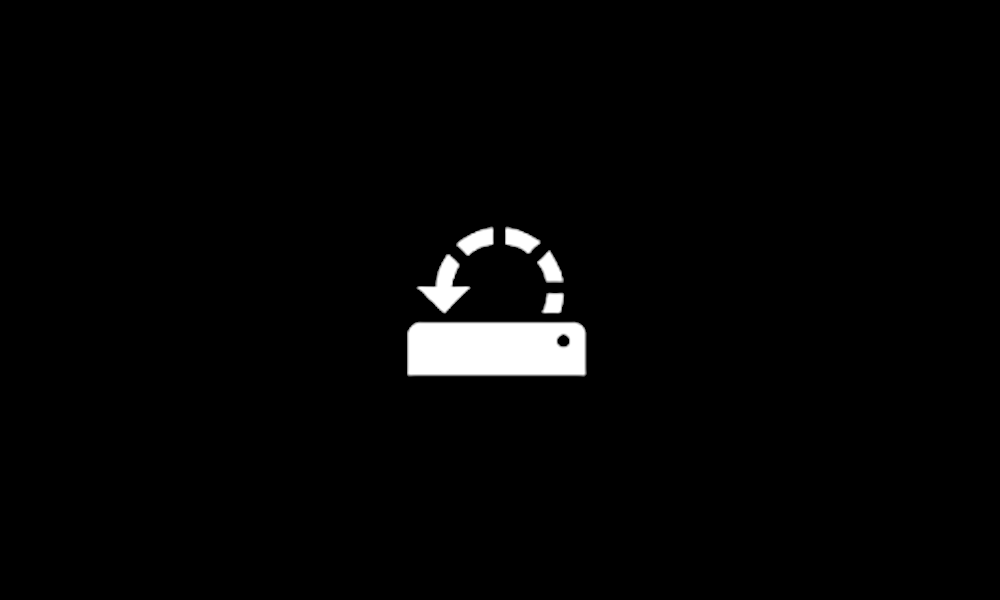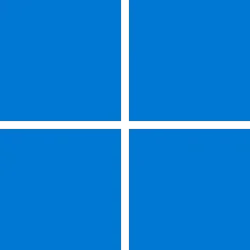teamofking
New member
- Local time
- 1:08 AM
- Posts
- 1
- OS
- Windows 11
Hello Good People! My laptop is currently running on Windows 11 version 21H2. I have been religiously launching Windows Update in the hope of upgrading to version 24H2 with no success. I also downloaded the ISO file for 24H2 to manually upgrade my laptop only to run into this error message; "We couldn't update the system reserved partition."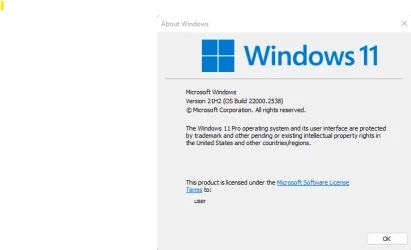
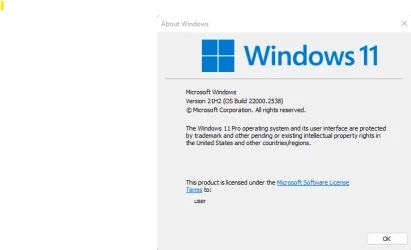
Attachments
My Computer
System One
-
- OS
- Windows 11
- Computer type
- Laptop
- Manufacturer/Model
- Dell