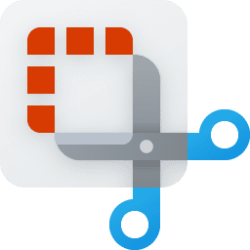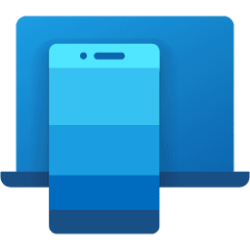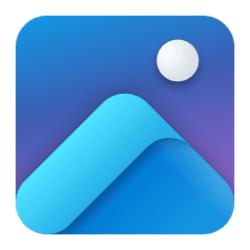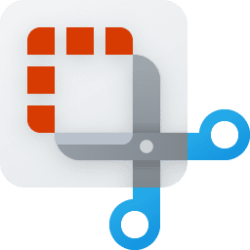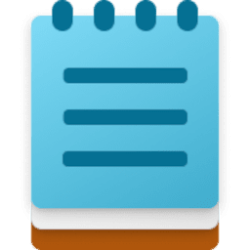This tutorial will show you how to copy any text on your screen to the clipboard using the Text Extractor feature in the Snipping Tool app in Windows 11.
Starting with Snipping Tool (version 11.2503.27.0) for Windows Insiders in the Canary and Dev Channels, Microsoft is adding text extractor in the Snipping Tool capture bar – designed to minimize the number of steps it takes to copy text to your clipboard without having to take a screenshot of your screen.
Reference:

Text extractor in Snipping Tool begins rolling out to Windows Insiders
Hello Windows Insiders, today we are beginning to roll out an update to Snipping Tool to Windows Insiders in the Canary and Dev Channels on Windows 11. Snipping Tool (version 11.2503.27.0) Text Extractor
Here's How:
1 Perform either action below when there's text on your screen you want to copy:
- Press the Win
 + Shift + S keys to open the Snipping Tool capture bar.
+ Shift + S keys to open the Snipping Tool capture bar. - Open the Snipping Tool app.
3 If wanted, click/tap on the More options (3 dots) button, and click/tap on Automatically copy text and/or Remove line breaks to check (on) or uncheck (off - default) them for what you want. (see screenshot below)
Automatically copy text will automatically copy all text in your selection region directly to your clipboard.
Remove line breaks will remove line breaks from copied text.
4 Select the region on your screen you would like to scan for text. (see screenshot below)
5 If you wanted to quickly copy all text in your selection region, perform either action below: (see screenshot below)
- Click/tap on Copy all text in the toolbar.
- Press the Ctrl + A keys to select all text, and Ctrl + C keys to copy all selected text.
6 If you wanted to copy specific text in your selection region: (see screenshot below)
- Select (highlight) the text you want to copy.
- Click/tap on the Copy text button, or press Ctrl + C keys.
7 You can now Paste (Ctrl+V) the copied text where you like.
That's it,
Shawn Brink
Last edited: