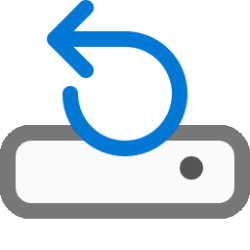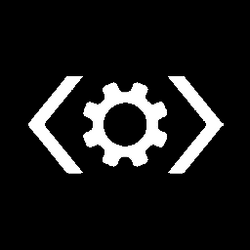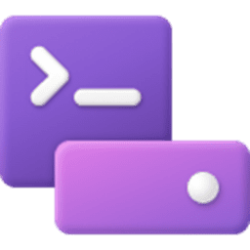This tutorial will show you how to create a Windows 11 Virtual Hard Disk (VHDX) file at boot and natively boot it to dual boot with Windows 10 or Windows 11.
Native Boot allows you to create a virtual hard disk (VHDX), install Windows to it, and then boot it up, either on your PC side-by-side with your existing installation, or on a new device.
A native-boot VHDX can be used as the running operating system on designated hardware without any other parent operating system. This differs from a scenario where a VHDX is connected to a virtual machine on a computer that has a parent operating system.
Native boot for Windows 11 requires the .vhdx format, not the .vhd format.
VHDXs can be applied to PCs or devices that have no other installations of Windows, without a virtual machine or hypervisor. (A hypervisor is a layer of software under the operating system that runs virtual computers.) This enables greater flexibility in workload distribution because a single set of tools can be used to manage images for virtual machines and designated hardware.
Windows 11 minimum system requirements:
If you’d like to see if your current PC meets the minimum requirements, download and run the PC Health Check app.
- Processor: 1 gigahertz (GHz) or faster with 2 or more cores on a compatible 64-bit processor or System on a Chip (SoC)
- RAM: 4 gigabyte (GB)
- Storage: 64 GB or larger storage device
- System firmware: UEFI, Secure Boot capable
- TPM: Trusted Platform Module (TPM) version 2.0
- Graphics card: Compatible with DirectX 12 or later with WDDM 2.0 driver or higher
- Display: High definition (720p) display that is greater than 9” diagonally, 8 bits per color channel
You must be signed in as an administrator create a Windows 11 VHDX file, and to setup and Native Boot the Windows 11 VHDX file.
After you have created the Windows 11 VHDX file in this tutorial, you will also be able to Native Boot the VHDX using the method in the tutorial below.
Native Boot Windows 11 Virtual Hard Disk (VHDX)
EXAMPLE: Dual boot Windows 10 with a Native Boot Windows 11 VHDX
Here's How:
1 Boot from a Windows 11 installation USB flash drive on your computer.
2 When you see Windows Setup, press the Shift + F10 keys to open a command prompt at boot. (see screenshot below)
3 Type
diskpart into the command prompt, and press Enter. (see screenshot below step 4)4 Make note of the drive letter (ex: "D") you want to create and save the VHDX file at. (see screenshot below)
5 Type the command below into the command prompt, and press Enter. (see screenshot below)
create vdisk file="<drive letter>:\<file name>.vhdx" maximum=<size> type=fixedSubstitute <drive letter> in the command above with the actual drive letter (ex: "D") from step 4.
Substitute <file name> in the command above with the name (ex: "Windows11") you want for the VHDX file.
Substitute <size> in the command above with how many MB (1GB = 1024MB) you want the VHDX size to be. Windows 11 requires 64 GB (65536 MB) or larger.
For example: create vdisk file="D:\Windows11.vhdx" maximum=65536 type=fixed
6 When creating the VHDX is completed, type
attach vdisk into the command prompt, and press Enter. (see screenshot below)7 When attaching the VHDX is completed, type
Exit into the command prompt, press Enter, and close the command prompt. (see screenshot below)8 Continue at step 5 in this tutorial (click on link) to clean install Windows 11 to the attached VHDX file. (see screenshot below)
9 When you get to step 10 in the clean install tutorial (click on link), select the Unallocated Space that is for the attached VHDX created from step 5.
10 When you have finished with the clean install of Windows 11 to the attached VHDX, Windows 11 will be the default OS in your dual boot with the attached Windows 11 VHDX and installed Windows 10 or Windows 11 OS on PC.
That's it,
Shawn Brink