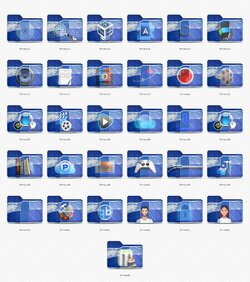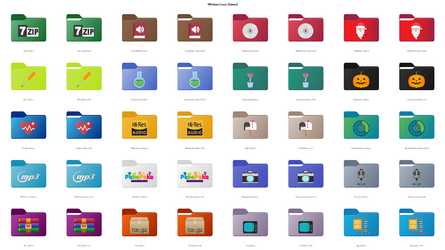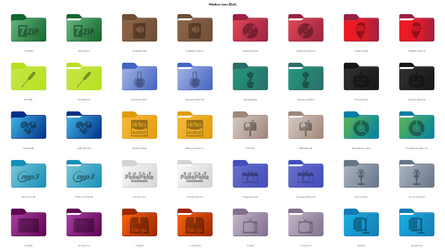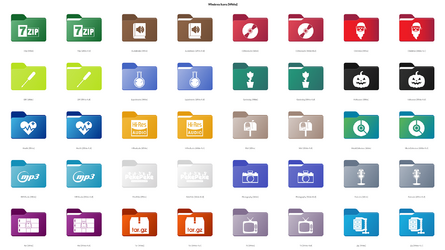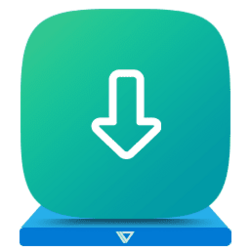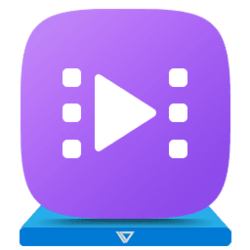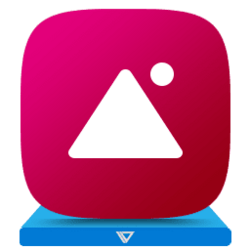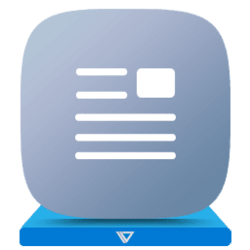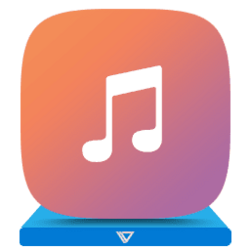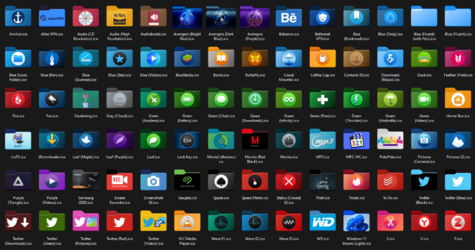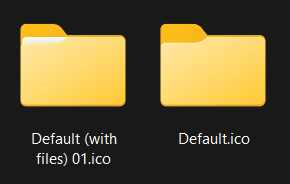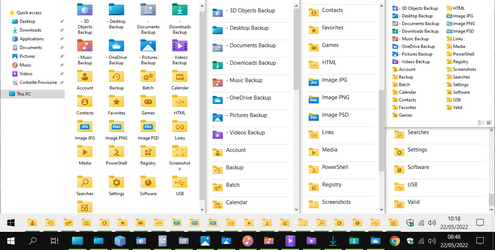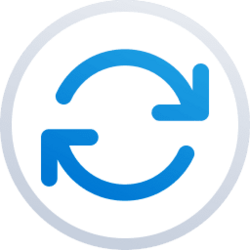Hi
@JohnnyGui,
In fact, only the biggest size of a User folder shows up, this is how Microsoft chose to display them, and I admit it is a bit disappointing.
Obviously, the reason is because very small logos may not appear very clear, but I had a try and I think it looks Ok.
As you can see, I also reworked the 8 "Shell" folders, in order to use them as Secondary or Backup folders, and not get confused with the original ones when you browse, transfer or copy their content.
View attachment 29756
(open in new tab for better view)
This is the first part of the
Small sizes rework from the thread's collection I've been on for a while.
I finished this set not very long ago (which was also used for the coming soon "Fluent Blue" theme), so there you are.
System Folder Icons :
I also included the set in a DLL file, you can place in
C:\Windows\System32 (next to
imageres.dll, for example).
If you intend to use these icons for your main System Drive, this method is the best.
In case you make some changes (such as renaming), the applied icon will stay unchanged (which is not the case when you apply an ICO file).
Portable Folder Icons :
If you need to use the icons on other drives (secondary or external), I recommend making the icon portable.
- Place the icon inside the folder you want to customize.
- In that folder, create a TXT file you will name "desktop.txt", and copy this :
Code:
[.ShellClassInfo]
IconFile=folder.ico
IconIndex=0
- Replace /folder.ico with the name of the ICO file (or else rename the ICO file "folder.ico").
- Close and save the file.
- Rename the ".txt" extension as ".ini"
- Then, in the properties, tick Read Only and Hidden (also to do in the icon file properties).
A DLL library can also be portable.
If it is located in a different folder, the path must respected :
..\ for parent folder, and
\FolderName\ before the Icon File (
\FileName.ico or
.dll)
Path example, going back 2 parent folders and then into 2 folders (line #2) :
IconResource=..\..\Backup\Icons\FileName.dll
If the icon is in a
DLL library, specify its number (line #3) :
IconIndex=6
Icons may not always display straight away.
If ever you have any issues, follow this weird method :
Go to : Properties > Customize (tab) > Change Icon... >
Restore Defaults >
Cancel.
User Folder Icons
Small Sizes Rework
Original icons by Microsoft & @davidvkimball

mega.nz