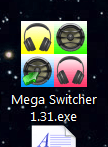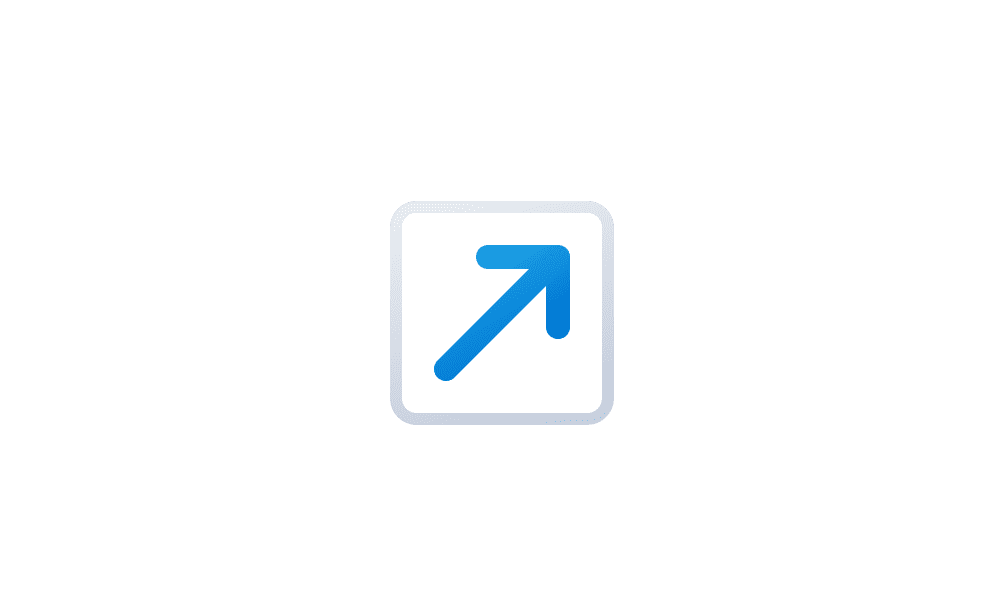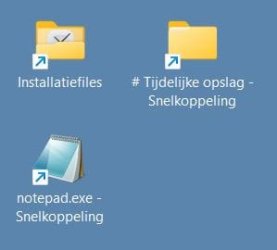Jose Hidalgo
Active member
- Local time
- 6:51 PM
- Posts
- 119
- OS
- Windows 11
Hi guys.
I have customized my desktop icon size and distance, using WinAeroTweaker if I remember well.
The current result is perfect for me.
Only one thing puzzles me: when icons have long names (two lines), the second line isn't visible because of overlapping with the icon located below...
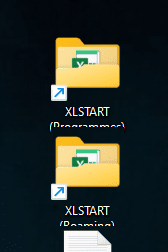
... but as shown by this second screen cap where the top icon has been selected, that overlapping is lonly for lack of transparency, because there's actually enough room for displaying two lines:
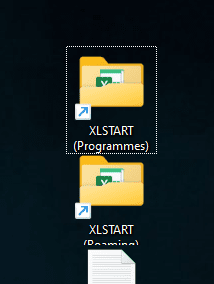
This didn't happen with Windows 7.
So here's my question: can something be done about this? Maybe enabling some "transparency option" so that icon text background and icon background become transparent?
That would help with icons 1 and 2 in my case (text background), and also with icons 2 and 3 (icon background).
If not then too bad, I'll still keep my settings, they're perfect like that. Thanks!
I have customized my desktop icon size and distance, using WinAeroTweaker if I remember well.
The current result is perfect for me.
Only one thing puzzles me: when icons have long names (two lines), the second line isn't visible because of overlapping with the icon located below...
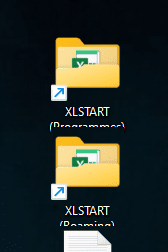
... but as shown by this second screen cap where the top icon has been selected, that overlapping is lonly for lack of transparency, because there's actually enough room for displaying two lines:
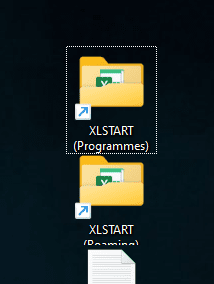
This didn't happen with Windows 7.
So here's my question: can something be done about this? Maybe enabling some "transparency option" so that icon text background and icon background become transparent?
That would help with icons 1 and 2 in my case (text background), and also with icons 2 and 3 (icon background).
If not then too bad, I'll still keep my settings, they're perfect like that. Thanks!
My Computer
System One
-
- OS
- Windows 11
- Computer type
- PC/Desktop
- Manufacturer/Model
- Personal build
- CPU
- AMD Ryzen 7700
- Motherboard
- Asus TUF Gaming B650M-Plus WiFi
- Memory
- DDR5 = 32 GB = 2x16 GB (Corsair Dominator - DDR5 RGB - 6000 MT/s)
- Graphics Card(s)
- Not yet
- Sound Card
- No
- Monitor(s) Displays
- Philips BDM3270QP2
- Screen Resolution
- 2560x1440
- Hard Drives
- M.2 = 2 TB (Samsung 990 Pro)
SATA = 12 TB (Western Digital Red - WD120EFAX - 5400 rpm)
- PSU
- Corsair RM850e (850W - ATX 3.0)
- Case
- Corsair Crystal 280X TG (White, RGB)
- Cooling
- Intake = 2x120mm fans (Corsair LL120 RGB) / Exhaust = 2x120mm AIO (Aerocool Mirage L240)
- Keyboard
- Corsair K55 RGB
- Mouse
- Vertical mouse from AliExpress, very good for the price and a lifesaver for my wrist :)
- Internet Speed
- Fiber
- Browser
- Firefox, Brave, Tor
- Antivirus
- Windows Defender
- Other Info
- UPS = 1000VA (Nitram PB1000 LCD), protecting PC + Monitor + Speakers