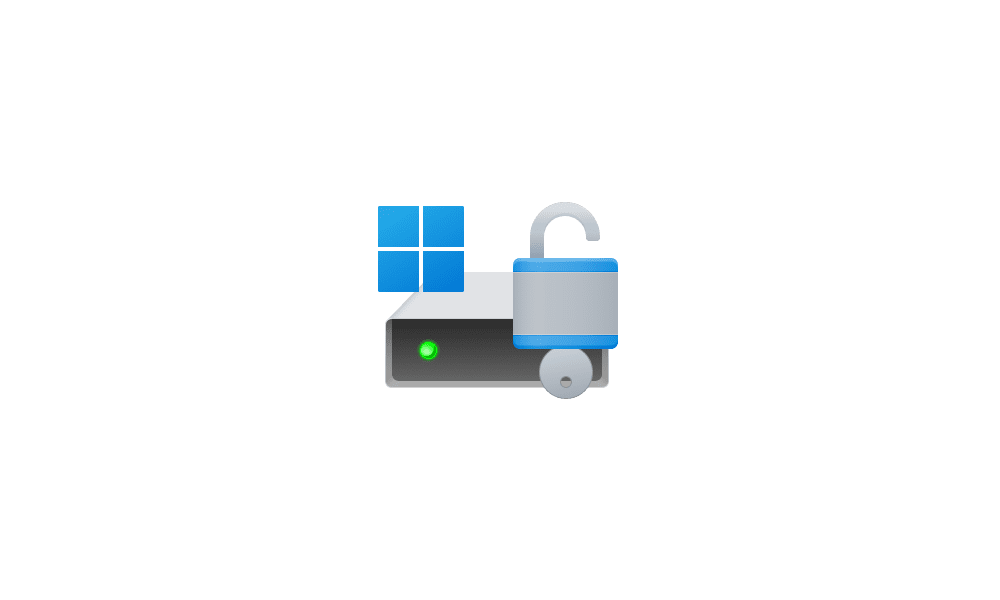timemachiner
New member
- Local time
- 8:54 PM
- Posts
- 13
- OS
- Windows 11 Home
I'm using a computer that I built for Windows 10 and recently upgraded to Windows 11 Home (I did a clean install, but W11 was offered through Windows Updates, so my PC is compatible).
The problem is that when I go to Settings > Privacy & security, there is no option for Device Encryption.
My motherboard is a B450-A PRO MAX, using BIOS version 7B86vML (2024-08-09).
Windows Security shows that core isolation, security processor, and secure boot are enabled. It says "your device meets the requirements for standard hardware security."
System Information shows the following next to Automatic Device Encryption Support: "Reasons for failed automatic device encryption: PCR7 binding is not supported, Hardware Security Test Interface failed and the device is not Modern Standby, Un-allowed DMA-capable bus/device(s) detected"
I've searched Google but can't seem to find a clear solution to the above scenario. Thanks for your help.
The problem is that when I go to Settings > Privacy & security, there is no option for Device Encryption.
My motherboard is a B450-A PRO MAX, using BIOS version 7B86vML (2024-08-09).
Windows Security shows that core isolation, security processor, and secure boot are enabled. It says "your device meets the requirements for standard hardware security."
System Information shows the following next to Automatic Device Encryption Support: "Reasons for failed automatic device encryption: PCR7 binding is not supported, Hardware Security Test Interface failed and the device is not Modern Standby, Un-allowed DMA-capable bus/device(s) detected"
I've searched Google but can't seem to find a clear solution to the above scenario. Thanks for your help.
- Windows Build/Version
- 24H2
My Computer
System One
-
- OS
- Windows 11 Home