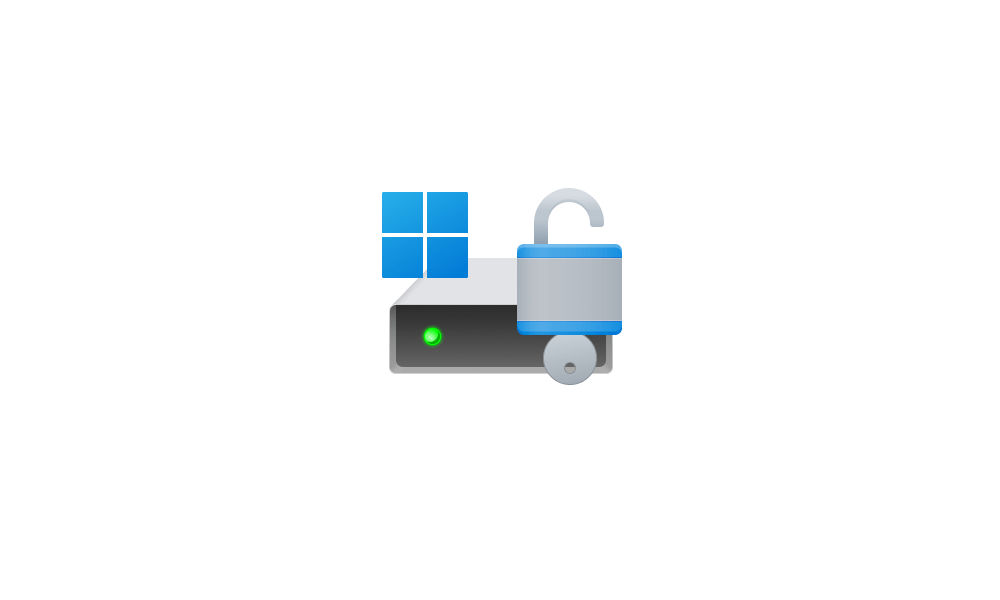Hello. Would be grateful if Insiders on 24H2 could clarify the position about Bitlocker/Encryption being auto enabled. We have 2 pc's running W11 Home 23h2. Both are setup with a MS Administrator account plus a Local Standard User account which we use. Device encryption is turned off in the MS Admin account and does not show in the Local account. After a clean install, encryption was turned on automatically but I turned it off and a Recovery Key was shown in MS Account. It's reported that in 24H2, Bitlocker (and I assume Device Encryption ) will be activated on a clean install or repair install? Will this apply to W11 Home and if so would it also apply to Local non MS Accounts and where would the Recovery Key be located? Thanks.
- Windows Build/Version
- Windows 11 23h2.
My Computer
System One
-
- OS
- Windows 11 Home