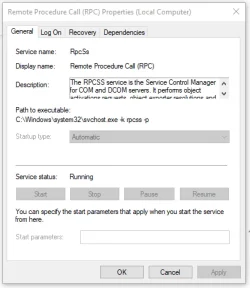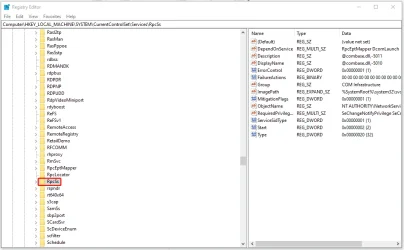- Local time
- 11:59 AM
- Posts
- 2,438
- OS
- Windows 11 Pro 24H2 (RP channel)
I'm getting this error when I run DISM /startcomponentcleanup
Error 1726 the remote procedure call failed
DISM /scanhealth works and shows no component store corruption
This is after running a Repair install
Error 1726 the remote procedure call failed
DISM /scanhealth works and shows no component store corruption
This is after running a Repair install
My Computer
System One
-
- OS
- Windows 11 Pro 24H2 (RP channel)
- Computer type
- PC/Desktop
- Manufacturer/Model
- MSI
- CPU
- AMD Ryzen 7 9800X3D 8-core
- Motherboard
- MEG X870E Godlike
- Memory
- 64GB Corsair Titanium 6000/CL30
- Graphics Card(s)
- MSI Suprim X 3080 Ti
- Sound Card
- Soundblaster AE-5 Plus
- Monitor(s) Displays
- ASUS TUF Gaming VG289Q
- Screen Resolution
- 3840x2160
- Hard Drives
- Samsung 9100 Pro 4TB (gen 5 x4, system drive/games)
Samsung 990 Pro 2TB
Samsung 980 Pro 2TB
Samsung 870 Evo 4TB
Samsung T7 Touch 1TB
- PSU
- Seasonic PX-2200
- Case
- Bequiet! Dark Base Pro 901
- Cooling
- Noctua NH-D15S Chromax black
- Keyboard
- Logitech G915 X (wired)
- Mouse
- Logitech G903 with PowerPlay charger
- Internet Speed
- 900Mb/sec
- Browser
- Microsoft Edge
- Antivirus
- Windows Defender