@MalwareTOK worth a try
Can you please screenshoot or copy paste two of the filenames for duplicate files so we can see how they were duplicated. Like I said, they can’t be called the same thing in the same folder.
This is an example of type of information was asked for by @antspants:
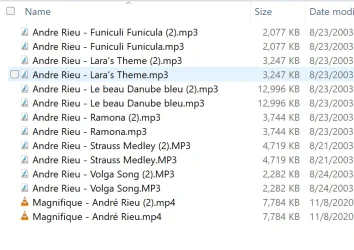
My Computers
System One System Two
-
- OS
- Win11 Pro RTM
- Computer type
- Laptop
- Manufacturer/Model
- Dell Vostro 3400
- CPU
- Intel Core i5 11th Gen. 2.40GHz
- Memory
- 12GB
- Hard Drives
- 256GB SSD NVMe M.2
-
- Operating System
- Windows 11 Pro RTM x64
- Computer type
- PC/Desktop
- Manufacturer/Model
- Dell Vostro 5890
- CPU
- Intel Core i5 10th Gen. 2.90GHz
- Memory
- 16GB
- Graphics card(s)
- Onboard, no VGA, using a DisplayPort-to-VGA adapter
- Monitor(s) Displays
- 24" Dell
- Hard Drives
- 512GB SSD NVMe, 4TB Seagate HDD
- Browser
- Firefox, Edge
- Antivirus
- Windows Defender/Microsoft Security





