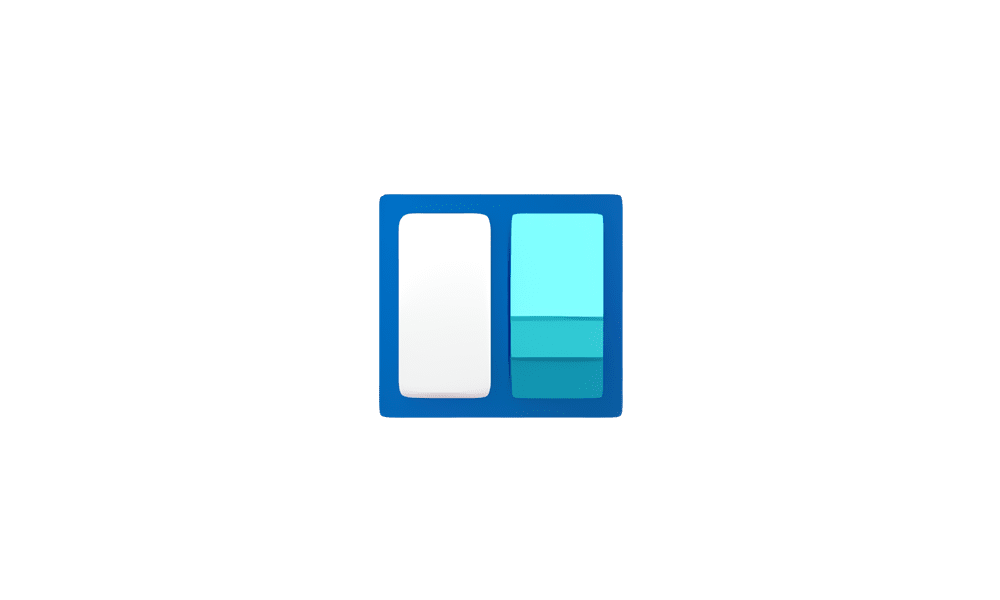This tutorial will show you how to enable or disable news feeds on the widgets board for your account in Windows 11.
Widgets are small windows that display dynamic info on your Windows desktop. They appear on the widgets board, where you can add, remove, arrange, resize, and customize them to reflect your interests and the way you work. Widgets help you stay on top of what’s important to you by bringing together personalized content from your favorite apps and services so you can have the latest info at a glance throughout your day. So say goodbye to constantly switching between apps and devices and websites—now you can stay connected to the things you care about without losing focus on your most important tasks.
Your widgets board consists of two sections: your widgets and your news feed. Your widgets are all located on the left side of the widgets board. Feeds are found to the right of your widgets.
Microsoft has updated the widget settings experience, providing more ways for you to customize your widgets board experience. One of the new settings enables you to just show widgets on your widgets board and another makes it easier for you to discover how to personalize your feed content. The new settings experience also allows you to select the account you want to use for your Microsoft Start powered widgets and feeds. This means you are no longer limited to using the account you used to sign into Windows to drive those experiences, just like your other app powered widgets. You can easily manage the account used by Microsoft Start by navigating to ‘Microsoft Start’ settings under the ‘Personalize your content’ section in your widgets board settings. This change allows you to further personalize the experience to your preferences. The new settings experience is not limited by region.
EXAMPLE: Widgets board with news feed turned on and off
Here's How:
1 Open Widgets (Win+W).
2 Click/tap on the Settings (gear) button at the top right corner. (see screenshot below)
3 Click/tap on Show or hide feeds in Settings. (see screenshot below)
4 Turn On (default) or Off Feed for what you want. (see screenshot below)
5 Click/tap on Turn on or Turn off to confirm. (see screenshots below)
That's it,
Shawn Brink
Last edited: