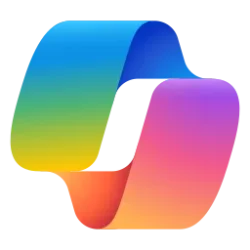This tutorial will show you how to turn on or off the Phone Link app automatically download MMS attachments from your mobile device (phone) for your account on Windows 10 and Windows 11 PC.
With the Phone Link app on your PC linked to your iPhone or Android phone, you can instantly access the Android apps installed on your mobile device right on your Windows 10 or Windows 11 PC. Using a Wi-Fi connection, Apps allows you to browse, play, order, chat, and more — all while using your PC’s larger screen and keyboard.
You can send, receive, and reply to text messages through your linked phone via the Phone Link app on your PC.
The Phone Link app supports messages sent by Short Message Service (SMS) and Multimedia Messaging Service (MMS) messaging.
You can include emojis, GIFs, and images from your PC in text messages by default.
If wanted, you can turn off the automatic download of MMS attachments in text messages in the Phone Link app on your PC from your mobile device. When turned off, you will be able to manually download MMS attachments instead.
References:
Setting up messages in the Phone Link - Microsoft Support
Setting up and using messages with Phone Link
Send and receive text messages from your PC - Microsoft Support
While setting up the Phone Link app, you'll be prompted to enable access to your phone's messages.
EXAMPLE: "Automatically download MMS attachments from my mobile device" turned on and off
Here's How:
1 Open the Phone Link app on your Windows 10/11 PC.
2 Click/tap on the Settings (gear) icon. (see screenshot below)
3 Click/tap on Features in the middle Settings pane.
4 Click/tap on Messages in the right Features pane to expand it open.
5 Check (on - default) or uncheck (off) Automatically download MMS attachments from my mobile device for what you want.
If you turned off Allow Phone Link to show text messages from my mobile device, this Automatically download MMS attachments from my mobile device setting will be disabled and grayed out.
If you turned off the Allow Phone Link to receive MMS attachments from my mobile device setting, this Automatically download MMS attachments from my mobile device setting will be disabled and grayed out.
That's it,
Shawn Brink