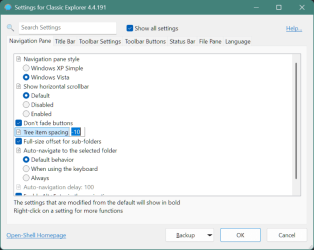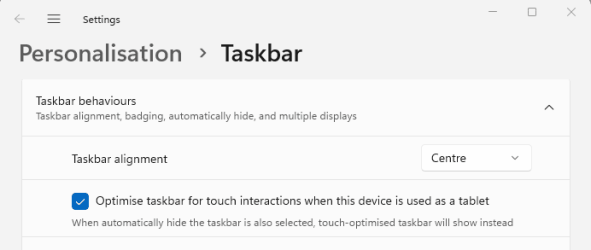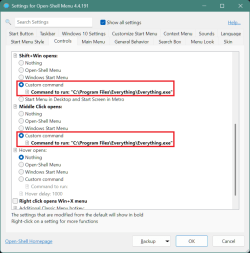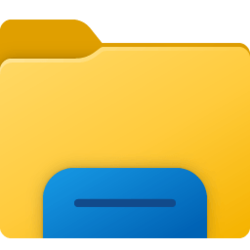If you also use Explorer Patcher, there are two minor bugs which hopefully be solved in some future version of Explorer Patcher. One is that the search icon and the task view icon might occasionally disappear from the taskbar (you see a blank space there). To get them back make any change, such as disable the task view icon and enable it again or switch to search box and back to search icon. The other bug is that the custom color of the taskbar defined in Open Shell will revert to the default taskbar color when you click on the search icon. Closing the search window might return the custom color but not always. I use "taskbar style" "Windows 10 (ExplorerPatcher)", if that matters to see the custom taskbar color. If I choose either "Windows 11" or plain "Windows 10", the custom color is ignored and I see the default taskbar color.
On my laptop these 2 different bugs that you describe seem like they're just 2 different symptoms of the same bug, as I haven't seen them occur separate from each other. This bug only occurs when
both Open-Shell
and ExplorerPatcher's "Windows 10 (ExplorerPatcher)" taskbar style are being used. To completely avoid this bug and both of its 2 different symptoms, I only have to either keep the Search button disabled or make sure that the lightness of the taskbar's background always appears darker than some certain threshold.
This lightness may also be determined by more numerous factors than just Open-Shell's taskbar background color setting alone, as Open-Shell also has an option to make it transparent, that, when enabled, lets you adjust the opacity thereof, and that, in conjunction with your dektop background, also has a direct impact on how light/dark the taskbar's background will be like.
On a side note, my taskbar always appears dark enough so this bug's symptoms don't occur for me, but also I don't need the Search icon next to my Start button. I just stick to using
1/ the search bar of Open-Shell's Windows 7 start menu style and
2/ Everything (from voidtools.com) and
3/ TAMAHO SystemTrayMenu (from GitHub). It's a really very powerful combination of search tools. PowerToys also has one, but I don't use it. For fast access to Everything, I changed a few settings on the Controls tab of Open-Shell. Like this:
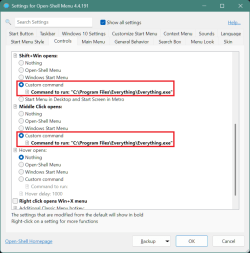
Another bug is that Open-Shell's ability to let you pick a taskbar texture is half broken,
also when the "Windows 10 (ExplorerPatcher)" is enabled in ExplorerPatcher latest pre-release version (22621.3880.66.7). Specifically, the texture is missing on the Pinned area of the taskbar. Additionally, "Windows 10 (ExplorerPatcher)" also causes Open-Shell's taskbar text color setting to be ignored.
At least for me, this sums up
all of those specific bugs/symptoms that, specifically,
only occur when using
both Open-Shell
and ExplorerPatcher's "Windows 10 (ExplorerPatcher)".