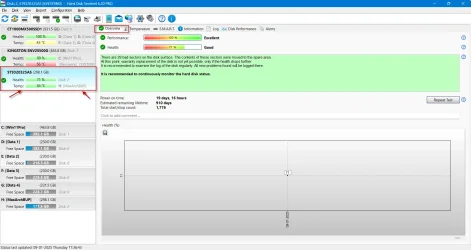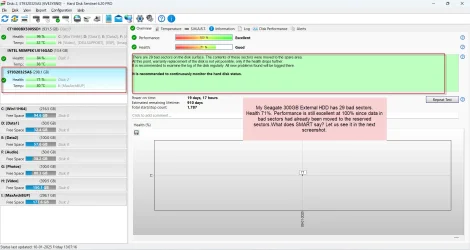Hi everyone, first time poster here and really hoping someone may be able to help me out with this failing Lexar NQ100 2.5" SATA SSD.
I purchased it in October and installed it inside of my Alienware Aurora R16 without any issue. I formatted it as NTFS and in to two partitions - B: drive using it as a back up for my OS C: drive, and V: drive using it as storage.
I booted up my PC from sleep mode yesterday to find that the SSD was not recognised. I restarted my PC and found that it would not boot in to Windows, it just hung at the Alienware splash screen with the loading circle. I removed the Lexar SSD from my PC and tried to boot again, it then successfully booted in to Windows and this confirmed for me that the Lexar SSD was causing some sort of problem or conflict.
I have already reached out to Lexar tech support and after providing them with details and screenshots of the problem all they did was offer me a refund. I have a folder on the storage partition that contains gigabytes of my old university work (large video files, documents etc.) which I would very much like to at least attempt to recover. Although I would be sad to see it go I could make my peace with losing it, so I'm willing to try anything and see what happens.
So I put the Lexar SSD in to an external caddy and tried connecting it to my PC, and this is when the really strange behaviour started. There are a number of different variations of unexpected behaviour, but the main one is that when the SSD is connected to my PC it is causing the system to freeze up. For example, File Explorer windows no longer respond and program windows that are already open no longer respond until the SSD is disconnected.
The partitions also display under 'This PC' in a variety of different ways after the SSD is removed and plugged back in, as shown in these screenshots:

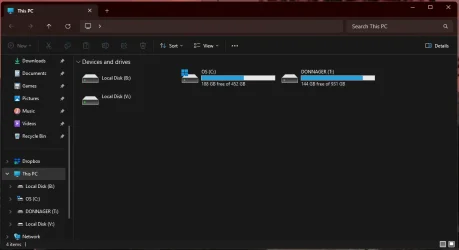
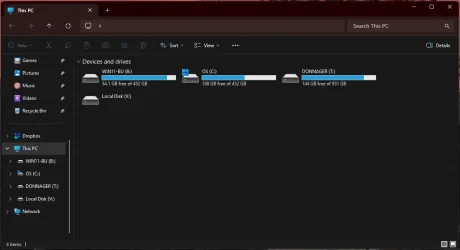
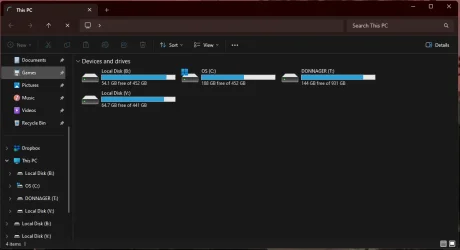
The first screenshot shows 'This PC' with both partitions displayed correctly as WIN11-BU (B:) and RAZORBACK (V:). However if I attempt to navigate to either of them file explorer will freeze up. Sometimes it allows me to navigate to the root of one of the drives, but if I attempt to copy any files the system won't register the correct amount of data to be copied and will eventually complete the copy as 100% without copying any data to the selected source.
I am not a data recovery expert nor an expert in dealing with the variety of issues that an SSD may have, but I have a gut feeling (that could be completely wrong) that the data is still there but for someone reason unknown to me my PC is being prevented from reading the drive properly. If it allows me to navigate to a folder on one of the partitions I can in fact open up files such as a PDF, so I am hopeful that most of if not all of the data is there. I just need to work out how to successfully get it all off of the drive in one go.
I found a post on tenforums.com by someone that had an SSD display as RAW file system (which mine also do when they display as 'Local Disk' as shown in a screenshot above), and I ended up downloading TestDisk 7.3 but if I'm honest I was a bit out of my depth and wasn't sure or confident in what I was doing with it. I have also tried using Disk Drill with no success, then I found a Reddit thread advising against using it so I got worried and stopped.
Can anyone advise me on the best way to diagnose the problem? ANY advice or guidance would be greatly appreciated at this stage
I purchased it in October and installed it inside of my Alienware Aurora R16 without any issue. I formatted it as NTFS and in to two partitions - B: drive using it as a back up for my OS C: drive, and V: drive using it as storage.
I booted up my PC from sleep mode yesterday to find that the SSD was not recognised. I restarted my PC and found that it would not boot in to Windows, it just hung at the Alienware splash screen with the loading circle. I removed the Lexar SSD from my PC and tried to boot again, it then successfully booted in to Windows and this confirmed for me that the Lexar SSD was causing some sort of problem or conflict.
I have already reached out to Lexar tech support and after providing them with details and screenshots of the problem all they did was offer me a refund. I have a folder on the storage partition that contains gigabytes of my old university work (large video files, documents etc.) which I would very much like to at least attempt to recover. Although I would be sad to see it go I could make my peace with losing it, so I'm willing to try anything and see what happens.
So I put the Lexar SSD in to an external caddy and tried connecting it to my PC, and this is when the really strange behaviour started. There are a number of different variations of unexpected behaviour, but the main one is that when the SSD is connected to my PC it is causing the system to freeze up. For example, File Explorer windows no longer respond and program windows that are already open no longer respond until the SSD is disconnected.
The partitions also display under 'This PC' in a variety of different ways after the SSD is removed and plugged back in, as shown in these screenshots:

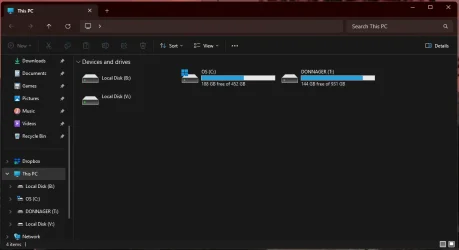
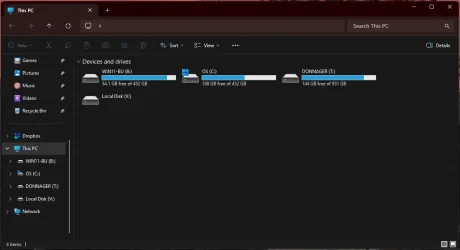
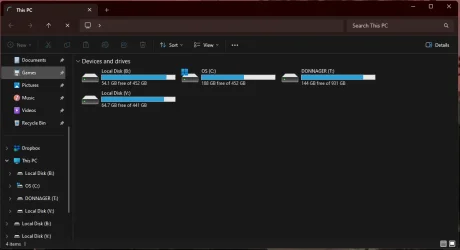
The first screenshot shows 'This PC' with both partitions displayed correctly as WIN11-BU (B:) and RAZORBACK (V:). However if I attempt to navigate to either of them file explorer will freeze up. Sometimes it allows me to navigate to the root of one of the drives, but if I attempt to copy any files the system won't register the correct amount of data to be copied and will eventually complete the copy as 100% without copying any data to the selected source.
I am not a data recovery expert nor an expert in dealing with the variety of issues that an SSD may have, but I have a gut feeling (that could be completely wrong) that the data is still there but for someone reason unknown to me my PC is being prevented from reading the drive properly. If it allows me to navigate to a folder on one of the partitions I can in fact open up files such as a PDF, so I am hopeful that most of if not all of the data is there. I just need to work out how to successfully get it all off of the drive in one go.
I found a post on tenforums.com by someone that had an SSD display as RAW file system (which mine also do when they display as 'Local Disk' as shown in a screenshot above), and I ended up downloading TestDisk 7.3 but if I'm honest I was a bit out of my depth and wasn't sure or confident in what I was doing with it. I have also tried using Disk Drill with no success, then I found a Reddit thread advising against using it so I got worried and stopped.
Can anyone advise me on the best way to diagnose the problem? ANY advice or guidance would be greatly appreciated at this stage
- Windows Build/Version
- Windows 11 Home / Version 10.0.22631 Build 22631
My Computer
System One
-
- OS
- Windows 11 Home / Version 10.0.22631 Build 22631
- Computer type
- PC/Desktop
- Manufacturer/Model
- Alienware
- CPU
- 13th Gen Intel(R) Core(TM) i9-13900F, 2000 Mh
- Motherboard
- Alienware 0RF96M
- Memory
- 32GB RAM
- Graphics Card(s)
- NVIDIA GeForce RTX 4070
- Sound Card
- NVIDIA High Definition Audio
- Hard Drives
- NVMe KXG80ZNV512G NVMe KIOXIA 512GB
Samsung SSD 850 EVO 1TB