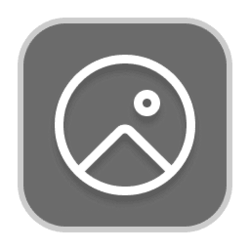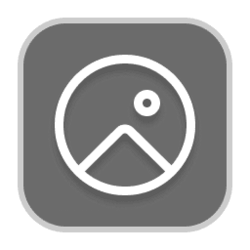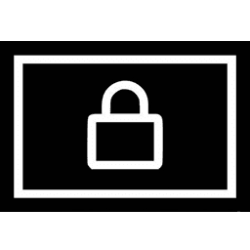This tutorial will show you how to find and save the Windows Spotlight images displayed on your desktop and/or lock screen background in Windows 11.
You can have Windows Spotlight as a theme and display different background images on your desktop and lock screen in Windows 11.
Windows Spotlight uses the Bing daily wallpaper for images, and stores them on your computer to reference and show on your desktop and/or lock screen background.
See also Bing Wallpaper Gallery:

Asteroid Day
Each scar on Earth from a meteorite impact tells a story—from the asteroid that wiped out the dinosaurs to the lesser-known craters that dot the planet. Asteroid Day highlights ongoing research into asteroids and the potential threats they pose. Started in 2015 and backed by the United Nations...
If wanted, you can find and save these cached Windows Spotlight images as JPG files to use as you like.
Here's How:
1 Click/tap on the Download button below to download the file below.
Find_and_save_Windows_Spotlight_images.zip
Download
(Contents of BAT file for reference)
Code:
@echo off
pushd %cd%
md "%UserProfile%\Desktop\WindowsSpotlightImages" 2>nul
setlocal enabledelayedexpansion
cd "%LocalAppData%\Packages\Microsoft.Windows.ContentDeliveryManager_cw5n1h2txyewy\LocalState\Assets\"
for /r %%f in (*) do (
set dest="%UserProfile%\Desktop\WindowsSpotlightImages\%%~nxf.jpg"
for %%A in ("%%f") do (
if %%~zA GEQ 51200 (
if not exist !dest! copy "%%f" !dest!
)
)
)
cd "C:\Windows\SystemApps\MicrosoftWindows.Client.CBS_cw5n1h2txyewy\DesktopSpotlight\Assets\Images\"
for /r %%f in (*.jpg) do (
set dest="%UserProfile%\Desktop\WindowsSpotlightImages\%%~nxf"
if not exist !dest! copy "%%f" !dest!
)
cd "%LocalAppData%\Packages\MicrosoftWindows.Client.CBS_cw5n1h2txyewy\LocalCache\Microsoft\IrisService\"
for /r %%f in (*) do (
if "%%~xf"==".jpg" (
set dest="%UserProfile%\Desktop\WindowsSpotlightImages\%%~nxf"
if not exist !dest! copy "%%f" !dest!
)
)
popd2 Save the ZIP file to your desktop.
3 Unblock the ZIP file.
4 Extract the BAT file from the ZIP file.
4 Run the BAT file.
5 A WindowsSpotlightImages folder will be created on your desktop containing a copy of all cached Windows Spotlight images as JPG files. (see screenshot below)
You can hover over an image in the WindowsSpotlightImages folder to see its Dimensions (ex: "1920 x 1080").
You can rename these image files if wanted.
That's it,
Shawn Brink
Related Tutorials
- Change Desktop Background to Spotlight, Picture, Solid Color, or Slideshow in Windows 11
- Enable or Disable Windows Spotlight on Desktop Background in Windows 11
- Change Lock Screen Background to Windows Spotlight, Picture, or Slideshow in Windows 11
- Reset and Re-register Windows Spotlight in Windows 11
- Switch to Next Windows Spotlight Picture in Windows 11
- Add or Remove "Learn about this picture" Desktop icon in Windows 11
- Add Open Desktop Background File Location context menu in Windows 11
Attachments
Last edited: