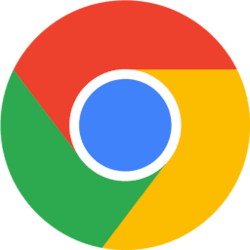In order to make the user interface (somewhat) like it was in the beginning of it, I heavily tweaked that User Interface.
I did that via a script UserChrome.css in the folder:
C:\Users\XXXXX\AppData\Roaming\Mozilla\Firefox\Profiles\XXXXX\chrome
And as I still use the menu structure (which you can switch on via right click on the adress bar) I don't need the 'Toaster' that's normally there for calling menu's and functions (see the red arrow):

To get rid of that, I have the following line in my css script:
#nav-bar.browser-toolbar toolbaritem#PanelUI-button
{display: none !important;}
Because I have done that, the message that there is an update waiting is not appearing anymore.
That message is using the toaster to be displayed.
So that might be a solution. You don't need to change anything in the about:config and nothing in the registry.
And to undo it, you only need to delete the 'userChrome.css' file from the folder 'chrome'.
@ariespaan
I attached a (very simple) file 'userChrome.txt' with just this one commandline for you.
The only thing you need to do is change the extension .txt in .css (such an extension is not accepted as attachment here).
Thereafter you put it in the folder 'chrome' in your Firefox profile folder.
If that folder 'chrome' does not exist, you'll have to make it.
You can reach your profile folder following this this:
- Click the menu item 'Help'
- Click 'Meer probleemoplossingsinformatie'. I don't know what the English equivalent will be, maybe something like 'More troubleshooting information'.
- On that page, you find the adress to click for your profile folder.
- Make on that location a new folder 'chrome' and copy the file userChrome.css' into it.
That's it...
Good luck!
BTW. If for whatever reason you don't want to use my script, I would not mind it at all!
Just ignore my posting.

 www.elevenforum.com
www.elevenforum.com

 www.elevenforum.com
www.elevenforum.com