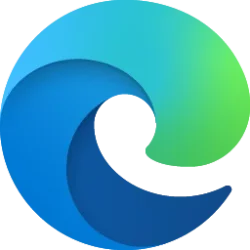This tutorial will show you how to hide or show users on the sign-in screen when a user locks the computer in Windows 10 and Windows 11.
When a user locks the computer and dismisses the lock screen, the sign-in screen will show all users on the bottom left corner to select to switch user from.
If wanted, you can choose to hide all users to have a Switch user button instead on the bottom left corner of the sign-in screen when a user locks the computer. You can still click/tap on the Switch user button to be taken to the lock screen to dismiss and then see all users on the bottom left corner to select to switch user from.
Hiding all users on the sign-in screen when you lock the computer can be useful if you only want to see all users on the sign-in screen at startup or when you sign out.
You must be signed in as an administrator to hide or show users on the sign-in screen with lock computer.
EXAMPLE: Hide or show users on sign-in screen
Here's How:
1 Do step 2 (hide) or step 3 (show) below for what you would like to do.
2 Hide Users on Sign-in Screen
A) Click/tap on the Download button below to download the file below, and go to step 4 below.
Hide_users_on_sign-in_screen_when_locked.reg
Download
(Contents of REG file for reference)
Code:
Windows Registry Editor Version 5.00
[HKEY_LOCAL_MACHINE\SOFTWARE\Microsoft\Windows NT\CurrentVersion\Winlogon]
"DisableBackButton"=dword:000000003 Show Users on Sign-in Screen
This is the default setting
A) Click/tap on the Download button below to download the file below, and go to step 4 below.
Show_users_on_sign-in_screen_when_locked.reg
Download
(Contents of REG file for reference)
Code:
Windows Registry Editor Version 5.00
[HKEY_LOCAL_MACHINE\SOFTWARE\Microsoft\Windows NT\CurrentVersion\Winlogon]
"DisableBackButton"=dword:000000014 Save the REG file to your desktop.
5 Double click/tap on the downloaded REG file to merge it.
6 When prompted, click/tap on Run, Yes (UAC), Yes, and OK to approve the merge.
7 You can now delete the downloaded REG file if you like.
That's it,
Shawn Brink
Attachments
Last edited: