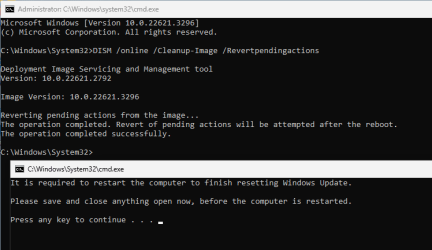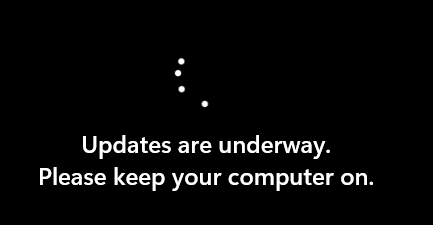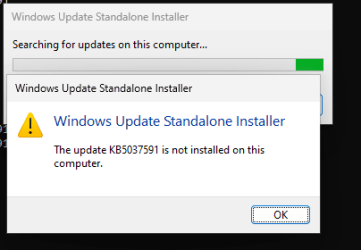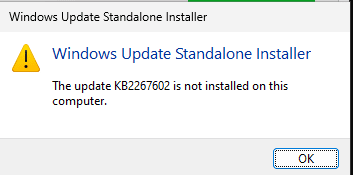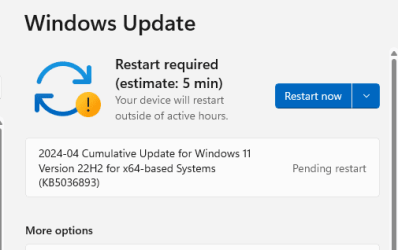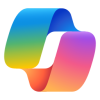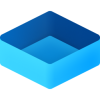- Local time
- 6:38 PM
- Posts
- 14
- OS
- W11 Pro
Hi All,
After looking at these two URL's and other links on the interweb I still do not have the full answer to a question that's been bugging me:

 www.elevenforum.com
www.elevenforum.com
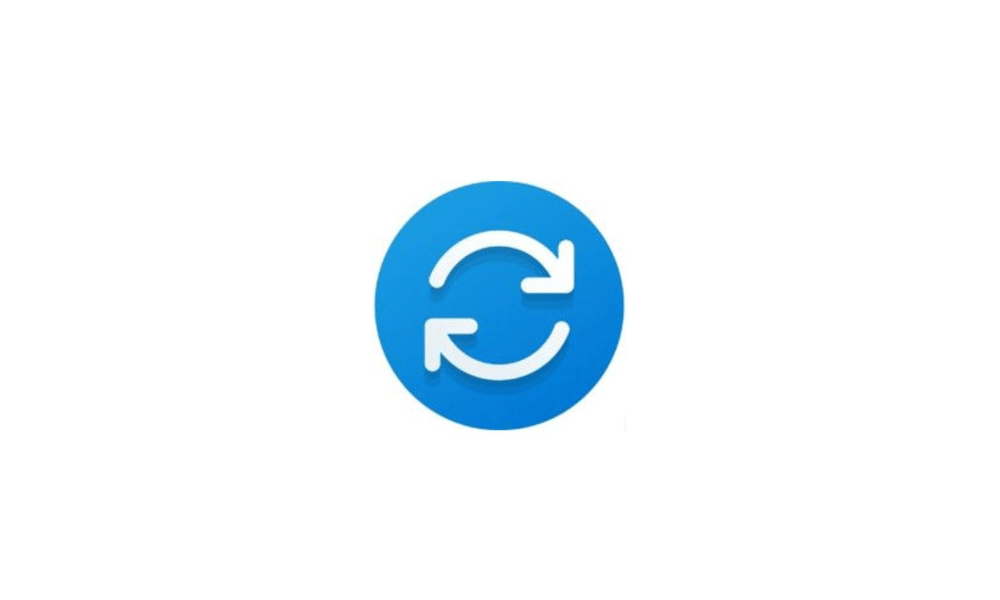
 www.elevenforum.com
www.elevenforum.com
Here's the scenario... Imagine I am in a VM where the pending update icon is in the systray and I want to QUICKLY reboot normally as if no updates were pending in the first place.
is in the systray and I want to QUICKLY reboot normally as if no updates were pending in the first place.
I am looking for a script that will delete any pending update packages like the above script, but also force Windows to believe that the next reboot is a normal reboot that does not force me to wait to apply updates that do not exist after having reset/deleted them.
After running the script at:
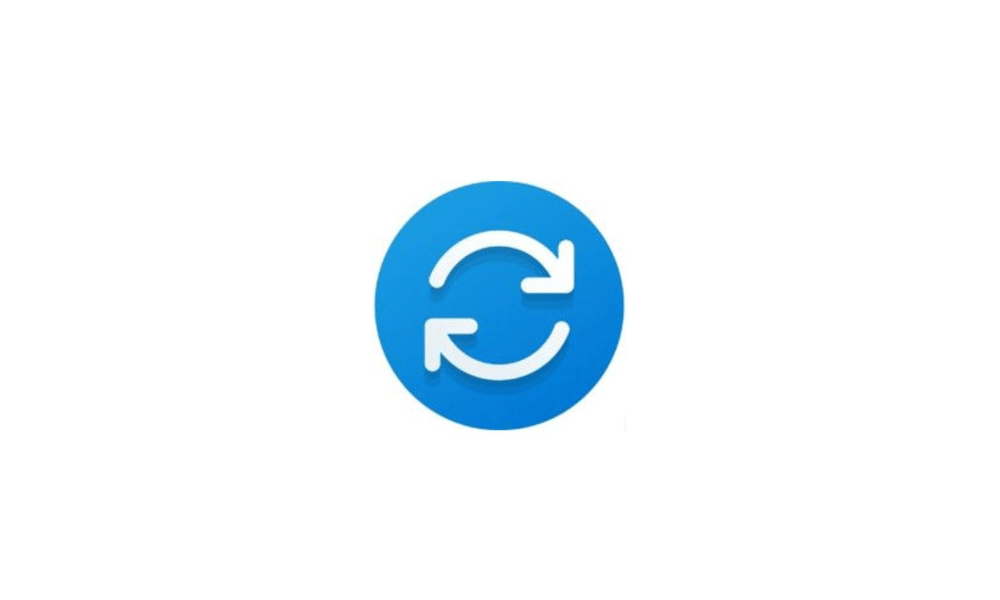
 www.elevenforum.com
www.elevenforum.com
This does do a reboot at the end which is fine but regardless of whatever deleting and resetting the script does, Windows still forced me to sit through the "You are x% There, please keep your computer on...".
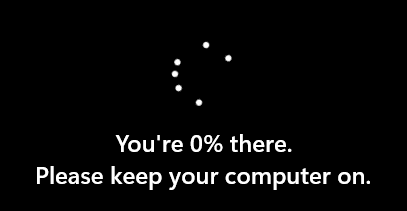
Is there some other steps that can be added to the script or some other script that will also make Windows forget that any pending actions are needed after deleting the update cache?
I constantly bitten during testing by Windows updates either in a VM or on bare metal when using Rollback Rx (or just rebooting) where the current session is going to get blown away anyhow so I am trying to avoid the "forced update/please wait.." part of the process if at all possible instead of having to "hurry up and wait" all the time.
Also, I am aware that Windows has the option in the GUI to skip an update and reboot but since most of my reboots are scripted or kicked off via Rollback RX I am looking for a non-GUI method to do this action.
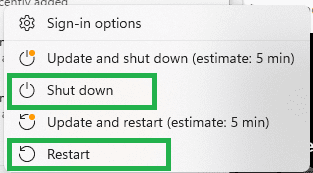
Is there anyway to clear the “dirty bit” so to speak for a pending update after deleting the update cache?
I should also mention that @Brink 's script did generate a few "access is denied" messages on an admin account after being elevated, so it could be that the would have done what I am looking for but there is some other factor in play.

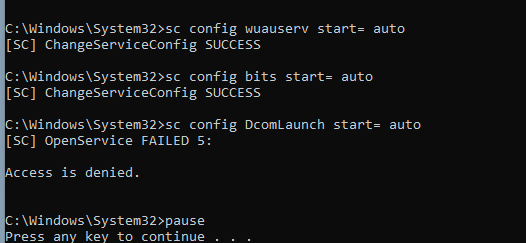
Thanks
After looking at these two URL's and other links on the interweb I still do not have the full answer to a question that's been bugging me:

How to abort Windows 11 update pending restart?
Hi, I accidently pressed the push updates through sooner than later button and now pending a restart Win 11 cumulative update preview for 22H2 is going to be installed. For some reason on this machine 23h2 hasn't been made available to me yet though windows update. So I want to abort the update...
 www.elevenforum.com
www.elevenforum.com
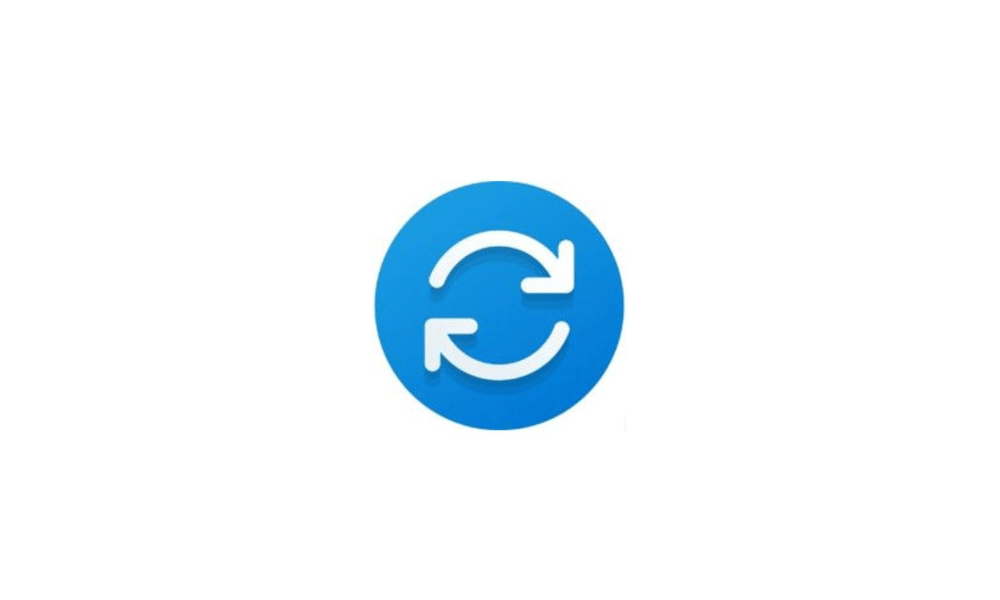
Reset Windows Update in Windows 11 Tutorial
This tutorial will show you how to completely reset Windows Update components and policies to default in Windows 10 and Windows 11. Windows Update keeps Windows 11 updated by automatically downloading and installing the latest updates, drivers, and hotfixes released by Microsoft. Sometimes you...
 www.elevenforum.com
www.elevenforum.com
Here's the scenario... Imagine I am in a VM where the pending update icon
I am looking for a script that will delete any pending update packages like the above script, but also force Windows to believe that the next reboot is a normal reboot that does not force me to wait to apply updates that do not exist after having reset/deleted them.
After running the script at:
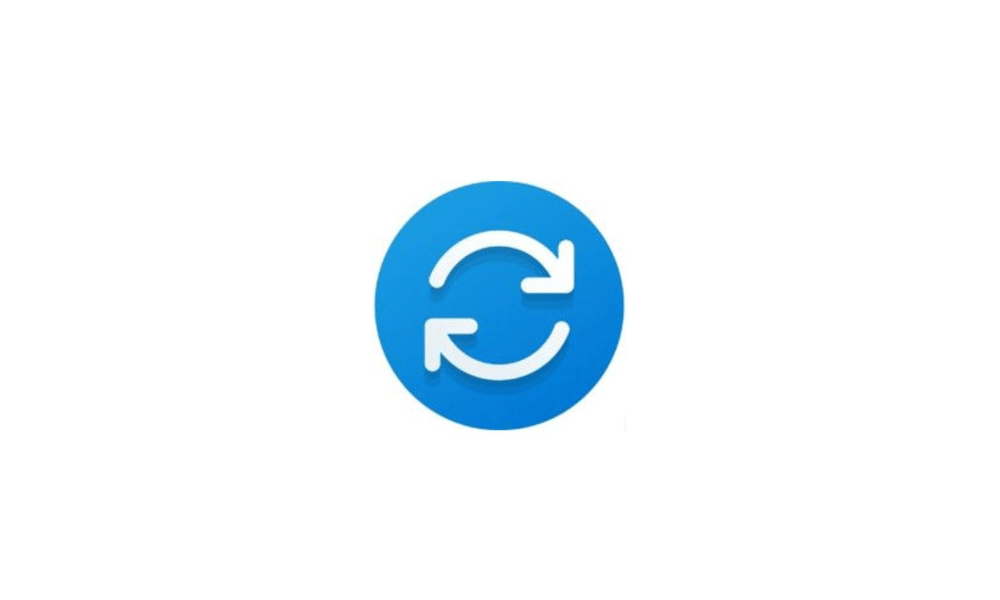
Reset Windows Update in Windows 11 Tutorial
This tutorial will show you how to completely reset Windows Update components and policies to default in Windows 10 and Windows 11. Windows Update keeps Windows 11 updated by automatically downloading and installing the latest updates, drivers, and hotfixes released by Microsoft. Sometimes you...
 www.elevenforum.com
www.elevenforum.com
This does do a reboot at the end which is fine but regardless of whatever deleting and resetting the script does, Windows still forced me to sit through the "You are x% There, please keep your computer on...".
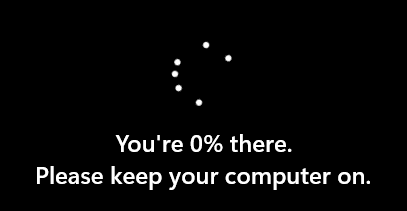
Is there some other steps that can be added to the script or some other script that will also make Windows forget that any pending actions are needed after deleting the update cache?
I constantly bitten during testing by Windows updates either in a VM or on bare metal when using Rollback Rx (or just rebooting) where the current session is going to get blown away anyhow so I am trying to avoid the "forced update/please wait.." part of the process if at all possible instead of having to "hurry up and wait" all the time.
Also, I am aware that Windows has the option in the GUI to skip an update and reboot but since most of my reboots are scripted or kicked off via Rollback RX I am looking for a non-GUI method to do this action.
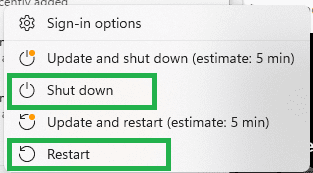
Is there anyway to clear the “dirty bit” so to speak for a pending update after deleting the update cache?
I should also mention that @Brink 's script did generate a few "access is denied" messages on an admin account after being elevated, so it could be that the would have done what I am looking for but there is some other factor in play.

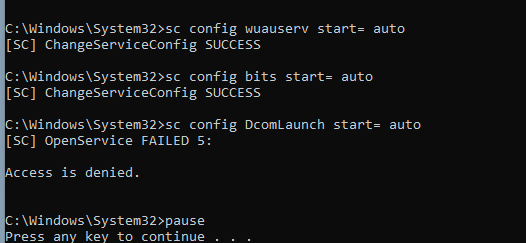
Thanks
- Windows Build/Version
- W11 23h2
My Computer
System One
-
- OS
- W11 Pro