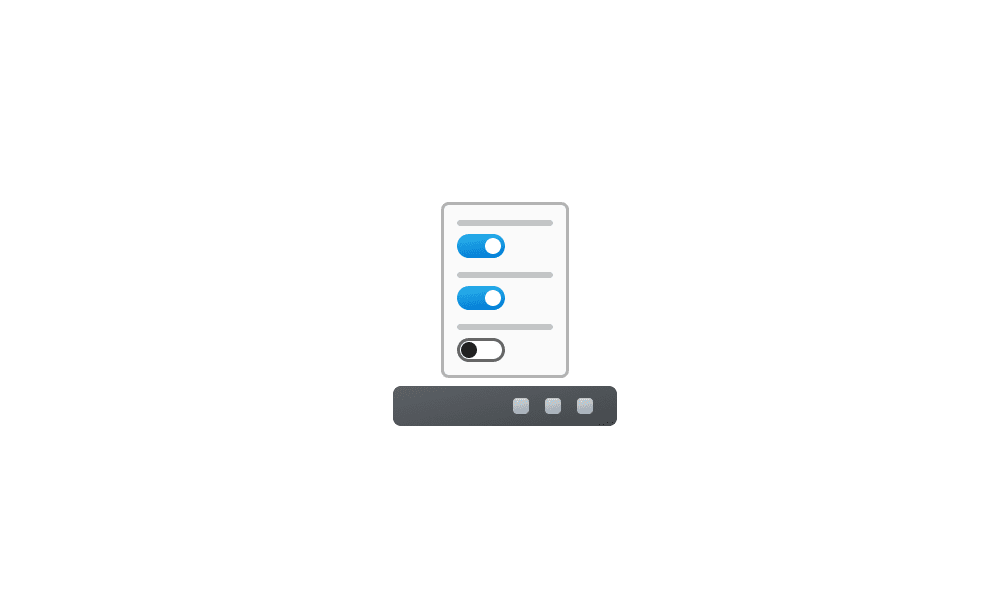I completely understand and have nothing against EP for anyone who wants to go 3rd party. I'll tweak all day long but am just not a fan of 3rd party GUI apps and even less a fan of a 'busy' cluttered desktop or taskbar. For me, that 2nd click is worth not having stuff I don't use often run together with the stuff I use all the time or having to scroll the all apps list. For that purpose, it works for me. I threw the suggestion out for this poster in case he wanted an option without 3rd party or clutter either.
The Quick Launch lets a user launch programs/shortcuts with just a
single mouseclick and without having to locate them using the Start menu.
By default, the first item that appears in Quick Launch is a special type of shortcut that lets the user activate 'Show desktop' and, next, lets the user undo that action, i.e. by clicking on this same item a second time. It is therefore similar (but different) to the Show desktop button that appears on the far right of the taskbar by default on Windows 7, 8, 8.1, and 10. One of the reasons why some (or a lot of) users always wanted it back and still want it back even today was/is due to the fact that moving the mouse pointer all the way to the other end of the screen is constantly slowing them down when there is no good reason to be slowed down.
So, that's the thing. The whole philosophy behind Quick Launch is to avoid getting slowed down by 2nd clicks, the Start menu, people who claim the opposite, Microsoft and various other types of headwind. Quick Launch is not for stuff you don't use often. In Quick Launch, clutter is stuff you don't use often. Quick Launch is for stuff you use so often that the mere thought of requiring a 2nd click each time when you use the stuff is what makes you feel tired. When people become too tired, they usually become slow. The beaver died because it couldn't run fast enough. And now Windows is dying too. It's because people don't want to work themselves to death on an OS that keeps wearing them down with this particular type of craziness. This is why people use 3rd party tweak software like Open-Shell, ExplorerPatcher, and SystemTrayMenu. It's so people don't have to die along with it each time when Microsoft kills Windows further.
About 'clutter' again. What is clutter? To me, personally, clutter is what makes it more difficult for me to see what I need to be able to see to get work done efficiently. The only thing that I have pinned to taskbar is File Explorer. If I decide to pin more apps, then it becomes harder for me to see at a glance what apps I have open, and harder for me to see at a glance where each open app is positioned in the Pinned area. Sure, there are these little indicators that still let me see the difference between an open app and a pinned app that isn't open, but each time when I have more than just a few open apps, that's when the pinned apps that aren't open are just another perfect example of clutter, as that's when these become severely distracting due to having too many of these little indicators to keep on looking at.
So, adding a Toolbar to the taskbar is still a very effective way to eliminate this clutter. It can be used to mimic the Quick Launch by putting it next to the Start button, but also it is possible to put a 2nd Toolbar in the center area of the taskbar where there is enough empty space to make it possible without becoming a distraction. Here's the picture again to get the point across that having bigger icons and no Toolbars translates more to adding more clutter as the number of icons is increased beyond a certain limit. My taskbar is the 2nd one in the picture: