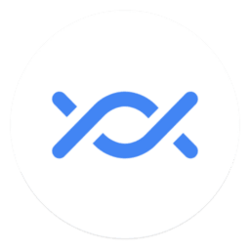@Winuser,
Here is a checklist that I use to get networking working properly on all my machines.
Note: If you are on a Canary or beta build, I cannot guarantee that something has not changed, but consider this a good starting point.
Check these first two steps an all PCs, both those you want to connect to (the host), and those doing the connecting (the client).
1) Go to
Settings > Network & internet. At the top of the screen, make sure that the computer shows
Private network and
NOT Public network. If it shows the network to be public, click there and change it to Private.
2) Still in
Network & internet, click on
Advanced network setting > Advanced sharing settings. Under the
Private networks section, make sure that both
Network discovery and
File and printer sharing are turned on.
The following steps apply only to the host system (the system from which you are sharing files).
3) Under the same Advanced sharing settings page, go to the
All networks section and set the
Password protected sharing. Let me explain the behavior depending upon how you set this option:
Please note that this option ONLY affects the behavior of shares that you share with EVERYONE. If you create a share and share it with specific users and not the user called Everyone, then this option will make no difference.
ON - If you set this option to ON, then from any machine that you try to connect, you will need to specify a user name and password that is valid ON THE HOST MACHINE in order to connect to a share even if it is shared with Everyone. In other words, "Everyone" is defined as everyone who has a valid account on the host.
OFF - By setting this option to off, you are changing who Windows considers to be Everyone. When off, everyone who has access to the network will be able to connect to shares that are shared with Everyone, regardless of whether there is an account with the user name being used to connect on the host machine or not.
Recommendation: I would suggest starting with this setting OFF. Once you establish that you can successfully connect, you can get more restrictive if you wish to do so.
4) Open File Explorer and click on the kabob menu (the three horizontal dots), then select
Options. Go to the
View tab. Scroll down to the option called
Use Sharing Wizard (Recommended).
Once again, let me explain the behavior depending upon whether you enable this option or not:
ENABLED - If you enable this option, and then share a folder, the Wizard will not only share the folder, but it will also set the NTFS file permissions on that folder and all contents to allow the users that you have granted permission access at the file level.
DISABLED - If you disable this option, then, after you create the share, you will need to manually set the NTFS permissions to grant access to those users that you granted share levevel permissions to.
Recommendation: I would suggest enabling this option. Once again, after testing and verifying that everything works as expected, you can disable this option if you require more advanced manual control.
WiFi Settings: This applies to both host and clients. I mainly use Intel WiFi adapters, but I have found that one setting in particular seems to frequently cause me grief. On systems using Intel WiFi adapters, open
Device Manager and locate your WiFi adapter. Right-click that adapter and select
Properties. Go to the
Advanced tab. Look for a setting called
Packet Coalescing. Disable that setting.
Note: I have no idea why that setting makes such a big difference, but time and again I find that this setting being enabled causes me difficulties on my local network.
I think that I have covered all the bases. If I think of anything else, I'll post back. I hope that this helps!