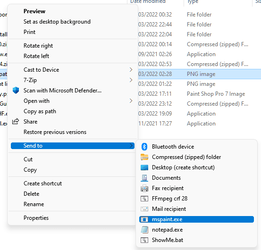jamal numan
Active member
- Local time
- 12:51 PM
- Posts
- 47
- OS
- windows 11
Follow along with the video below to see how to install our site as a web app on your home screen.
Note: This feature may not be available in some browsers.
%windir%\explorer.exe shell:::{4234d49b-0245-4df3-b780-3893943456e1}That's much easier. :)Open file explorer and paste the following into the address bar and hit enter.
%windir%\explorer.exe shell:::{4234d49b-0245-4df3-b780-3893943456e1}
A folder will open with lots of app icons including paint, you can right-click and make a desktop shortcut from there.
There is a great list of these in the tutorial section.That's much easier. :)

 www.elevenforum.com
www.elevenforum.com
Brilliant, thanks!There is a great list of these in the tutorial section.

List of Windows 11 CLSID Key (GUID) Shortcuts
This tutorial will show you a complete list of GUIDs from the CLSID key in the registry that can be used to create shortcuts to directly open items with in Windows 11. A CLSID is a globally unique identifier that identifies a COM class object. For more information about a CLSID key and the...www.elevenforum.com
Yes you missed something.., the OP was asking how to create a shortcut on his desktop, not the task barI did not think it was hard at all to do this, before I read this thread. Maybe I missed something.
I just left clicked on the Search glass
typed in "pa" and paint was brought up
then I right clicked on the app
then selected pin to task bar.

Open file explorer and paste the following into the address bar and hit enter.
%windir%\explorer.exe shell:::{4234d49b-0245-4df3-b780-3893943456e1}
A folder will open with lots of app icons including paint, you can right-click and make a desktop shortcut from there.
%windir%\explorer.exe shell:::{4234d49b-0245-4df3-b780-3893943456e1}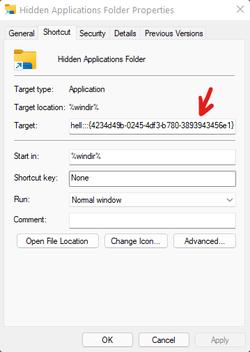
Do you need to be in Admin mode to do this? This is what I see:An even simpler solution is to create a 'New Folder' on the desktop and in it's properties change it's Target Location to
%windir%\explorer.exe shell:::{4234d49b-0245-4df3-b780-3893943456e1}
Then rename this folder to Hidden Applications, that way you will always have access to that folder without the need to keep pasting that directory in the address bar. I find having access to this folder on a regular basis is invaluable.
View attachment 20892
If you want to get really creative you can also change the icon to something more fitting.

Yes that works too but where you're not understanding the usefulness of the 'Hidden Applications' folder is that it contains shortcuts to every application on your computer, the 'All Apps' list does not. For example there are 34 Windows Tools that aren't shown in the 'All Apps' list however they are shown in the 'Hidden Applications' folder which obviously makes it easier to create shortcuts to those tools if needed. I like having access to ALL apps in one place as opposed to several.The method suggested by Fabler2 (#7 above) is the easiest
Quite possibly, I can't say for sure, I only ever use Admin mode myself. You can create an Admin account, there's plenty of tutorials onlineDo you need to be in Admin mode to do this? This is what I see: