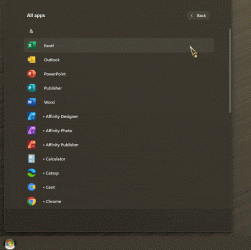mercury_1967
Well-known member
- Local time
- 3:21 PM
- Posts
- 12
- OS
- Windows 11
... NOT the StartUP Menu, which is in \AppData\Roaming\Microsoft\Windows\Start Menu\Programs\Startup - the Start Menu folder? I've been Googling for 1/2 an hour and all of my search results bring me to articles about how to find the Startup folder. I want to manually organize the Apps listed in my Start Menu. Where can I find that?
IIRC, I found a while ago that there are actually several file system locations that affect what shows up in the Start Menu, but I believe that was back in early Win 10 days, so maybe they cleaned that up.
I did find some of the Start Menu items in AppData\Roaming\Microsoft\Windows\Start Menu\Programs (part of the above path), but that's not all of them by any means.
IIRC, I found a while ago that there are actually several file system locations that affect what shows up in the Start Menu, but I believe that was back in early Win 10 days, so maybe they cleaned that up.
I did find some of the Start Menu items in AppData\Roaming\Microsoft\Windows\Start Menu\Programs (part of the above path), but that's not all of them by any means.
My Computer
System One
-
- OS
- Windows 11
- Computer type
- Laptop
- Manufacturer/Model
- HP Omen
- CPU
- 12th Gen Intel i9-12900H 14 Core
- Memory
- 16GB
- Graphics Card(s)
- Nvidia GeForce RTX 3060
- Screen Resolution
- 4k
- Hard Drives
- 1TB SSD
- Mouse
- Logitech G502 Hero
- Internet Speed
- Fiber 30Mbs Up, 30Mbs Down
- Browser
- Edge Chromium
- Antivirus
- Webroot