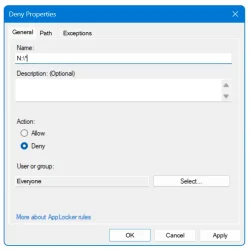- Local time
- 7:00 PM
- Posts
- 11
- OS
- Windows 11 Pro (used to be Home)
I now have Windows 11 Pro (thank you, @antspants). How would I use AppLocker to restrict programs? Like I said in my original post, the guest should be able to run programs from "C:\Program Files", but I don't want them running programs from, for example, "C:\Users\Guest\Downloads".I wasn't clear enough. You have two problems
1) You don't want people to modify the system / install programs - Guest account solves this part
2) You want to restrict execution of specific programs - Need Applocker for this
Thank you all for your help.
My Computer
System One
-
- OS
- Windows 11 Pro (used to be Home)
- Computer type
- Laptop