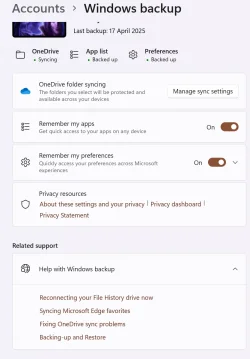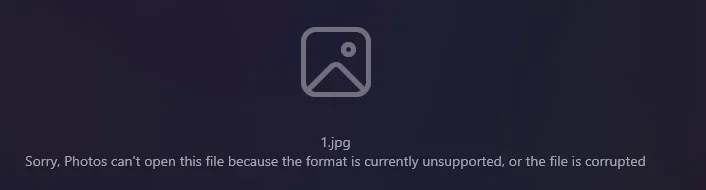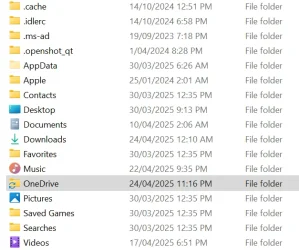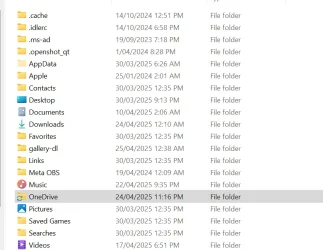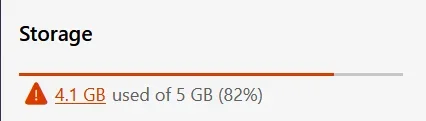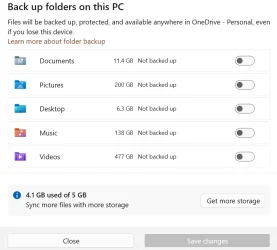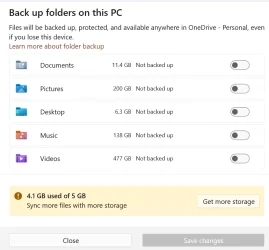I have a lot of files and I often shuffle them between PCs as a means of backing them up and keeping the syncronised.
I've tonight noticed that several files are showing up as default icons, no metadata, and unopenable. I've managed to find backed-up copies on my laptop, but when I copied it to OneDrive to put it back on my PC, it shows up on my PC's OneDrive as empty/corrupt/whatever you want to call it. On the laptop OneDrive, I can see the contents, the metadata and I can open the file.
I've got no idea what's causing this issue.
I've tonight noticed that several files are showing up as default icons, no metadata, and unopenable. I've managed to find backed-up copies on my laptop, but when I copied it to OneDrive to put it back on my PC, it shows up on my PC's OneDrive as empty/corrupt/whatever you want to call it. On the laptop OneDrive, I can see the contents, the metadata and I can open the file.
I've got no idea what's causing this issue.
- Windows Build/Version
- Version 24H2
My Computer
System One
-
- OS
- 11
- Computer type
- PC/Desktop