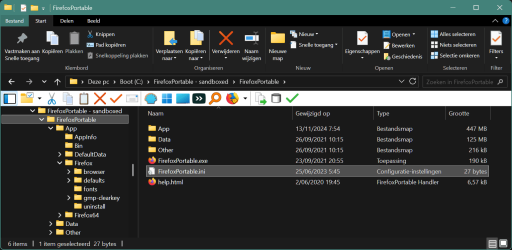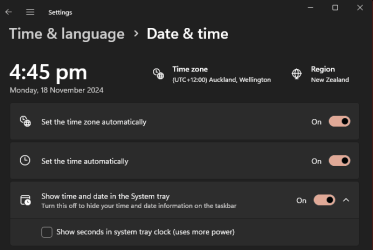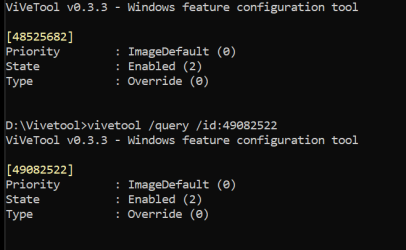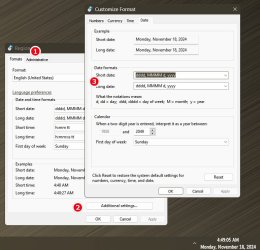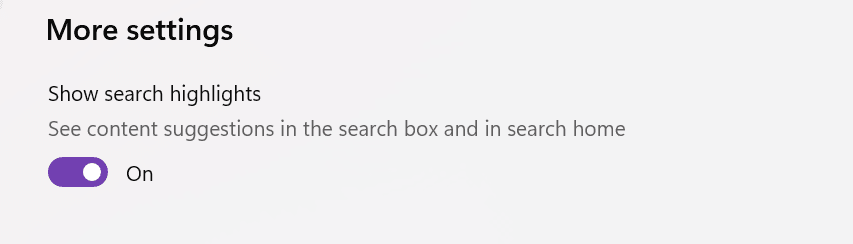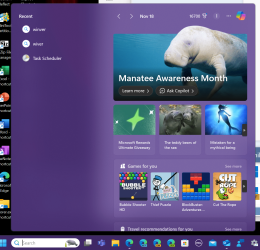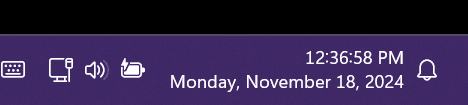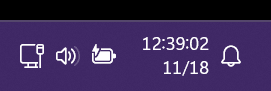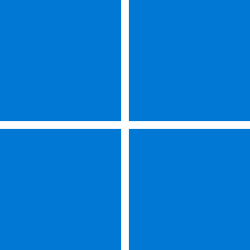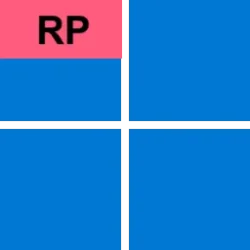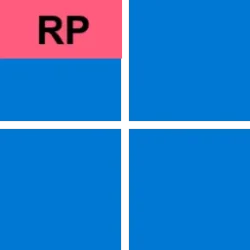UPDATE 1/21:

 www.elevenforum.com
www.elevenforum.com
UPDATE 11/19: Hello Windows Insiders, today we’re releasing Windows 11 Build 26100.2454 (KB5046740) to Insiders in the Release Preview Channel on Windows 11, version 24H2 (Build 26100).
Original 11/14:Hello Windows Insiders, today we’re releasing Windows 11 Build 26100.2448 (KB5046740) to Insiders in the Release Preview Channel on Windows 11, version 24H2 (Build 26100).
Below is a summary of the new features and improvements included as part of this update separated into two sections: gradual rollout and normal rollout. The bold text within the brackets indicates the item or area of the change we are documenting.
Windows Insider Program Team

 blogs.windows.com
blogs.windows.com
Check Windows Updates
UUP Dump:
64-bit ISO download:

ARM64 ISO download:


 www.elevenforum.com
www.elevenforum.com

KB5050094 Windows 11 Insider Release Preview build 26100.3025 (24H2) - Jan. 21
Windows Blogs: Source: Check Windows Updates UUP Dump: 64-bit ISO download: https://uupdump.net/selectlang.php?id=8cb661e7-beea-4a33-9ead-7648f29c83f6 ARM64 ISO download: https://uupdump.net/selectlang.php?id=966b27b4-5600-48d6-9f89-de57cc8901b7...
 www.elevenforum.com
www.elevenforum.com
Windows Blogs:
UPDATE 11/19: Hello Windows Insiders, today we’re releasing Windows 11 Build 26100.2454 (KB5046740) to Insiders in the Release Preview Channel on Windows 11, version 24H2 (Build 26100).
Original 11/14:
Below is a summary of the new features and improvements included as part of this update separated into two sections: gradual rollout and normal rollout. The bold text within the brackets indicates the item or area of the change we are documenting.
Gradual rollout
The following features and improvements might not be available to all users because they will roll out gradually. Text bolded in brackets indicate the area of the change being documented.- [Start menu] New! When you right-click apps that you have pinned to the Start menu, jump lists will appear for apps that have jump lists.

Open Jump Lists in Windows 11
This tutorial will show you how to open Jump Lists for apps for your account in Windows 11. Jump Lists are available when you right click on an app on the taskbar or Start Menu that supports having a jump list. Jump Lists are lists of app specific tasks or items you can quickly open or get to... www.elevenforum.com
www.elevenforum.com
- [Taskbar] New! The system tray shows a shortened date and time. Also, the notification bell icon might not show if you have set the toggle for “Do not disturb” to on. If the bell icon does not show, click the date and time to view your messages in the notification center. To go back to the long form of the date and time, go to Settings > Date and Time. Then turn on the toggle for “Show time and day in the system tray.” To show the bell icon, go to Settings > System > Notifications. Turn on the toggle for “Notifications.” You can also get to these settings using the context menu. Just right click the system tray clock or bell icon.

Enable or Disable Show Shortened Time and Date on Taskbar in Windows 11
This tutorial will show you how to turn on or off show shortened (abbreviated) time and date on the taskbar system tray clock for your account in Windows 11. The clock on the taskbar system tray shows the system time and date by default. Starting with Windows 11 build 22631.4541 (23H2) and... www.elevenforum.com
www.elevenforum.com
- [Touchscreen] New! This update adds a new section for touchscreen edge gestures. Go to Settings > Bluetooth & Devices > Touch. There, you can choose if you would like to turn off the left or right screen edge touch gesture.
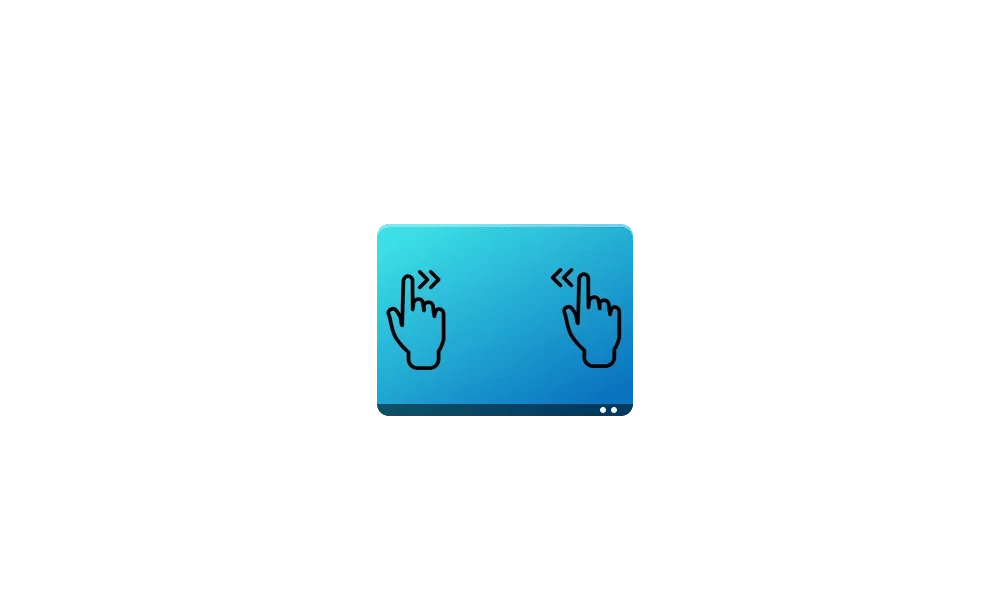
Enable or Disable Screen Edge Swipe in Windows 11
This tutorial will show you how to enable or disable swipe from the left and/or right edge of the screen for your account or all users in Windows 11. If your Windows 11 device has a touchscreen, you can swipe in from a screen edge to invoke a system UI below. Swipe in from the right side edge... www.elevenforum.com
www.elevenforum.com
- [Task Manager]
- New! The Disconnect and Logoff dialogs now support dark mode and text scaling.
- New! The Performance section now shows the type for each disk.

Check if HDD, SSD, or NVMe Disk Drive in Windows 11
This tutorial will show you how to quickly check if a disk drive is a HDD, SSD, or NVMe type in Windows 10 and Windows 11. Hard disk drive (HDD) = This is the older mechanical magnetic spinner disk. While HDDs are slower than SSD or NVMe, a HDD does offer much larger storage capacity at a... www.elevenforum.com
www.elevenforum.com
- [Input Method Editor (IME)] New! After you install this update, the IME toolbar will hide when apps are in full screen mode. This only occurs when the IME toolbar is active, and you type Chinese or Japanese characters.
- [File Explorer] New! You can share content to an Android device from the context menu in File Explorer and on the desktop. To use this feature, you must install and configure Phone Link on your PC.
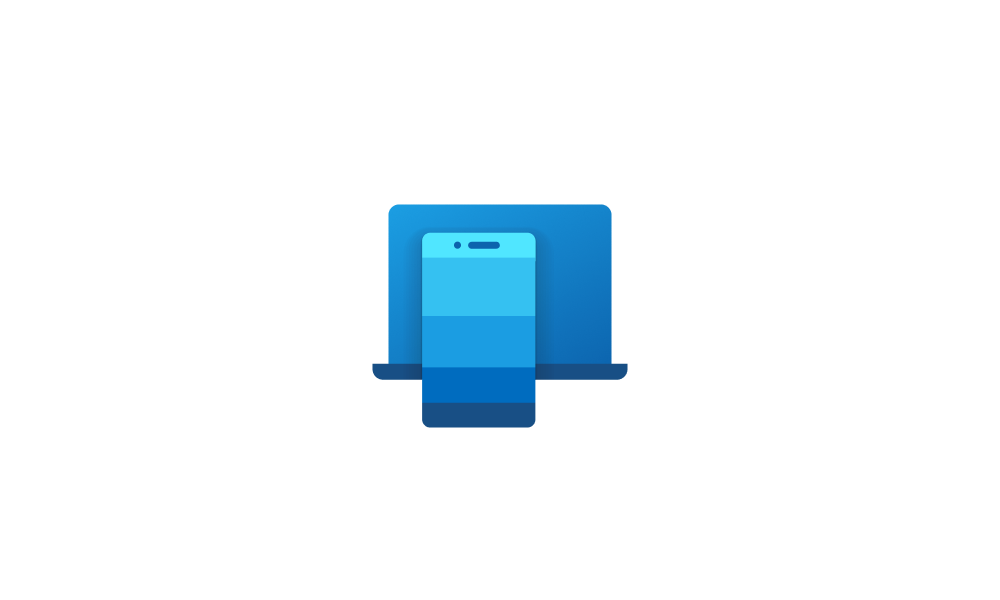
Send Files to Android Mobile Device from Windows 11 PC
This tutorial will show you how to send files from your Windows 11 PC to your linked Android mobile device. Starting with Windows 11 build 22631.4541 (23H2) and build 22631.4534 (24H2), you can share content to an Android device from the context menu in File Explorer and on the desktop. The... www.elevenforum.com
www.elevenforum.com
- [IFilters] New! Windows Search runs IFilters in Less Privileged App Containers (LPAC). LPACs are like app containers, but they deny more permissions by default. A process that runs in an LPAC only has access to the resources it needs. The process does not have access to sensitive system components and data. This reduces the potential damage that a compromised process can cause.
- [Dynamic Lighting Settings page]
- New! Its page will show a placeholder message when there is no compatible device attached to your computer. Also, the Brightness and Effects controls will be off.
- New! This update adds the Forward, Backward, Outward, and Inward direction options to the Wave effect. The Gradient effect now has the Forward direction option.

Enable or Disable Dynamic Lighting on RGB Devices in Windows 11
This tutorial will show you how to turn on or off using Dynamic Lighting on RGB devices for your account in Windows 11. Lighted accessories have been on the rise and can add energy and emotion to your PC experience. Today, many of these accessories rely on third-party apps and integrations that... www.elevenforum.com
www.elevenforum.com
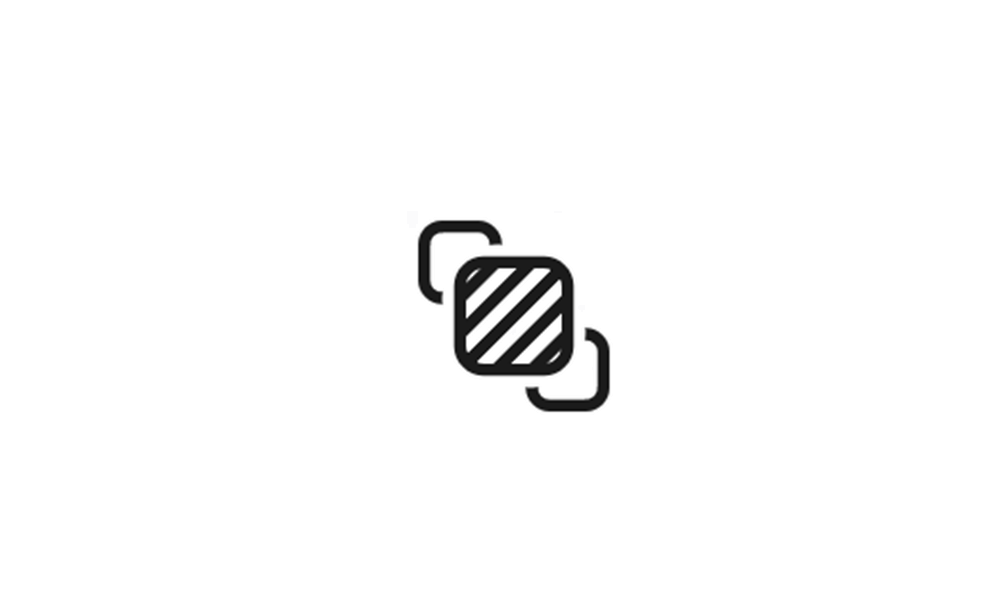
Turn On or Off Compatible Apps in Foreground Control Dynamic Lighting in Windows 11
This tutorial will show you how to turn on or off letting compatible apps in the foreground always control lighting for your account in Windows 11. If you have Dynamic Lighting-compatible devices (such as LED-lit keyboards, mice, case lighting, or other devices), you can control them both... www.elevenforum.com
www.elevenforum.com

Change Dynamic Lighting Color and Effects in Windows 11
This tutorial will show you how to choose color themes and effects for Dynamic Lighting devices for your account in Windows 11. If you have Dynamic Lighting-compatible devices (such as LED-lit keyboards, mice, case lighting, or other devices), you can control them both individually or as a... www.elevenforum.com
www.elevenforum.com
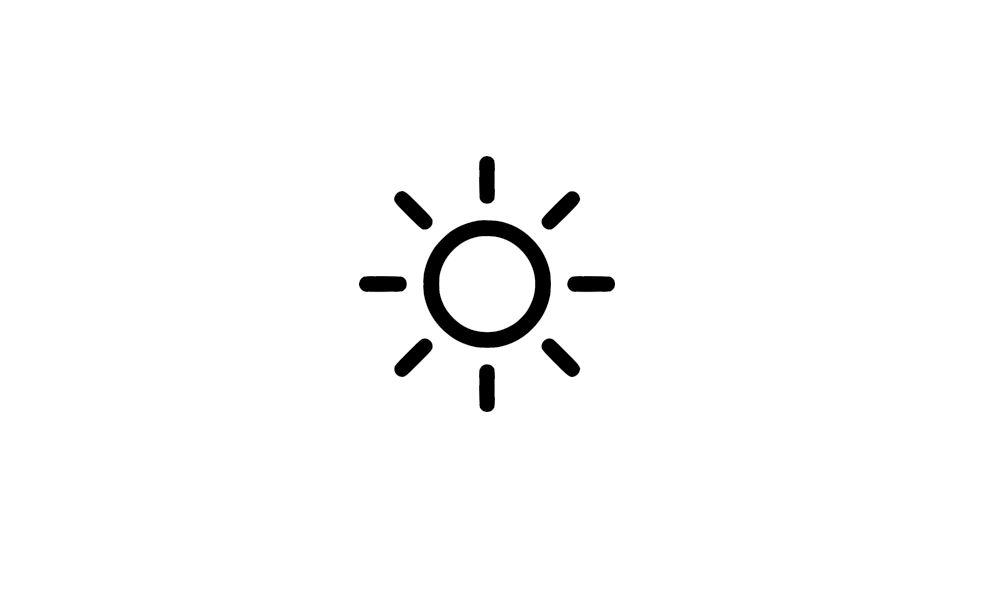
Change Dynamic Lighting LED Brightness on Devices in Windows 11
This tutorial will show you how to change the LED brightness level of Dynamic Lighting RGB devices for your account in Windows 11. If you have Dynamic Lighting-compatible devices (such as LED-lit keyboards, mice, case lighting, or other devices), you can control them both individually or as a... www.elevenforum.com
www.elevenforum.com
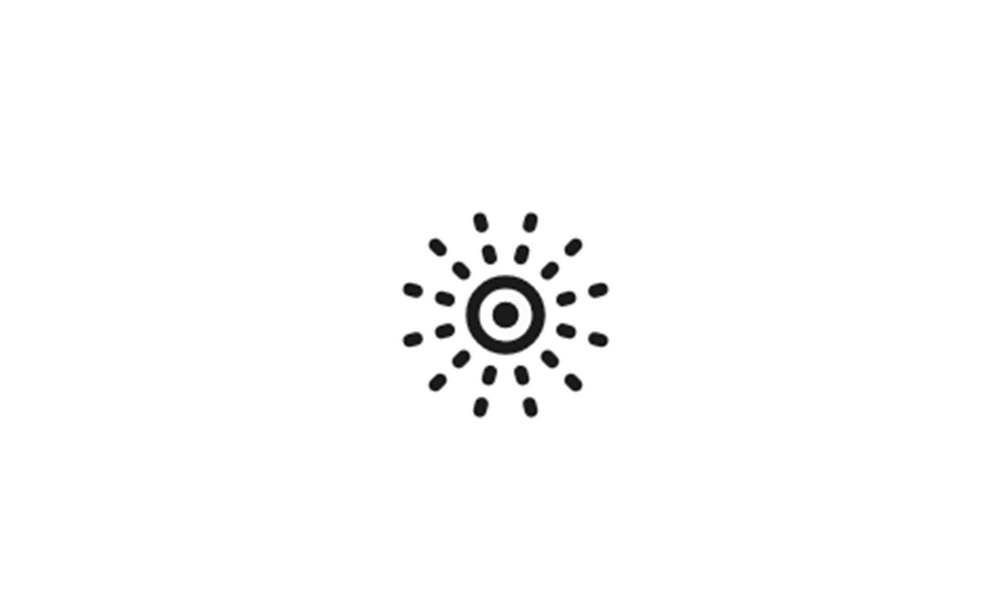
Change App Priority Order for Background Dynamic Lighting Control in Windows 11
This tutorial will show you how to change the priority order of Dynamic Lighting apps to control ambient background lighting of devices for your account in Windows 11. When connected, compatible devices will show up as cards along the top of the page. Select these cards to change individual... www.elevenforum.com
www.elevenforum.com
- [Narrator] New! We have added new functionalities to Narrator scan mode. Skip past links (N’) allows you to navigate to the text after a link. This is most helpful when navigating through long emails, news articles, and wiki pages. Jump to lists (L’) allows you to quickly access a list on a web page or a document. To try these new features, you need to turn on Narrator first (Win key + Ctrl + Enter), then turn scan mode ON by pressing Caps Lock + Spacebar and finally use the new shortcuts – ‘N’ and ‘L’. Please note that scan mode is ‘ON’ by default on most web pages (like news articles, wiki page, etc.).

Turn On or Off Narrator Scan Mode in Windows 11
This tutorial will show you how to use and turn on or off scan mode in Narrator for your account in Windows 11. Narrator is a screen reader included with Windows 11 that describes what's on your screen. It lets you use your PC without a mouse to complete common tasks if you’re blind or have low... www.elevenforum.com
www.elevenforum.com
- [Speech in Windows] New! We have improved our speech-to-text and text-to-speech experience on Windows. Users of Narrator, voice access, live captions, live translations, and voice typing might see a message asking them to update their language files manually. The language files will be released separately through Microsoft Store.
- [Settings] New! Tailored Experiences is now Personalized offers in the out of box experience (OOBE). You can find it on the Recommendations and offers page. Go to Settings > Privacy & security. Here, you can turn off the setting that sends data about your device to enhance Windows.
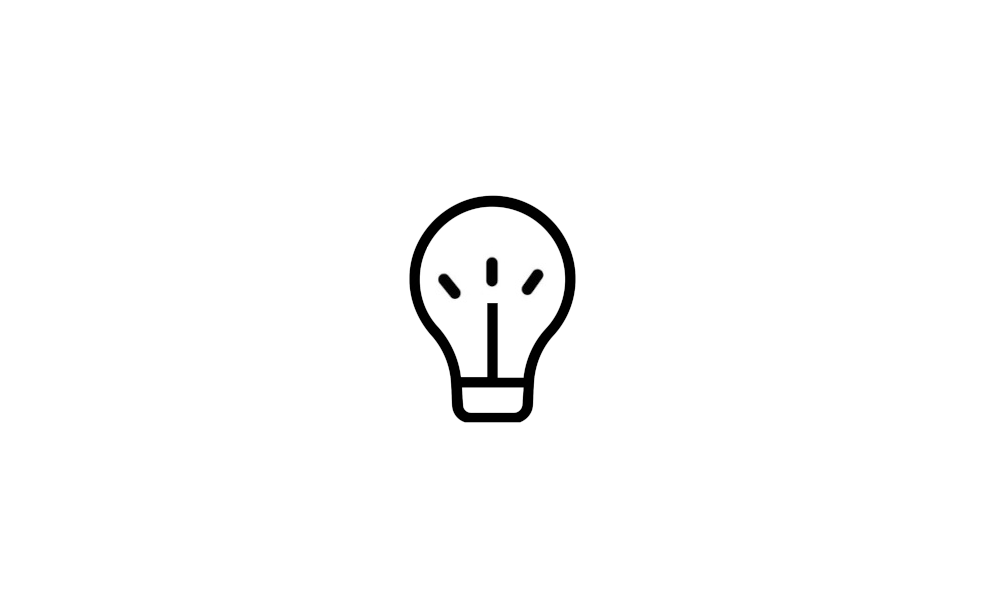
Enable or Disable Tailored Experiences in Windows 11
This tutorial will show you how to enable or disable tailored experiences for your account or all users in Windows 11. Microsoft uses diagnostic data to keep Windows secure and up to date, troubleshoot problems, and make product improvements as described in more detail below. Regardless of... www.elevenforum.com
www.elevenforum.com
- [Jump lists] New! If you hold Shift and CTRL and click a jump list item, this opens the item as an admin.

Run as administrator in Windows 11
This tutorial will show you different ways to have a desktop app or application file Run as administrator with elevated rights in Windows 11. Windows runs desktops apps and application files (ex: .bat, .cmd, .exe, and .msc file types) in user mode by default without elevated administrator... www.elevenforum.com
www.elevenforum.com
- [DISM] Fixed: The StartComponentCleanup task does not work properly. It stops at 71% and shows error 6842.
- [PowerShell] Fixed: The Get-WindowsCapability command sometimes fails. Then you have to restart your PC.
- [Windows Update] Fixed: When you install an update, you might get error 0x800f0905.
- [JPG files] Fixed: You cannot use an API to find rotation information.
- [Display]
- Fixed: App windows might collect in the corner of a monitor after your device goes to sleep. This occurs when you use multiple monitors.
- Fixed: Mica material might not display correctly. This occurs when you use a slideshow background.
- [Mouse] Fixed: When you use the “Show location of pointer when I press the CTRL key,” the circles might be tiny on some displays.
- [Clipboard] Fixed: Clipboard history (Windows logo key plus sign (+) V) might show no content. This issue occurs even though it is on, and you have copied text and images.
- [Taskbar] Fixed: When you choose “Automatically hide the taskbar,” the search box shows as an icon, not as a search box.
- [File Explorer]
- Fixed: There might be more space than you expect between the items listed in the left pane.
- Fixed: The search box is cut off when the File Explorer window is small.
Normal rollout
This update includes the following features and improvements that are rolling out as part of this update. Text bolded in brackets indicates the area of the change being documented.- [File Explorer] Fixed: When you select the See more button, the menu expands upward instead of dropping down. Because of this, the menu might go off the screen, depending on the position of File Explorer.
- [HTML Applications (HTA)] Fixed: HTA optional components (OC) are now in ARM64 Windows PE.
- [Task Manager] Fixed: The Users page might cause Task Manager to stop responding when you use the keyboard.
- [Graphics Device Interface Plus (GDI+)]
- Fixed: You cannot get the properties of image files using GDI+).
- Fixed: Scaling is wrong when you re-encode images in GDI+.
- [RAW format images] Fixed: They show in the wrong orientation.
- [Exporting chart objects] Fixed: An app stops responding when it exports chart objects in PDF and XLSX formats.
- [Mouse and Xbox game bar] Fixed: Your mouse might unlock from the game window. This occurs when you have multiple monitors and open and close the Xbox game bar.
- [ADDED] [Windows Subsystem for Linux (WSL)] Fixed: It stops working and will not start up.
Windows Insider Program Team
Source:

Releasing Windows 11 Build 26100.2448 to the Release Preview Channel
Hello Windows Insiders, today we’re releasing Windows 11 Build 26100.2448 (KB5046740) to Insiders in the Release Preview Channel on Windows 11, version 24H2 (Build 26100). Below i
Check Windows Updates
UUP Dump:
64-bit ISO download:

Select language for Windows 11, version 24H2 (26100.2454) amd64
Select language for Windows 11, version 24H2 (26100.2454) amd64 on UUP dump. UUP dump lets you download Unified Update Platform files, like Windows Insider updates, directly from Windows Update.
uupdump.net
ARM64 ISO download:

Select language for Windows 11, version 24H2 (26100.2454) arm64
Select language for Windows 11, version 24H2 (26100.2454) arm64 on UUP dump. UUP dump lets you download Unified Update Platform files, like Windows Insider updates, directly from Windows Update.
uupdump.net

UUP Dump - Download Windows Insider ISO
UUP Dump is the most practical and easy way to get ISO images of any Insider Windows 10 or Windows 11 version, as soon as Microsoft has released a new build. UUP Dump creates a download configuration file according to your choices, downloads necessary files directly from Microsoft servers, and...
 www.elevenforum.com
www.elevenforum.com
Last edited: