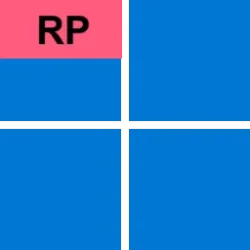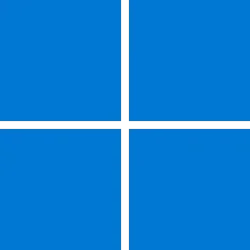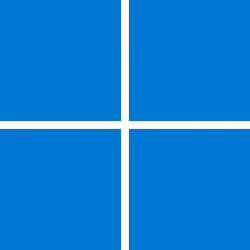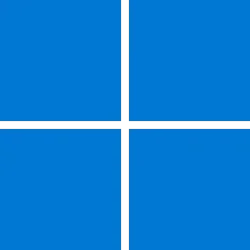UPDATE 4/08:

 www.elevenforum.com
www.elevenforum.com
Follow @WindowsUpdate to find out when new content is published to the Windows release health dashboard.
This non-security update includes quality improvements. Key changes include:
Gradual rollout
A gradual rollout distributes release updates over a period of time, rather than all at once. This means that users receive the updates at different times and might not be immediately available to all users.
Symptoms
Devices that have certain Citrix components installed might be unable to complete installation of the January 2025 Windows security update. This issue was observed on devices with Citrix Session Recording Agent (SRA) version 2411. The 2411 version of this application was released in December 2024.
Affected devices might initially download and apply the January 2025 Windows security update correctly, such as via the Windows Update page in Settings. However, when restarting the device to complete the update installation, an error message with text similar to “Something didn’t go as planned. No need to worry – undoing changes” appears. The device will then revert to the Windows updates previously present on the device.
This issue likely affects a limited number of organizations as version 2411 of the SRA application is a new version. Home users are not expected to be affected by this issue.
Workaround
Citrix has documented this issue, including a workaround, which can be performed prior to installing the January 2025 Windows security update. For details, see Citrix’s documentation.
Microsoft is working with Citrix to address this issue and will update this documentation once a resolution is available.
Microsoft combines the latest servicing stack update (SSU) for your operating system with the latest cumulative update (LCU). For general information about SSUs, see Servicing stack updates and Servicing Stack Updates (SSU): Frequently Asked Questions.
Install this update
To install this update, use one of the following Windows and Microsoft release channels.
If you want to remove the LCU
To remove the LCU after installing the combined SSU and LCU package, use the DISM/Remove-Package command line option with the LCU package name as the argument. You can find the package name by using this command: DISM /online /get-packages.
Running Windows Update Standalone Installer (wusa.exe) with the /uninstall switch on the combined package will not work because the combined package contains the SSU. You cannot remove the SSU from the system after installation.
File information
For a list of the files that are provided in this update, download the file information for cumulative update 5053657.
For a list of the files that are provided in the servicing stack update, download the file information for the SSU (KB5053665) - versions 22621.5120 and 22631.5120.
Check Windows Updates
UUP Dump:
64-bit ISO download:

ARM64 ISO download:


 www.elevenforum.com
www.elevenforum.com

KB5055528 Windows 11 Cumulative Update build 22631.5189 (23H2) - April 8
Microsoft Support: Release notes will be posted when Microsoft releases this update at 12PM CDT. Source: Check Windows Updates UUP Dump: 64-bit ISO download: https://uupdump.net/selectlang.php?id=dcec0074-275a-494b-bc14-fa62bc11828b ARM64 ISO download...
 www.elevenforum.com
www.elevenforum.com
Microsoft Support:
March 25, 2025 - KB5053657 (OS Builds 22621.5126 and 22631.5126) Preview
For information about Windows update terminology, see types of Windows updates and the monthly quality update types. To find an overview of Windows 11, version 23H2, see its update history page.Follow @WindowsUpdate to find out when new content is published to the Windows release health dashboard.
Highlights
Gradual rollout
A gradual rollout distributes a release update over a period of time, rather than all at once. This means that users receive the updates at different times, and it might not be immediately available to all users. To see the status of this feature, go to Windows release health dashboard.[File Explorer] As part of our ongoing commitment to improving File Explorer accessibility, this release includes increased support for the text scaling (adjust text size), go Settings > Accessibility > Text size. This enhancement applies File Explorer, including File Open/Save dialogs and copy dialogs.

Change Text Size in Windows 11
This tutorial will show you how to increase or decrease text size across the system for your account in Windows 11. You can change the text size that appears throughout Windows and your apps without having to change the overall DPI scaling level of your system. Starting with Windows 11 build... www.elevenforum.com
www.elevenforum.com
[MachineTranslated] About the display of the name set in the Microsoft account in the PC settings. On the computers Settings > Accounts screen, the name under the account is displayed in reverse order of "First Name” “Last Name".- [Settings]
- Fixed: For Japanese users, the name displaying at the top of Settings > Accounts shows “First Name” “Last Name” instead of “Last Name” “First Name”.
- New! This update makes the Settings homepage available for commercial customers on PCs managed by an IT administrator. The feature shows some existing cards relevant to enterprise-managed PCs like “Recommended settings” and “Bluetooth devices” as well as two new enterprise-specific device info and accessibility preferences cards.

Add or Remove Settings Home page in Windows 11
This tutorial will show you how to add or remove the Home page in Settings for all users in Windows 11. Starting with Windows 11 version 22H2 KB5030310 Build 22621.2361, Microsoft is introduced a new homepage in Settings that offers you a dynamic and personalized experience. It provides an... www.elevenforum.com
www.elevenforum.com
- New! “Top cards” appear under Settings > System > About. These top cards provide an easy way to view your PC’s key specifications, including processor, RAM, storage, and GPU, helping you quickly understand your PC’s capabilities at a glance.
- [Input]
- New! The Gamepad keyboard layout is now available for the touch keyboard in Windows 11. This includes button accelerators (e.g., X button for backspace, Y button for spacebar). Additionally, the keyboard keys have been vertically aligned to improve controller navigation patterns.

Change Touch Keyboard Layout in Windows 11
This tutorial will show you how to change the touch keyboard layout for your account in Windows 11. Windows 11 includes a touch keyboard you can click/tap on to enter text. This can be handy if you have a PC with a touchscreen without a physical keyboard. There are four different layouts you... www.elevenforum.com
www.elevenforum.com
- Fixed: ctfmon.exe might stop responding when copying data from certain apps.
- New! A new experience to improve the discoverability of the emoji and more panels in Windows 11 with the introduction of a new system tray icon on the taskbar.

Show or Hide Emoji and More Icon on Taskbar System Tray in Windows 11
This tutorial will show you how to show or hide the emoji and more panel icon on the taskbar system tray for your account in Windows 11. The Emoji and more panel lets you insert emojis and symbols while you type. Windows 11 build 22635.4580 (beta 23H2) includes a hidden experimental feature to... www.elevenforum.com
www.elevenforum.com
- New! The Gamepad keyboard layout is now available for the touch keyboard in Windows 11. This includes button accelerators (e.g., X button for backspace, Y button for spacebar). Additionally, the keyboard keys have been vertically aligned to improve controller navigation patterns.
[Deprecation]The Location History feature, an API that Cortana used to access 24 hours of device history when location was enabled, is being removed. With the removal of the Location History feature, location data will no longer be saved locally. The corresponding settings are also being removed from the Settings > Privacy & security > Location page.

Clear Location History from Windows 11 Device
This tutorial will show you how to clear your device location history on demand for your account in Windows 11. Microsoft operates a location service that helps determine the precise geographic location of your Windows device. The precise location of your device allows apps to give you... www.elevenforum.com
www.elevenforum.com
[Task Manager] Task Manager will now calculate CPU usage differently for Processes, Performance, and Users pages. It will use standard metrics to display CPU workload consistently across all pages and align with industry standards and third-party tools. To ensure backward compatibility, an optional column named CPU Utility is available (hidden by default) on the Details tab, showing the previous CPU value from the Processes page.
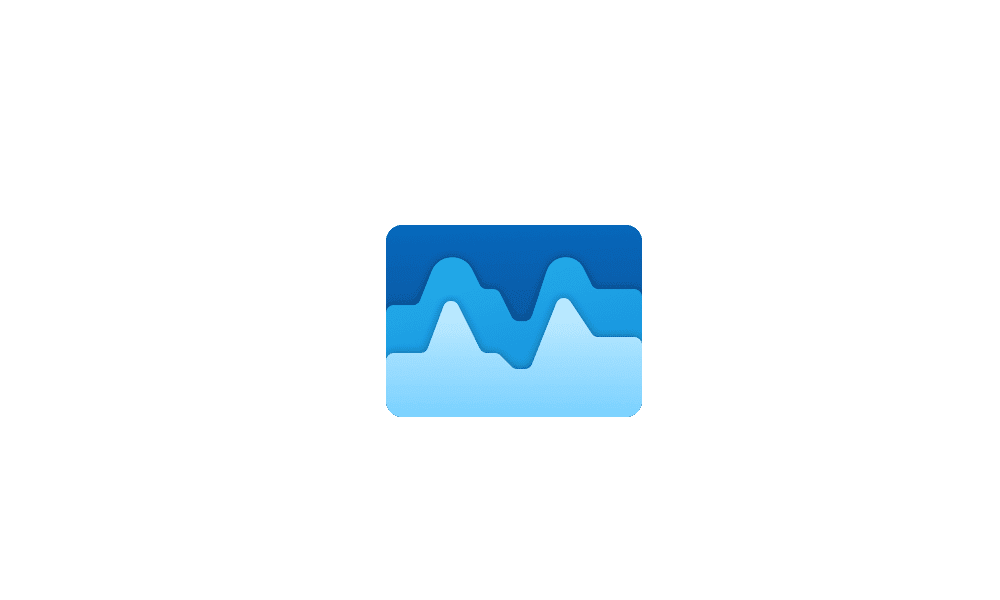
Add or Remove Columns in Task Manager in Windows 11
This tutorial will show you how to add or remove columns for details in Task Manager for your account in Windows 11. Task Manager can be used to view and manage your processes, performance statistics, app history, startup apps, users, process details, and services in Windows 11. Starting with... www.elevenforum.com
www.elevenforum.com
- [Voice Access] New! Natural Language Commanding in voice access provides users with the flexibility to speak commands naturally, using filler words and synonyms, rather than rigid, predefined commands. Available initially on Snapdragon-powered Copilot+ PCs.

Turn On or Off Voice Access in Windows 11
This tutorial will show you how to turn on or off voice access for your account in Windows 11. Voice access is a new experience starting with Windows 11 build 22518 that enables everyone, including people with mobility disabilities, to control their PC and author text using only their voice and... www.elevenforum.com
www.elevenforum.com
Improvements
Windows 11, version 23H2
Important: Use EKB KB5027397 to update to Windows 11, version 23H2.This non-security update includes quality improvements. Key changes include:
- This build includes all the improvements in Windows 11, version 22H2.
- No additional issues are documented for this release.
Windows 11, version 22H2: Enterprise and Education editions
This non-security update includes quality improvements. The following summary outlines key issues addressed by the KB after you install it. Also, included are available new features. The bold text within the brackets indicates the item or area of the change.Gradual rollout
A gradual rollout distributes release updates over a period of time, rather than all at once. This means that users receive the updates at different times and might not be immediately available to all users.
- [Noto Fonts] This update provides Noto CJK (Chinese, Japanese, and Korean) fonts in Windows.
- [File Systems (Filters)] This update adds support for a new function in Filter Manager that enhances the systems ability to notify applications of directory changes while minimizing I/O operations.
- [Remote Desktop] Fixed: Certain Get-Help troubleshooters might not run in a Remote Desktop session.
- [Mobile Operator Portal] Updated: Country and Operator Settings Asset (COSA) profiles are updated.
- [Printers] Fixed: USB connected dual-mode printers that support both US Print and IPP Over USB protocols, might unexpectedly output incorrect or unwanted text.
- [File System] Fixed: An error message on a blue screen might occur when a user profile is redirected to a network Virtual Hard Disk v2 (VHD(X)).
Windows 11 servicing stack update (KB5053665) - 22621.5120 and 22631.5120
This update makes quality improvements to the servicing stack, which is the component that installs Windows updates. Servicing stack updates (SSU) ensure that you have a robust and reliable servicing stack so that your devices can receive and install Microsoft updates. To learn more about SSUs, see Simplifying on-premises deployment of servicing stack updates.Known issues in this update
Citrix
Applies to: All usersSymptoms
Devices that have certain Citrix components installed might be unable to complete installation of the January 2025 Windows security update. This issue was observed on devices with Citrix Session Recording Agent (SRA) version 2411. The 2411 version of this application was released in December 2024.
Affected devices might initially download and apply the January 2025 Windows security update correctly, such as via the Windows Update page in Settings. However, when restarting the device to complete the update installation, an error message with text similar to “Something didn’t go as planned. No need to worry – undoing changes” appears. The device will then revert to the Windows updates previously present on the device.
This issue likely affects a limited number of organizations as version 2411 of the SRA application is a new version. Home users are not expected to be affected by this issue.
Workaround
Citrix has documented this issue, including a workaround, which can be performed prior to installing the January 2025 Windows security update. For details, see Citrix’s documentation.
Microsoft is working with Citrix to address this issue and will update this documentation once a resolution is available.
How to get this update
Before you install this updateMicrosoft combines the latest servicing stack update (SSU) for your operating system with the latest cumulative update (LCU). For general information about SSUs, see Servicing stack updates and Servicing Stack Updates (SSU): Frequently Asked Questions.
Install this update
To install this update, use one of the following Windows and Microsoft release channels.
| Available | Next Step |
|---|---|
|
| Go to Settings > Update & Security > Windows Update. In the Optional updates available area, you'll find the link to download and install the update. Check for optional updates |
| To get the standalone package for this update, go to the Microsoft Update Catalog website. |
If you want to remove the LCU
To remove the LCU after installing the combined SSU and LCU package, use the DISM/Remove-Package command line option with the LCU package name as the argument. You can find the package name by using this command: DISM /online /get-packages.
Running Windows Update Standalone Installer (wusa.exe) with the /uninstall switch on the combined package will not work because the combined package contains the SSU. You cannot remove the SSU from the system after installation.
File information
For a list of the files that are provided in this update, download the file information for cumulative update 5053657.
For a list of the files that are provided in the servicing stack update, download the file information for the SSU (KB5053665) - versions 22621.5120 and 22631.5120.
Source:
Check Windows Updates
UUP Dump:
64-bit ISO download:

Select language for Windows 11, version 23H2 (22631.5126) amd64
Select language for Windows 11, version 23H2 (22631.5126) amd64 on UUP dump. UUP dump lets you download Unified Update Platform files, like Windows Insider updates, directly from Windows Update.
uupdump.net
ARM64 ISO download:

Select language for Windows 11, version 23H2 (22631.5126) arm64
Select language for Windows 11, version 23H2 (22631.5126) arm64 on UUP dump. UUP dump lets you download Unified Update Platform files, like Windows Insider updates, directly from Windows Update.
uupdump.net

UUP Dump - Download Windows Insider ISO
UUP Dump is the most practical and easy way to get ISO images of any Insider Windows 10 or Windows 11 version, as soon as Microsoft has released a new build. UUP Dump creates a download configuration file according to your choices, downloads necessary files directly from Microsoft servers, and...
 www.elevenforum.com
www.elevenforum.com
Last edited: