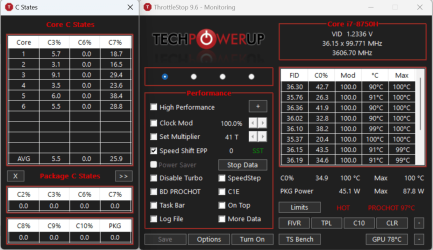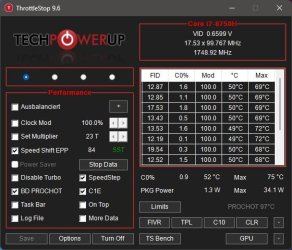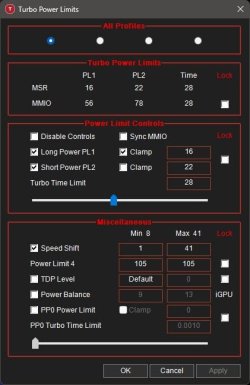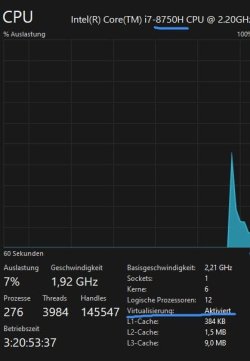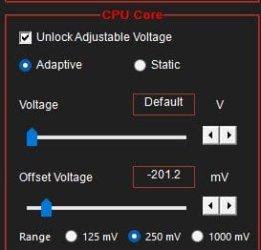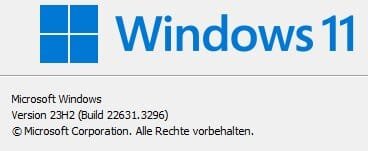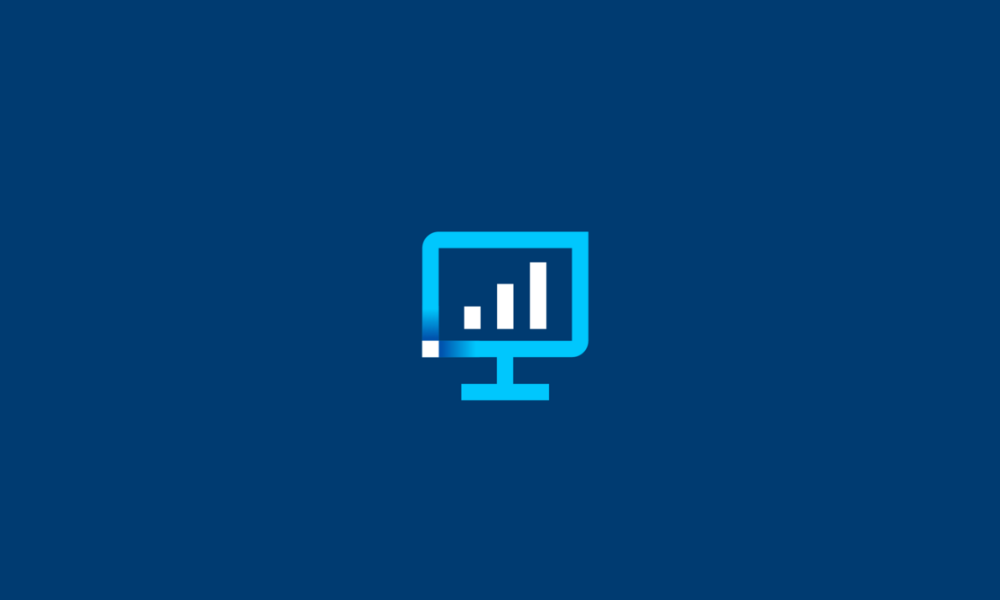Intel Graphics Download Center Link
Intel Driver Update Utility
Intel Graphics Command Center app | Microsoft Store
Intel Driver Update Utility
Intel Graphics Command Center app | Microsoft Store
Contents
- Intel 7th-10th Gen Processor Graphics Driver Version 31.0.101.2135 (March 28, 2025)
- Intel WHQL Graphics DCH Driver Version 31.0.101.3790/31.0.101.2115 (December 29, 2022)
- Intel Arc Pro Graphics DCH Driver Version 32.0.101.6637 (March 27, 2025)
- Intel Arc & Iris Xe and Core Ultra Graphics DCH Driver Version 32.0.101.6734 WHQL (April 08, 2025)
- Intel Arc & Iris Xe and Core Ultra Graphics DCH Driver Version 32.0.101.6732 Non-WHQL (April 02, 2025)
Intel 7th-10th Gen Processor Graphics Drivers for Windows 10 and Windows 11
Driver Version: 31.0.101.2135
Release Date: March 28, 2025
Windows 11 and Windows 10 64-bit only download
Release Notes (.pdf)
CONTENTS OF THE PACKAGE:
- Intel Graphics Driver• Intel Display Audio Driver 10.26.0.14 (6th Gen and related Pentium Silver and Celeron processors)
- Intel Display Audio Driver 10.27.0.14 (7th, 8th, 9th, 10th Gen Intel Core processors)
- Intel Display Audio Driver 11.1.0.23 (10th Gen Intel Core processors with Iris Plus Graphics)
- Intel Display Audio Driver 11.2.0.12 (Intel Core Processors with Intel Hybrid Technology)
- Intel Media SDK Runtime (21.0.1.35)
- Intel Graphics Compute Runtime for OpenCL* Driver
- Intel Graphics Command Center (installed via Microsoft* Store)
- Vulkan*3 Runtime Installer
- Intel Graphics Driver Installer (1.0.1013)
- oneAPI Level Zero Loader and Validation Layer
- Intel Graphics Compute Runtime for oneAPI Level Zero specification
Intel WHQL Graphics Windows 10 and Windows 11 DCH Drivers
Driver Version: 31.0.101.3790/31.0.101.2115
Release Date: December 29, 2022
Windows 11 and Windows 10 64-bit only download
31.0.101.3790 Platform (OS Support)
- 11th Gen Intel® Core™ processor family (Codename Tiger Lake, Rocket Lake, Tiger Lake-H) (1909+)
- 12th Gen Intel® Core™ processor family (Codename Alder Lake-S, Alder Lake-H, Alder Lake-P, Alder Lake-U, Alder Lake-HX) (20H2+)
- 13th Gen Intel® Core™ processor family (Codename Raptor Lake-S)
- Intel® Iris® Xe Dedicated Graphics family (Codename DG1) (20H2+)
- 6th Gen Intel® Core™ processor family (Codename Skylake) (1903-21H1)
- 7th Gen Intel® Core™ processor family (Codename Kaby Lake) (1903-21H1)
- 8th Gen Intel® Core™ processor family (Codename Kaby Lake-R, Coffee Lake, Whiskey Lake) (1903+)
- 9th Gen Intel® Core™ processor family (Codename Coffee Lake-R) (1903+)
- 10th Gen Intel® Core™ processor family (Codename Comet Lake, Amber Lake, Ice Lake) (1903+)
- Intel® Core™ Processor with Intel® Hybrid Technology (Codename Lakefield) (1909+)
- Intel® Atom®, Pentium® and Celeron® processor family (Codename Apollo Lake, Elkhart Lake) (1809+)
- Intel® Pentium® and Celeron® processor family (Codename Gemini Lake, Jasper Lake) (1903-21H1, 1909+)
KNOWN ISSUES:
- Destiny 2* may exhibit display signal loss or display flashing during gameplay when HDR is enabled.
- An “Update driver” pop-up error message may be observed when launching Battlefield 1* after upgrading from 30.0.100.9955 or older drivers
- [12th Generation Intel Core Processors]:
- Lighting corruption may be observed in the Halo Infinite* (DX12) multiplayer menus.
- Grid Legends* (DX12) may experience lighting corruption when lighting quality is set to high in the games settings.
- CrossFire HD* (DX9) may experience an application crash when task switching during gameplay.
- Chorus* may experience an application crash in some interior areas of the game such as the ship hangar.
- Minor graphical anomalies may be seen in Destiny 2* (DX11), CrossFire HD* (DX9), GRID Legends* (DX12) (on changing lighting quality to high) and F1 2020* (DX12) when HDR is enabled.
- Sniper Elite 5* (DX12) may experience a game crash or TDR with an error dialog pop-up message.
- Red Dead Redemption 2* (DX12) may experience lower than expected performance when the game API is set to DirectX®12 with VSync enabled.
- [11th and 12th Generation Intel Core Processors]:
- A game crash or hang may occur when changing resolution in NBA 2K21* (DX12).
- [11th Generation Intel Core Processors with Intel Iris Xe graphics]:
- Minor graphical anomalies may be seen in Elex* (DX11), MechWarrior 5: Mercenaries* (DX12), Strange Brigade* (DX12) and The Ascent* (DX12).
FIXED ISSUES:
- An application crash may occur in Watch Dogs: Legion* (DX11) when starting the game.
- An intermittent crash or hang may occur during gameplay in Ghostwire: Tokyo* (DX12).
- An error message pop-up may be observed when launching Call of Duty: Vanguard* (DX12).
- Counter-Strike: Global Offensive* (DX9) may experience a game crash when changing shadow quality settings in game.
- Destiny 2* may exhibit display signal loss or display flashing during gameplay when HDR is enabled.
- Stranger of Paradise: Final Fantasy Origin* may experience an application crash during gameplay.
- Tom Clancy’s Ghost Recon Breakpoint* may experience minor shadow corruption in some areas of the game.
- CrossFire* (DX9) may experience an application crash and or security alert when joining a game.
- Minor graphical anomalies may be observed in Call of Duty: Warzone* (DX12), Diablo II: Resurrected* (DX12), Euro Truck Simulator* (DX11), Farming Simulator 22* (DX12), Grand Theft Auto V* (DX11), Halo Infinite* (DX12), Hitman 2* (DX12), Marvel’s Guardians of the Galaxy* (DX12) and Microsoft Flight Simulator*(DX11).
- An “Update driver” pop-up error message may be observed when launching Battlefield 1* after upgrading from 30.0.100.9955 or older drivers.
Intel Arc Pro Graphics Windows 10 and Windows 11 DCH Drivers
Driver Version: 32.0.101.6637
Release Date: March 27, 2025
Windows 11 and Windows 10 64-bit only download
Platform (OS Support):
- 11th Gen Intel® Core™ processor family (Codename Rocket Lake-S)
- 12th Gen Intel® Core™ processor family (Codename Alder Lake-S)
- 13th Gen Intel® Core™ processor family (Codename Raptor Lake-S)
- 14th Gen Intel® Core™ processor family (Codename Raptor Lake Refresh)
- Intel® Core™ Ultra processor family (Codename Meteor Lake-H, Arrow Lake-S)
- Intel® Arc™ Graphics family (Codename Alchemist)
Fixed Issues:
Intel® Arc™ Pro A-Series Discrete GPUs:
- Cyberlink Power Director* may experience tearing and lag in the preview window and exported video.
- Adobe After Effects* may exhibit flickering in the preview window during playback
- Cyberlink Power Director* may experience tearing and lag in the preview window and exported video.
- Adobe After Effects* may exhibit flickering in the preview window during playback
Intel® Arc™ Pro A-Series Discrete GPUs:
- Ansys Discovery* simulation “Explore stage” and “Refine stage” not supported. Full details here.
- Ansys Discovery* main menu UI tabs may not display correctly at 2160p resolution. Issue not seen at 1080p. Full details here.
- Ansys Ensight “Use GPU Cache” rendering option not supported. Full details here.
- Ansys Mechanical* “Type mismatch: JavaScript runtime error” with Microsoft Windows*11 update (24H2). Issue not seen with 23H2.Full details here.
- Dassault Systèmes 3DExperience* 2023x and 2024x VR and HQAO features are not supported.
- Topaz Gigapixel AI* may experience intermittent crash while exporting images.
- PugetBench for Davinci Resolve Studio* V19 may experience an application crash while running the benchmark.
- Blender* may experience rendering issues while moving the spotlight object in viewport.
- Vectorworks* may exhibit corruptions while loading a model in viewport window.
- Adobe Premiere Pro* may exhibit corruption in the output video after performing 8K AV1 Encode.
- Ansys Discovery* simulation “Explore stage” and “Refine stage” not supported. Full details here.
- Ansys Discovery* main menu UI tabs may not display correctly at 2160p resolution. Issue not seen at 1080p. Full details here.
- Ansys Ensight “Use GPU Cache” rendering option not supported. Full details here.
- Ansys Mechanical* “Type mismatch: JavaScript runtime error” with Microsoft Windows*11 update (24H2). Issue not seen with 23H2.Full details here.
- Autodesk AutoCAD* 2025 does not support Built-In Intel® Arc™ Pro GPU memory. Full details here.
- Bentley LumenRT* may exhibit flickering in the viewport window during playback.
- Dassault Systèmes 3DExperience* 2023x and 2024x VR and HQAO features are not supported.
- Dassault Systèmes CATIA* toolbar text may not appear in the ‘Quality Toolbar’ after enabling HQAO ‘Ambient occlusion mode’.
- PugetBench for DaVinci Resolve Studio* V19 may experience errors intermittently with benchmark preset set to Extended.
- Blender* may experience rendering issues while moving the spotlight object in viewport.
- Vectorworks* may exhibit corruptions while loading a model in viewport window.
- Intel® Graphics Software (IGS) may experience a very intermittent application crash when navigating pages or dialogue boxes due to an underlying framework issue. A fix will be made available in IGS once WinAppSDK 1.7 is available for upgrade. The application can be re-launched without issue as a workaround.
- When using the settings, preferences, reset all settings option in Windows*10 the application may experience an intermittent crash. Settings can be reset from individual pages without issue.
- Intel® Graphics Software may sometimes experience a single application crash on the first re-arrange of metrics within the select metrics window. Subsequent usage will not be affected by this crash again.
- Profile controls may not always supersede global controls.
- Intel® Graphics Software may not uninstall entirely when uninstalling using Add or Remove Programs.
- Display scaling at non-native panel resolutions might result in unintended scaling.
- Intel® Graphics Software may experience an application crash while navigating between application profiles in the Profiles page.
Intel Arc & Iris Xe and Core Ultra Graphics Windows 10 and Windows 11 DCH Drivers
Driver Version: 32.0.101.6734 (WHQL)
Release Date: April 08, 2025
Windows 11 and Windows 10 64-bit only download
Platform (OS Support):
- 11th Gen Intel® Core™ processor family (Codename Tiger Lake, Rocket Lake, Tiger Lake-H)
- 12th Gen Intel® Core™ processor family (Codename Alder Lake-S, Alder Lake-H, Alder Lake-P, Alder Lake-U, Alder Lake-HX, Alder Lake-N, Twin Lake)
- 13th Gen Intel® Core™ processor family (Codename Raptor Lake-S, Raptor Lake-HX, Raptor Lake-H, Raptor Lake-P, Raptor Lake-U)
- 14th Gen Intel® Core™ processor family (Codename Raptor Lake Refresh)
- Intel® Core™ Ultra processor family (Codename Meteor Lake, Lunar Lake, Arrow Lake)
- Intel® Iris® Xe Dedicated Graphics family (Codename DG1)
- Intel® Arc™ Graphics family (Codename Alchemist, Battlemage)
Highlights:
Intel® Core™ Ultra Series 2 with built-in Intel® Arc™ GPUs:
- Power management optimization for Intel® Core™ Ultra 200V series (codename Lunar Lake) handheld gaming devices for improved performance and frame pacing with lower power modes
Intel® Core™ Ultra Series 2 with built-in Intel® Arc™ GPUs:
- Certain games may not enumerate all supported display resolutions in the game settings on some notebook devices.
Intel® Arc™ B-Series Graphics Products:
- Marvel’s Spider-Man 2* (DX12) may experience an application crash while loading to gameplay.
- Call of Duty: Black Ops 6* (DX12) may exhibit flickering corruption in certain scenes during gameplay.
- Returnal* (DX12) may experience an application crash during gameplay with Ray-Tracing settings turned on.
- Call of Duty: Warzone 2.0* (DX12) may exhibit corruptions on water areas in certain scenarios.
- MLPerf may exhibit intermittent errors when running on multi-GPU system configurations. It is recommended to disable integrated GPU as a workaround.
- SPECapc for Maya* 2024 may experience intermittent application freeze during benchmark.
- PugetBench for Davinci Resolve Studio* V19 may experience an application crash while running the benchmark.
- Returnal* (DX12) may experience an application crash during gameplay with Ray-Tracing settings turned on.
- Call of Duty: Black Ops 6* (DX12) may exhibit darker than expected shadows in certain campaign scenarios.
- Topaz Gigapixel AI* may experience intermittent crash while exporting images.
- PugetBench for Davinci Resolve Studio* V19 may experience an application crash while running the benchmark.
- PugetBench for Davinci Resolve Studio* V19 may experience errors intermittently with benchmark preset set to Extended.
- Adobe Premiere Pro* may exhibit corruption in the output video after performing 8K AV1 Encode.
- PugetBench for Davinci Resolve Studio* V19 may experience errors intermittently with benchmark preset set to Extended.
Intel® Graphics Software Known Issues:
- Intel® Graphics Software may experience a very intermittent application crash when navigating pages or dialogue boxes due to anunderlying framework issue. A fix will be made available in IGS once WinAppSDK 1.7 is available for upgrade. The application can be relaunched without issue as a workaround.
- When using the settings, preferences, reset all settings option in Windows 10 the application may experience an intermittent crash. Settings can be reset from individual pages without issue.
- Intel® Graphics Software may sometimes experience a single application crash on the first re-arrange of metrics within the select metrics window. Subsequent usage will not be affected by this crash again.
- FPS Limiter may not limit FPS with VSync ON and Low Latency Mode enabled.
- Profile controls may not always supersede global controls.
- Display scaling at non-native panel resolutions might result in unintended scaling.
- Intel® Graphics Software may experience an application crash while navigating between application profiles in the Profiles page.
- Intel® Graphics Software Performance Tuning is currently in Beta. As such, performance and features may behave unexpectedly. Intel® will continue to refine the Performance Tuning software in future releases.
- In multi-GPU scenarios with two performance tuning capable devices, the performance tuning page may attempt to apply changesto one or more devices at once rather than individually based on the GPU selector.
Intel Arc & Iris Xe and Core Ultra Graphics Windows 10 and Windows 11 DCH Drivers
Driver Version: 32.0.101.6732 (Non-WHQL)
Release Date: April 02, 2025
Windows 11 and Windows 10 64-bit only download
Platform (OS Support):
- 11th Gen Intel® Core™ processor family (Codename Tiger Lake, Rocket Lake, Tiger Lake-H)
- 12th Gen Intel® Core™ processor family (Codename Alder Lake-S, Alder Lake-H, Alder Lake-P, Alder Lake-U, Alder Lake-HX, Alder Lake-N, Twin Lake)
- 13th Gen Intel® Core™ processor family (Codename Raptor Lake-S, Raptor Lake-HX, Raptor Lake-H, Raptor Lake-P, Raptor Lake-U)
- 14th Gen Intel® Core™ processor family (Codename Raptor Lake Refresh)
- Intel® Core™ Ultra processor family (Codename Meteor Lake, Lunar Lake, Arrow Lake)
- Intel® Iris™ Xe Dedicated Graphics family (Codename DG1)
- Intel ® Arc™ Graphics (Codename Alchemist, Battlemage)
Gaming Highlights:
Intel® Game On Driver support on Intel® Arc™ B-series, A-series Graphics GPUs and Intel® Core™ Ultra with built-in Intel® Arc™ GPUs for:
- The Last of Us Part II Remastered*
- Call of Duty: Black Ops 6* (DX12)
- Up to 15% average FPS uplift at 1080p with Ultra settings
Intel® Arc™ B-Series Graphics Products:
- Returnal* (DX12) may experience lower than expected performance during gameplay.
- Returnal* (DX12) may experience lower than expected performance during gameplay.
- FragPunk* (DX12) may experience an application crash while launching game.
- Plants vs. Zombies GOTY Edition* (DX9) may exhibit white corruption while playing the game in windowed mode.
- Call of Duty Modern Warfare 2 Campaign Remastered*(DX11) may experience intermittent crash during gameplay
Known Issues:
Intel® Arc™ B-Series Graphics Products:
- Marvel’s Spider-Man 2* (DX12) may experience an application crash while loading to gameplay.
- Call of Duty: Black Ops 6* (DX12) may exhibit flickering corruption in certain scenes during gameplay.
- Returnal* (DX12) may experience an application crash during gameplay with Ray-Tracing settings turned on.
- Call of Duty: Warzone 2.0* (DX12) may exhibit corruptions on water areas in certain scenarios.
- MLPerf may exhibit intermittent errors when running on multi-GPU system configurations. It is recommended to disable integrated GPU as a workaround.
- Topaz Labs Photo AI* may exhibit corruptions with certain image enhancement operations.
- SPECapc for Maya* 2024 may experience intermittent application freeze during benchmark.
- PugetBench for Davinci Resolve Studio* V19 may experience an application crash while running the benchmark
- Adobe Lightroom Classic* may experience lower than expected performance. Workaround is to set recommended preferences in the application
- Under Edit, Preferences, Performance options, choose Graphics Processor as “Custom”
- Select “Use GPU for Display”, “Use GPU for Image Processing” and “Use GPU for Export” options.
- Returnal* (DX12) may experience an application crash during gameplay with Ray-Tracing settings turned on.
- Call of Duty: Black Ops 6* (DX12) may exhibit darker than expected shadows in certain campaign scenarios.
- Topaz Gigapixel AI* may experience intermittent crash while exporting images.
- PugetBench for Davinci Resolve Studio* V19 may experience an application crash while running the benchmark.
- PugetBench for Davinci Resolve Studio* V19 may experience errors intermittently with benchmark preset set to Extended.
- Adobe Premiere Pro* may exhibit corruption in the output video after performing 8K AV1 Encode.
- PugetBench for Davinci Resolve Studio* V19 may experience errors intermittently with benchmark preset set to Extended.
Intel® Graphics Software Known Issues:
- Intel® Graphics Software may experience a very intermittent application crash when navigating pages or dialogue boxes due to an underlying framework issue. A fix will be made available in IGS once WinAppSDK 1.7 is available for upgrade. The application can be relaunched without issue as a workaround.
- When using the settings, preferences, reset all settings option in Windows 10 the application may experience an intermittent crash. Settings can be reset from individual pages without issue.
- Intel® Graphics Software may sometimes experience a single application crash on the first re-arrange of metrics within the select metrics window. Subsequent usage will not be affected by this crash again.
- FPS Limiter may not limit FPS with VSync ON and Low Latency Mode enabled.
- Profile controls don’t always supersede global controls.
- Display scaling at non-native panel resolutions might result in unintended scaling.
- Intel® Graphics Software may incorrectly report number of Xe Cores for certain Intel® Arc™ B-Series Graphics Products.
- Intel® Graphics Software Performance Tuning is currently in Beta. As such, performance and features may behave unexpectedly. Intel® will continue to refine the Performance Tuning software in future releases.
- In multi-GPU scenarios with two performance tuning capable devices, the performance tuning page may attempt to apply changesto one or more devices at once rather than individually based on the GPU selector.
Last edited: