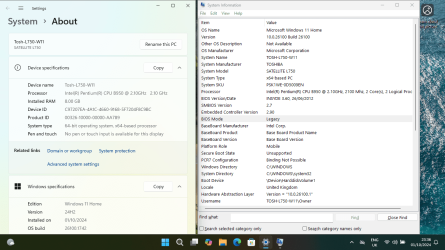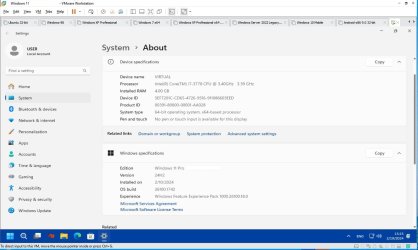Windows 11 24H2 ISO at last finished downloading, so I wanted to experiment with clean installation before upgrading from 23H2. I made sure the virtual machine boots in Legacy BIOS mode without TPM 2.0 and without Secure Boot, a typical unsupported PC. The ISO had no issue booting in Legacy BIOS mode so I confirm the rumors I had read elsewhere that 24H2 bootloader can only boot in UEFI mode were BS. Probably the guy who said that did something wrong and the USB wasn't bootable. At first Setup screen I pressed
SHIFT+
F10to open Registry and followed this guide to bypass compatibility checks:
When the Registry Editor shows up, find this key:
HKEY_LOCAL_MACHINE\SYSTEM\Setup
Create new key
LabConfig inside the Setup.
Create DWORD (32 Bit)
BypassTPMCheck and set to 1
Create DWORD (32 Bit)
BypassSecureBootCheck and set to 1
Create DWORD (32 Bit)
BypassRAMCheck and set to 1
Create DWORD (32 Bit)
BypassCPUCheck and set to 1
Then I was carefully going to the next pages, until I saw the option to switch to old Setup version. Since I didn't want to lose all my data in my virtual machine, I selected the old Setup version which would also have greater possibility for the Registry hack to work. It did work, as I could see the disk and proceed with the installation without any compatibility warning. Of course I didn't proceed, I want to upgrade my virtual machine from 23H2 to 24H2 instead. So I hereby confirm that the good old Registry hack to bypass compatibility check also works in 24H2. Of course you can create a script that imports the values in Registry without having to type them manually.
Having confirmed the known hacks to bypass compatibility check also work in 24H2, I then disconnected from the internet, restarted the virtual machine and run Setup inside Windows 11 23H2 and then replaced the hidden appraiserres.dll file. As already known, this hack doesn't work anymore. I then closed Setup, opened a Command Prompt as Administrator and run this code:
The first command is to switch to the virtual DVD drive, replace D with the appropriate drive letter. The second command tells Setup that it is installing a server version, so it doesn't check compatibility. This trick worked, as already confirmed by others. It is installing right now, I will post anything new. Of course I stay disconnected from the internet until upgrade is complete so it won't fail by a hidden online compatibility check or any update. I did chose not to use Windows Update during the installation, but I strongly believe it doesn't make any difference, so I stay offline just in case.