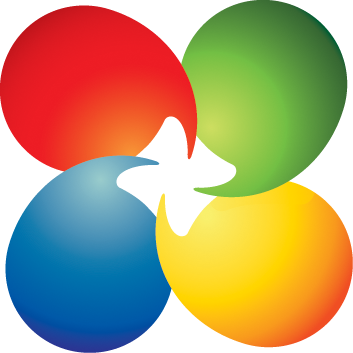@pietcorus2:
There are many ways to bypass the system requirements, here are the two most popular ways.
How to bypass Windows 11 24H2 system requirements to upgrade from ISO file?
- Download Windows 11 24H2 ISO file, select the option "Download Windows 11 Disk Image (ISO) for x64 devices."
- Mount the ISO file.
- Run the following command, replace "X" with the drive letter of the mounted iso file.
X:\setup.exe /product server
In this mode, the Windows 11 installer thinks it is installing Windows Server Edition and does not check the Windows 11 system requirements.
View attachment 111727
View attachment 111728
How to bypass Windows 11 24H2 system requirements to perform a clean install?
Download Windows 11 24H2 ISO file, select the option "Download Windows 11 Disk Image (ISO) for x64 devices."
Insert your USB flash drive. In
Rufus, select the ISO file you downloaded. Under
Partition scheme, select the
GPT or
MBR option. You cannot change the
Target system and
File system options.
Option 1.
Rufus settings to create UEFI bootable USB.
- Partition scheme:
GPT
"GPT" means installing Windows on a GPT disk (UEFI/GPT installation).
- Check the "
Remove requirement for 4GB+ RAM, Secure Boot and TPM 2.0" option.
Boot the USB using UEFI mode (in the boot menu, select your USB with the UEFI prefix). If you try to boot the USB in BIOS mode, you get an error message created by Rufus: "ERROR: BIOS/LEGACY BOOT OF UEFI-ONLY MEDIA."
View attachment 111729
View attachment 111730
Option 2.
Rufus settings to create BIOS bootable USB.
"BIOS" means legacy BIOS or CSM (Compatibility Support Module).
- Partition scheme:
MBR
"MBR" means installing Windows on an MBR disk (BIOS/MBR installation).
- Check the "
Remove requirement for 4GB+ RAM, Secure Boot and TPM 2.0" option.
Boot the USB using BIOS mode (in the boot menu, select your USB without the UEFI prefix).
View attachment 111731
edit:
In Rufus, select "Partition scheme: MBR" if you have an old computer that does not have UEFI (Unified Extensible Firmware Interface).
Or your computer has UEFI with CSM enabled and you want to install Windows on an MBR disk (this is not a recommended option).