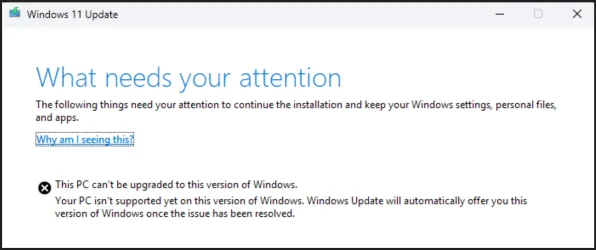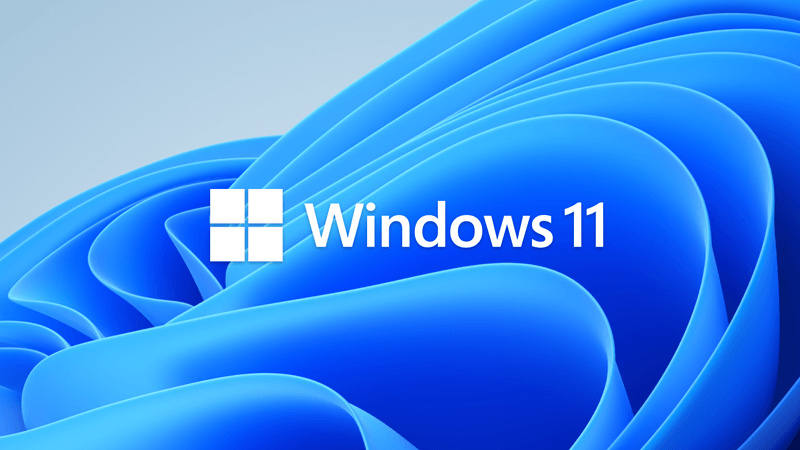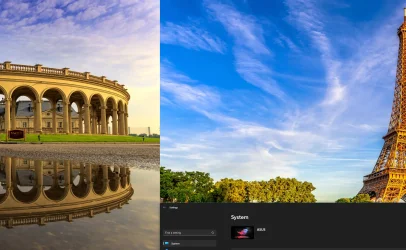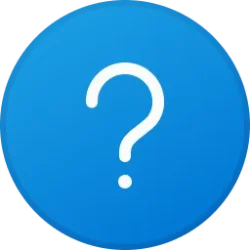I was following this tutorial
There's a lot of nonsense in the video.
How to bypass Windows 11 24H2 system requirements to upgrade from ISO file?
- Download Windows 11 24H2 ISO file, select the option "Download Windows 11 Disk Image (ISO) for x64 devices."
- Mount the ISO file.
- Run the following command, replace "X" with the drive letter of the mounted iso file.
X:\setup.exe /product server
In this mode, the Windows 11 installer thinks it is installing Windows Server Edition and does not check the Windows 11 system requirements.
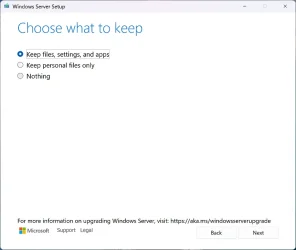
edit: On some computers, the upgrade will only work if the internet connection is disabled before starting the upgrade.
Last edited:
My Computer
System One
-
- OS
- Windows 11 Pro
- Computer type
- PC/Desktop
- CPU
- AMD Ryzen 9 9950X3D
- Motherboard
- ASRock B650E Taichi Lite
- Memory
- Kingston FURY Beast 64GB (2x32GB) DDR5 6000MT/s
- Graphics Card(s)
- ASUS TUF Gaming Radeon RX 9070 OC Edition 16GB GDDR6
- Hard Drives
- Solidigm P44 Pro 2TB
- Internet Speed
- 1000/1000