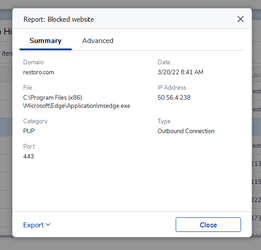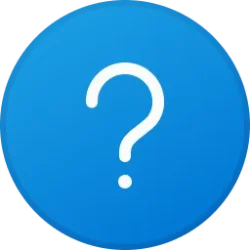Until an UEFI bootable device is detected (USB Flash drive or DVD disc), you don't see it on the boot list. Also the last photo shows the UEFI Firmware (BIOS) at the Boot Priority screen. It is not the boot menu you see when pressing F12. Connect your USB Flash drive and restart. Press F12, if it is UEFI bootable and properly detected, you should see it on the list. If it is not detected the first time, press CTRL+ALT+DEL to reboot and press F12 again. Only UEFI bootable devices are shown on the list, unless you have configured BIOS to CSM+UEFI or CSM (Legacy) only. So make sure your USB Flash drive is created to boot in UEFI mode. If you create it with Rufus, select the GPT-UEFI option. Any other format is not UEFI bootable. DVDs are always both legacy and UEFI bootable. If you have a DVD drive you may consider to create a DVD instead. An UEFI bootable DVD must be detected in the drive to see the DVD on the boot list. Unlike legacy mode, you must first insert the disc in the drive and then press F12. If you don't do it in time, just press CTRL+ALT+DEL to reboot and press F12 again.