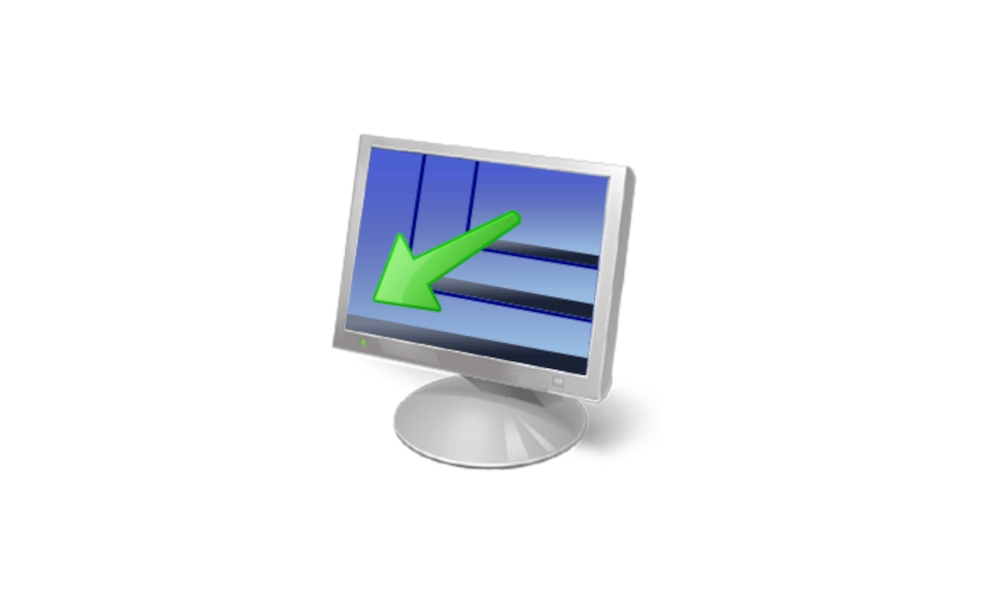Monitor question - I have two monitors hooked up and both are 1080p.. if I replace one of them with
a 4K.. will it display at 4k and the other will stay at 1080p?
TIA
Jeff
I'm doing that now. However, there may be some caveats.
Depending upon the size of the monitor, you may need to enable High DPI Scaling in order to make text readable. If you do that, a lot of apps out there don't play nicely with monitors of varying resolutions, particularly when one has Scaling enabled and the other does not.
This is also true of native Windows 11 apps - things like Settings, Task manager, etc. may break, particularly if they open on the 1080p monitor directly - but by break I simply mean they look like they are 480p coded apps from the 90s. Simply dragging the app from the 1080p monitor to the 4k monitor will usually suffice in making it look normal, and dragging it back to the 1080p will keep it looking normal.
Some apps, though,. and particularly those written using QT 5.x for UI, can break - badly. There is a set of
System environment variables that I've been using for the last several months that work pretty well for these apps (Free Download Manager, KeePassXC, and a whole slew of free / FOSS apps use QT 5 for the UI in Windows, so this is more prevalent than you might think).
This Tutorial from TenForums (lovingly called 10F) covers the basics on how to add new environment variables:
Set New User and System Environment Variables in Windows
You'll be particularly interested in
Option 4,
Option 5 or
Option 6 to achieve this.
(If you use Option 4, the easiest way to get there now in Win11 21H2 is
Windows Settings --> About --> click on
Advanced system settings button under Device Specifications section)
When you get to the part of entering in a new variable, there are three that you will want to use:
Name: QT_AUTO_SCREEN_SCALE_FACTOR | Value: 0 |
Name: QT_SCALE_FACTOR | Value: 1 |
Name: QT_SCREEN_SCALE_FACTORS | Value: 2 |
NOTE: Not all QT-based apps will be fixed by these, but for the most part, it will prevent 99% of wierd scaling issues, particularly when moving from one monitor to the other.
For other apps (particularly those not built using QT), you may need to instead check for some settings. This tutorial from right here will help you adjust most apps that aren't fixed by the above environment variables.
This tutorial will show you how to change the DPI scaling level for all or specific displays to make everything appear smaller or larger on the display(s) for your account in Windows 11. Dots per inch (DPI) is the physical measurement of number of pixels in a linear inch of a display. DPI is a...

www.elevenforum.com
HTH