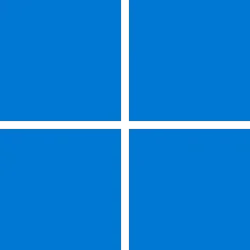Thanks for the help. I just tried this exactly as you described, but when I locate 'Control.exe' (in c:\windows\system32) in the explorer session just launched, and right-click it, there's no option for pinning. This is my 'right click' menu:It's been expalined a couple of posts ago that the backend for the Start menu tiles has changed, being different for the Windows 11 and Windows 10 Start menu. To have a program work with an old version of the tiles library, easiest is to have the respective program load an older version of that library. Unfortunately, this has some side effects, borking some new features, so I decided to keep this off for usual File Explorer windows. Instead, log on, make sure not to open any Control Panel windows (aka not have an `explorer.exe` instance with command line containing `/factory...` in Task Manager, then go to ExplorerPatcher Properties - Start menu - Pin tiles to the Windows 10 Start menu from File Explorer. A File Explorer window will open. Use that window to locate whatever you would like to pin. When you identify said object, right click, Pin to Start as usual; if it doesn't work from the first try, give it a few retries, keep opening Start in between and eventually it will work. I used this just fine to pin Control Panel items just fine, among programs not found in Start etc.
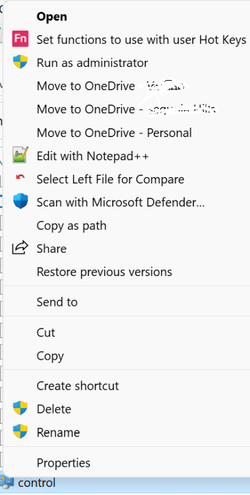
The only thing of possible relevance I can think of is, I have my explorer sessions set to reopen on restart, so when I restarted, there were two existing explorer sessions (but they were just pointing to random 'data' folders, nothing to do with control panel objects). Did I miss something here? I guess I also took steps (before finding EP) to disable the 'show more options' sub-menu for explorer, so now right click goes straight to the detailed menu as seen above. Thanks again!
EDIT TO ADD - I just randomly right-clicked a few other 'exe' files in the same directory, and they DO offer the 'pin to start' option on the right-click menu, so there's something specific about 'control.exe' that's not offering me the pin to start option!
EDIT TO ADD #2: I just created a shortcut to 'control.exe', on my desktop, and I can right-click that, and get 'pin to start', and it showed up on the start menu! So I got it to work, though I don't understand why (why would the right-click of 'control.exe' itself not reveal 'pin to start'). But I'm happy it's working!
My Computers
System One System Two
-
- OS
- Windows 11 Home
- Computer type
- Laptop
- Manufacturer/Model
- LG Gram 17 17Z95P-K.AAE8U1
- CPU
- i7-1195G7
- Memory
- 16GB LPDDR4X 4266MHz
- Graphics Card(s)
- Intel Iris Xe (Integrated)
- Screen Resolution
- 2560x1600
- Hard Drives
- 512 GB M.2 NVMe SSD
-
- Operating System
- Windows 11 Home
- Computer type
- Laptop
- Manufacturer/Model
- LG Gram 17Z90S
- CPU
- Intel® Core™ Ultra 7 155H
- Memory
- 32GB LPDDR5X
- Graphics card(s)
- Intel® Arc™ graphics
- Screen Resolution
- 17” WQXGA 2560 x 1600 IPS Touch Display
- Hard Drives
- 2TB (1TB x 2) NVMe Gen4 SSD