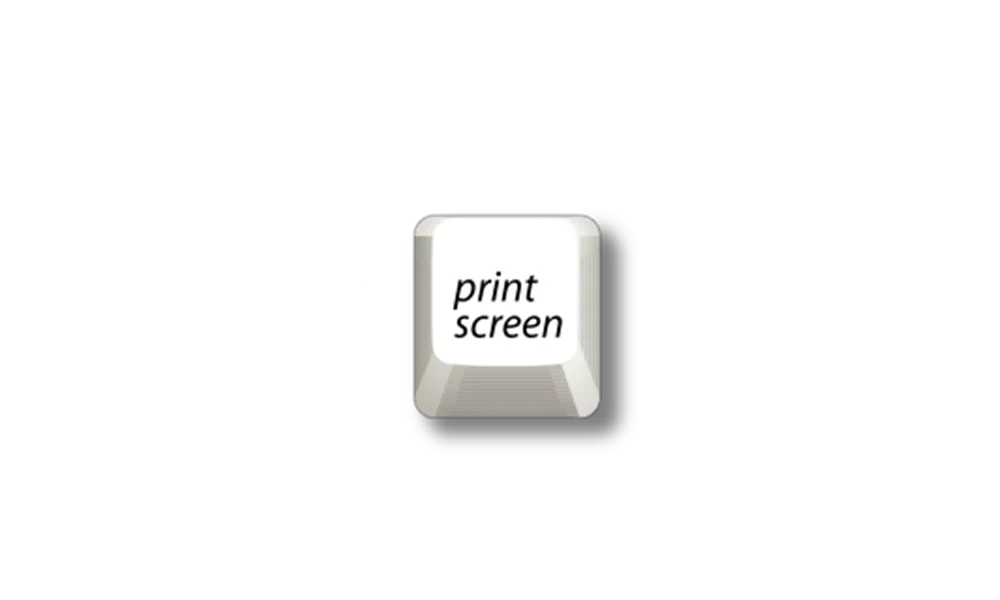I'm having vision problems. The screen seems too bright for me but when I go to System/Display I have no slider button to reduce brightness.
I tried changing the default font to Comic Sans MS Bold and when I got to the "merge" part a window said I could only use binary fonts or some such thing.
Any help would be appreciated.
I tried changing the default font to Comic Sans MS Bold and when I got to the "merge" part a window said I could only use binary fonts or some such thing.
Any help would be appreciated.
Last edited:
My Computer
System One
-
- OS
- Windows 11
- Computer type
- PC/Desktop
- Manufacturer/Model
- Dell XPS
- CPU
- Intel(R) Core(TM) i7-8700 CPU @ 3.20GHz
- Memory
- 16 GB