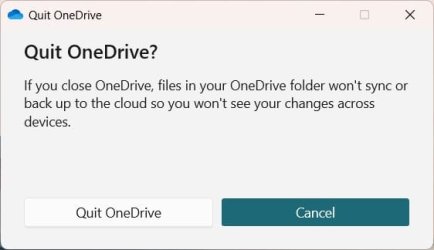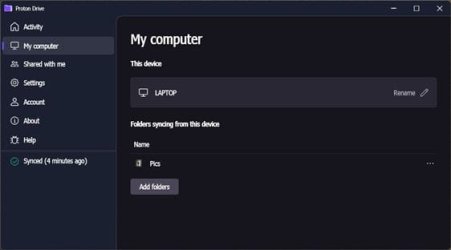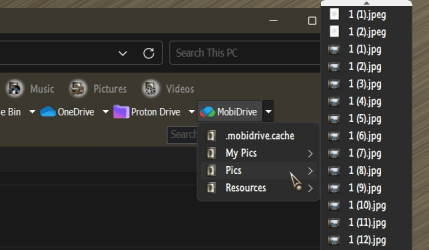I respectfully disagree with what some have advised here.
When a user uses a MS account synced to Onedrive You can not just arbitrarily uninstall Onedrive without first unlinking your user account & PC from Onedrive and getting your files back onto your system drive . You can end up in an unholy mess if you aren't careful. This has been hashed and rehashed hundreds of times on this forum. There is a proper procedure for getting rid of Onedrive and getting user files back on his system drive that has been posted many times on the forum. And yes as
@Stigg pointed out, if not done correctly Onedrive can and has deleted files depending on what the user has done. Sometimes, the files can be found in the recycle bin in Onedrive on the web, but sometimes not.
---------------------------------------------------------------------------------------------------
@ChrisPbass Since onedrive is already uninstalled, You could see if this wiill work.
1. Check the status of backup syncing, If it is on, turn it off for all folders Use option 1
https://www.elevenforum.com/t/turn-on-or-off-onedrive-folder-backup-syncing-across-windows-11-devices.4321/
2. use option #3
in each of the tutorials below to restore default location of your user folders. You would then have to
manually move/copy your personal files from
Onedrive on the web into these folders which should be created at C:\users\yourusername. Any files you have in Onedrive on the web will stay there until you manually move/delete them.
For anyone finding this thread,
This is the Proper sequence of events to get rid of ONEDRIVE
Step 1. You first have to turn off backup folder syncing. This tutorial tells you how and also how to get your files onto your local drive.
https://www.elevenforum.com/t/turn-on-or-off-onedrive-folder-backup-syncing-across-windows-11-devices.4321/
NOTE: ONLY IF FOLDERS DO NOT AUTOMAtICALLY MOVE TO DEFAULT LOCATION IN STEP 1 ABOVE DO THIS
If this happens, then you could try
option three in the tutorials below to restore the default folder location and move your files manually from Onedrive into the folders..
Step 2. Then you have to unlink account & PC from onedrive..
https://www.elevenforum.com/t/unlink-account-and-pc-from-onedrive-in-windows-11.15162/
Once you do this the files you have in onedrive will remain there until you login to Onedrive on the Web and delete them.
Sign in - Microsoft OneDrive
Step 3. You can then either uninstall Onedrive or disable it. I prefer to disable it. Open Task Manager>Preocesses.
Find Onedrive in the list and, right click on it, select end task.
Then in task manager select Startup Apps. Find Onedrive.exe in the list, Right click on it and select disable. This prevents Onedrive from auto-starting and giving you nags.
4. If you want to uninstall it instead, the best way is to use Revo Uninstaller Freeware Portable. You’ll find Onedrive under the Windows Apps section. Be sure to scan for and delete any leftover files and registry entries Revo finds.
Download Revo Uninstaller Freeware - Free and Full Download
5. You can also use option 1 in this tutorial to uninstall Onedrive. It will leave a few files and registry entries behind though. You have to manually remove those items .
Those entries left behind are:
remove the residual folders, search for OneDrive in “%UserProfile%, “%LocalAppData% and “%ProgramData% folders
remove registry entries
HKEY_CLASSES_ROOT\Wow6432Node\CLSID\{018D5C66-4533-4307-9B53-224DE2ED1FE6}
HKEY_CLASSES_ROOT\CLSID\{018D5C66-4533-4307-9B53-224DE2ED1FE6}
Uninstall and Reinstall OneDrive in Windows 11 Tutorial
Regarding Office 365 which is tightly integrated with Onedrive., you have to go into OPTIONS in each of the Office programs you use.
By default, Microsoft Office365 apps saves files to OneDrive when you're signed in. However, you can change the default save location for each of these apps in 365.You would need to make this change in every 365 app you use.
- Open Word
- Select File and click Options
- Select the Save tab
- Check the Save to Computer by default checkbox
- Click Browse under the Default local file location setting
- Select your desired location in the File Explorer pop-up
- Select OK to finalize the changes
NOTE: It is my understanding that "autosave" in these apps will no longer work if Onedrive is not the default save location.
You can also still manually select the save location on your computer each time you save a file. To do this, you can:
- Click Save for new files or Save As for existing files
- Click This PC
- Pick a folder to save your file to